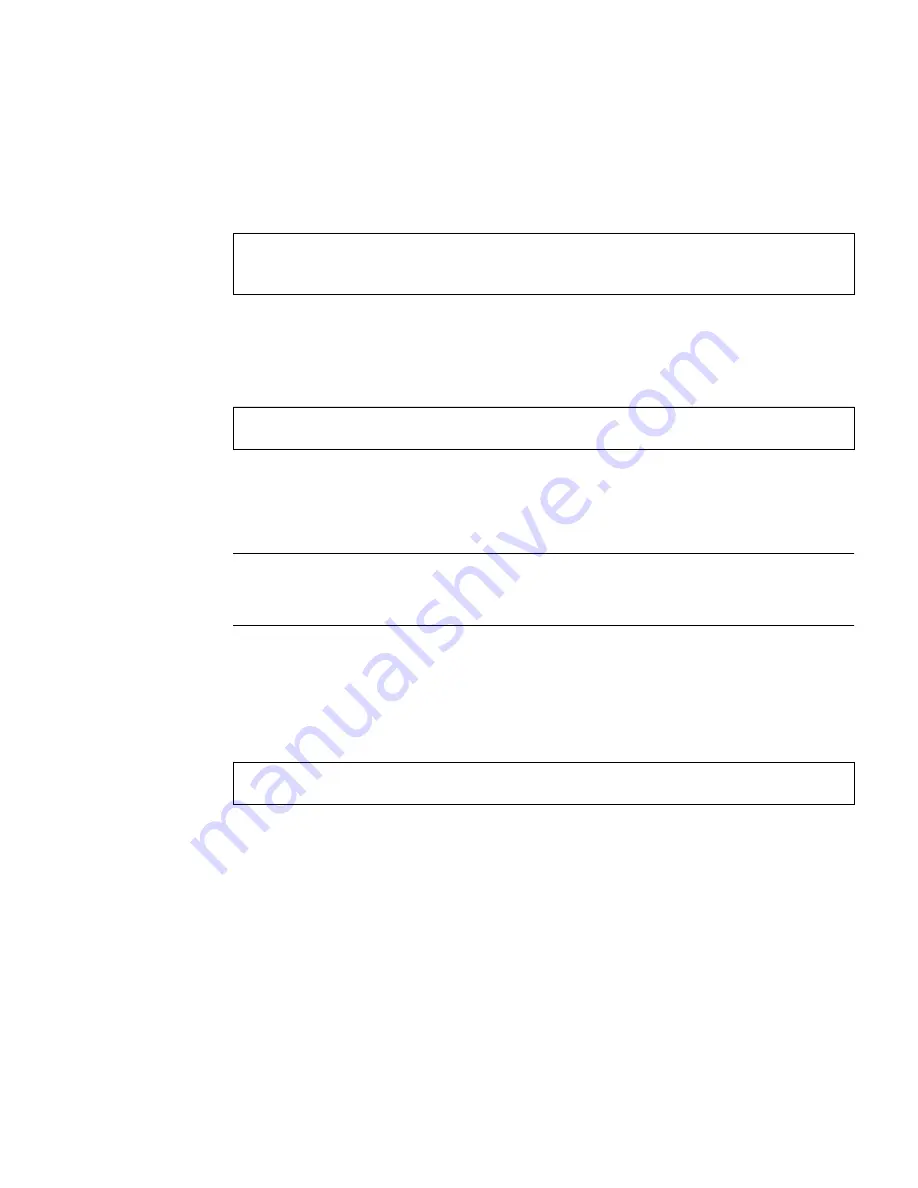
Chapter 2
Installing the PGX64 Hardware and Software
11
d. If a previous version of PGX64 software is installed on systems running
Solaris 2.6, Solaris 7, Solaris 8 (but
not
Solaris 8 Update 4 or later releases)
operating environments, go to the software patch location and run the
patchadd
program.
where
Solaris_X
is the Solaris operating environment on your system, and
patch_number
is the patch (
TABLE 2-5
) for your Solaris operating environment.
5. Reboot the system to complete the installation:
Patching Network Installation Image
Note –
The following instructions are intended for experienced system
administrators only. For more details, contact SunService at
http://www.sun.com/service/online/
These instructions describe how to apply PGX64 patches to network images for
Solaris 2.5.1, Solaris 2.6, Solaris 7, and Solaris 8 operating environments.
1. After installing the Sun PGX64 card into your system, boot your system at the
ok
prompt:
2. Log in as superuser.
3. Insert the PGX64 CD-ROM into the drive.
4. Choose the correct Solaris operating environment where you will apply the patch
to network install image.
#
cd /cdrom/cdrom0/
Solaris_X
/Patches/
patch_number
#
/usr/sbin/patchadd ‘pwd‘
ok
boot -r
ok
boot -r
Содержание PGX64
Страница 6: ...vi Sun PGX64 Graphics Card Installation Guide March 2001 ...
Страница 8: ...viii Sun PGX64 Graphics Card Installation Guide March 2001 ...
Страница 9: ...ix Figures FIGURE 1 1 Sun PGX64 Graphics Card 2 FIGURE 1 2 Sun PGX64 Backplate 2 ...
Страница 10: ...x Sun PGX64 Graphics Card Installation Guide March 2001 ...
Страница 12: ...xii Sun PGX64 Graphics Card Installation Guide March 2001 ...
Страница 16: ...xvi Sun PGX64 Graphics Card Installation Guide March 2001 ...
Страница 20: ...4 Sun PGX64 Graphics Card Installation Guide March 2001 ...
Страница 32: ...16 Sun PGX64 Graphics Card Installation Guide March 2001 ...




















