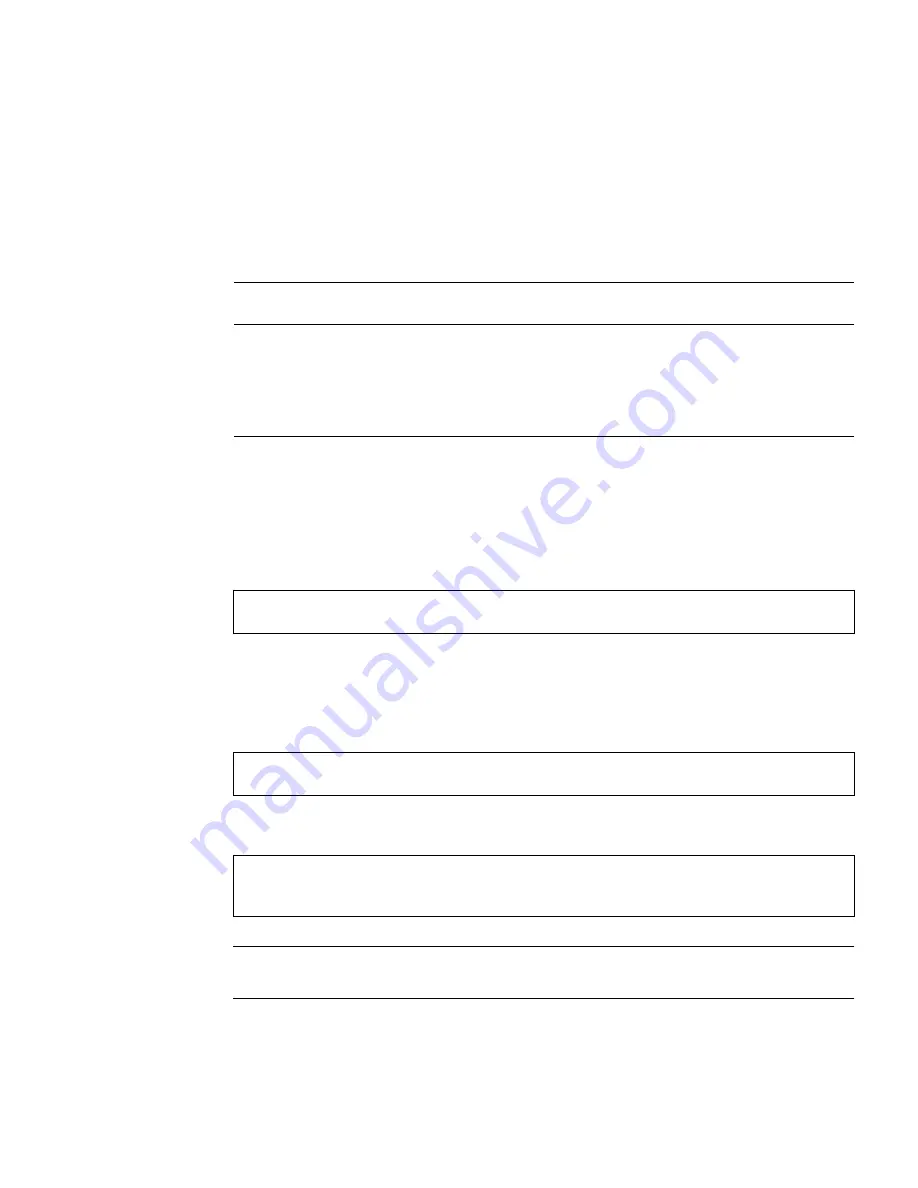
Chapter 2
Installing the PGX64 Hardware and Software
9
Sun PGX64 Software Patches
TABLE 2-5
lists the Sun PGX64 software patches required for Solaris 2.5.1, Solaris 2.6,
Solaris 7 and Solaris 8 operating environments.
Installing the Software
1. After installing a Sun PGX64 card into your system, boot your system at the
ok
prompt:
2. Log in as superuser.
3. Insert the PGX64 CD-ROM into the drive.
■
If the drive is already mounted, type the following, and go to Step 4:
■
If the CD-ROM is not already mounted, type:
Note –
The CD-ROM device might be different on your system. For example,
/dev/dsk/c0t2d0s2
.
TABLE 2-5
Sun PGX64 for Solaris Software Patches
Solaris Operating
Environment
Patch
Directory Location
Solaris 2.5.1
103792-29
/cdrom/cdrom0/Solaris_2.5.1/Patches
Solaris 2.6
105362-31
/cdrom/cdrom0/Solaris_2.6/Patches
Solaris 7
106146-17
/cdrom/cdrom0/Solaris_7/Patches
Solaris 8
108606-08
/cdrom/cdrom0/Solaris_8/Patches
ok
boot -r
#
cd /cdrom/cdrom0
#
mount -F hsfs -O -o ro /dev/dsk/c0t6d0s0 /cdrom
#
cd /cdrom
Содержание PGX64
Страница 6: ...vi Sun PGX64 Graphics Card Installation Guide March 2001 ...
Страница 8: ...viii Sun PGX64 Graphics Card Installation Guide March 2001 ...
Страница 9: ...ix Figures FIGURE 1 1 Sun PGX64 Graphics Card 2 FIGURE 1 2 Sun PGX64 Backplate 2 ...
Страница 10: ...x Sun PGX64 Graphics Card Installation Guide March 2001 ...
Страница 12: ...xii Sun PGX64 Graphics Card Installation Guide March 2001 ...
Страница 16: ...xvi Sun PGX64 Graphics Card Installation Guide March 2001 ...
Страница 20: ...4 Sun PGX64 Graphics Card Installation Guide March 2001 ...
Страница 32: ...16 Sun PGX64 Graphics Card Installation Guide March 2001 ...








































