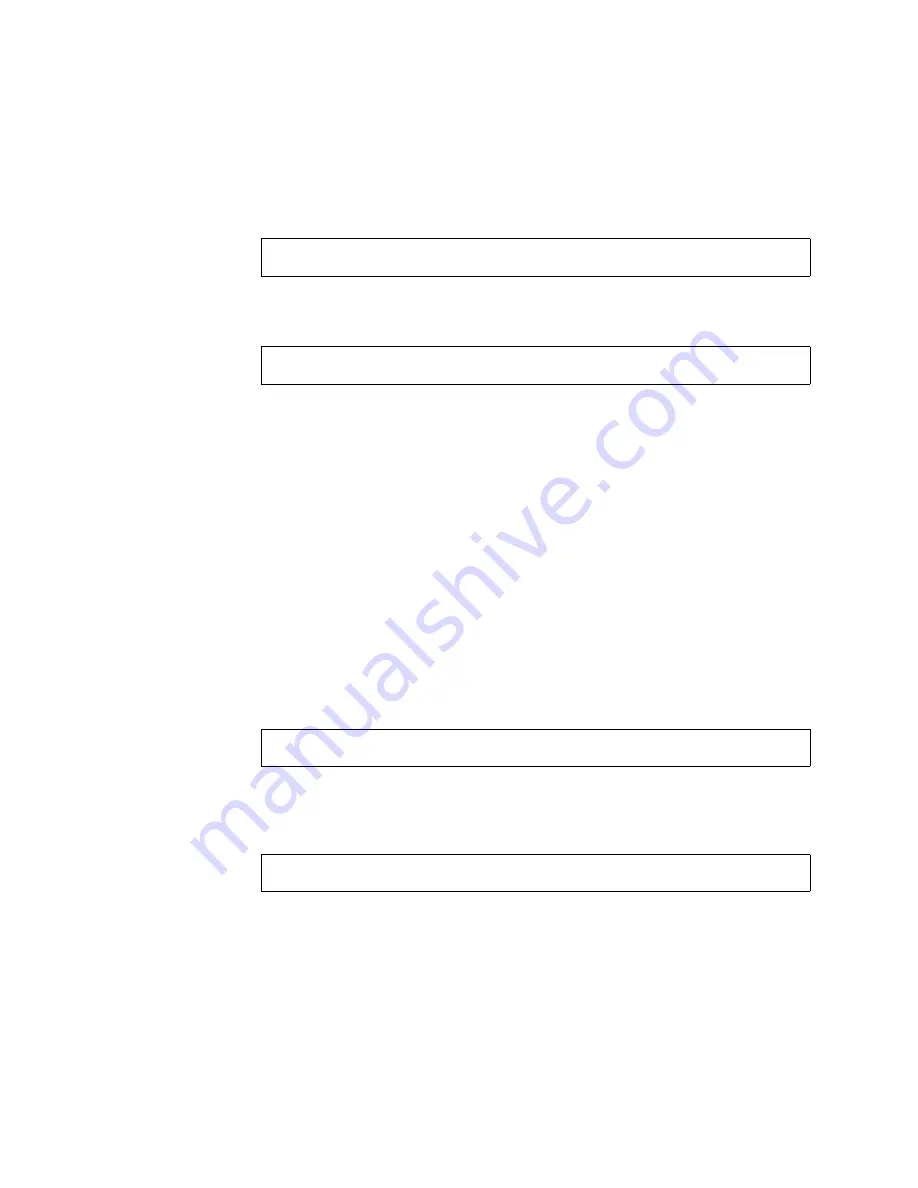
11
2. Change to the directory in which you placed
mis.netra-x1.259-3836-02.zip
by typing:
3. Add the patches and packages automatically to the network install server image
by typing:
where
install_dir_path
is the path to the install image on your install server.
4. Continue setting up the network install server by going to Step 22 on page 219 of
the Solaris 8 Advanced Installation Guide (806-0957-10).
Complete the instructions for setting up an install server and setting up systems to
be installed.
▼
Installing the New Image From the Network
Install Server
When you have finished setting up the install server, you are ready to install the new
image on to the client (in this case, the Netra X1 Server).
●
If you are performing a custom jumpstart installation (as described in Chapter 10
of the Solaris 8 Advanced Installation Guide) then, at the Netra X1 Server you are
installing the new image onto, type:
●
If you are performing an interactive installation (as described in Chapter 5 of the
Solaris 8 Advanced Installation Guide) then, at the Netra X1 Server you are installing
the new image onto, type:
# cd /var/tmp/netra-x1
# ./modify_install_server -d
install_dir_path
ok boot net - install
ok boot net













