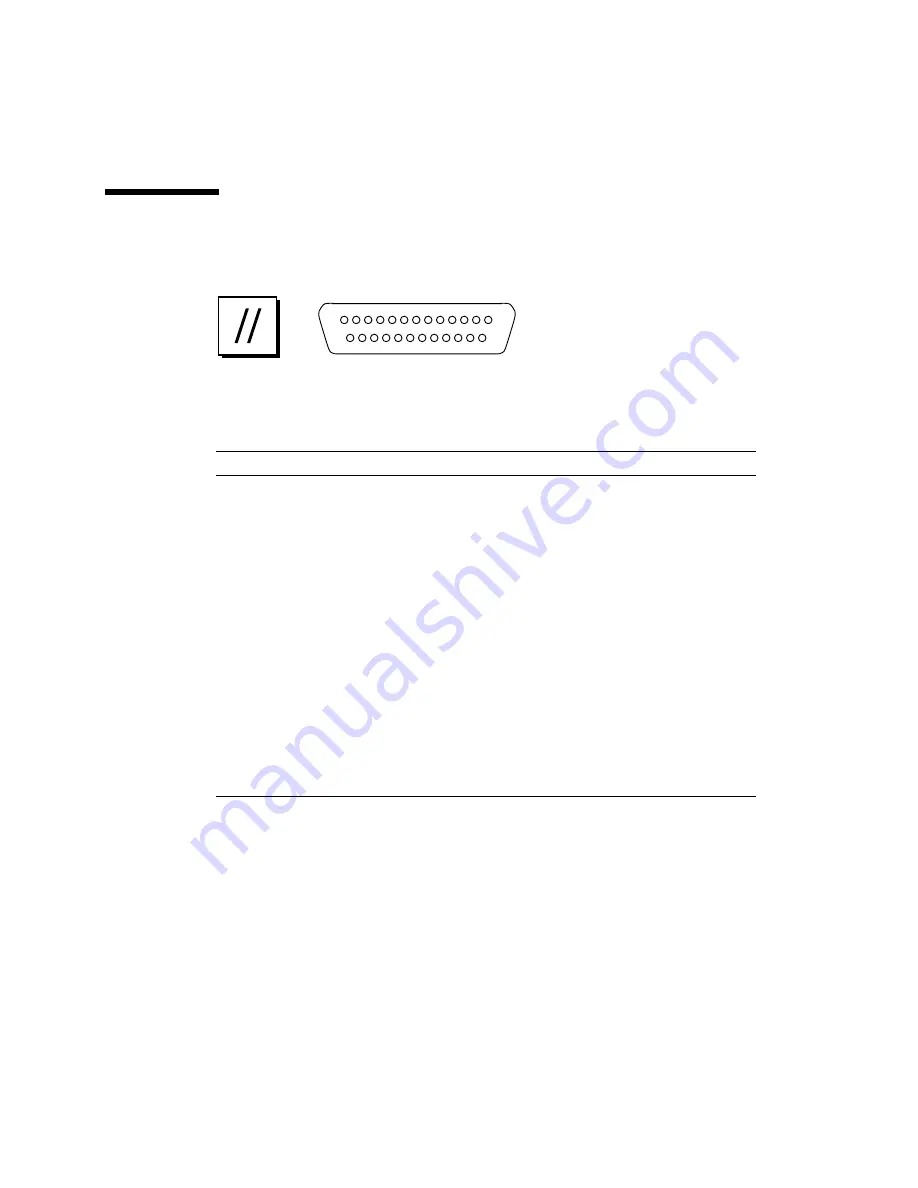
C-14
Netra t 1120/1125 Service Manual • August 1998
C.7
Parallel Interface
FIGURE C-7
DB-25 Parallel Connector
TABLE C-6
Parallel Connector Pinouts
Pin
Description
Pin
Description
1
Data_Strobe_L
14
AFXN_L
2
Data0
15
ERROR_L
3
Data1
16
RESET_L
4
Data2
17
IN_L
5
Data3
18
Ground
6
Data4
19
Ground
7
Data5
20
Ground
8
Data6
21
Ground
9
Data7
22
Ground
10
ACK_L
23
Ground
11
BUSY
24
Ground
12
PERROR
25
Ground
13
SELECT_L
1
13
25
14
Содержание Netra t 1120
Страница 10: ...x Netra t 1120 1125 Service Manual August 1998...
Страница 12: ...xii Netra t 1120 1125 Service Manual August 1998...
Страница 18: ...xviii Netra t 1120 1125 Service Manual August 1998...
Страница 24: ...1 6 Netra t 1120 1125 Service Manual August 1998...
Страница 26: ...2 2 Netra t 1120 1125 Service Manual August 1998...
Страница 58: ...5 2 Netra t 1120 1125 Service Manual August 1998...
Страница 62: ...6 4 Netra t 1120 1125 Service Manual August 1998 FIGURE 6 2 System Power Off Front Panel 1125...
Страница 65: ...Chapter 7 Internal Access 7 3 FIGURE 7 2 Attaching the Wrist Strap to the Rear of the Chassis...
Страница 67: ...Chapter 7 Internal Access 7 5 FIGURE 7 3 Removing the Top Access Cover 1125 Screws Tab...
Страница 69: ...Chapter 7 Internal Access 7 7 4 Replace the two fixing screws FIGURE 7 4 Replacing the Top Access Cover 1125...
Страница 70: ...7 8 Netra t 1120 1125 Service Manual August 1998...
Страница 80: ...8 10 Netra t 1120 1125 Service Manual August 1998 FIGURE 8 6 Removing and Replacing the LED Card 1125 LED card...
Страница 82: ...8 12 Netra t 1120 1125 Service Manual August 1998...
Страница 85: ...Chapter 9 Storage Devices 9 3 FIGURE 9 1 Removing and Replacing a Hard Disk Drive...
Страница 92: ...9 10 Netra t 1120 1125 Service Manual August 1998...
Страница 100: ...10 8 Netra t 1120 1125 Service Manual August 1998 FIGURE 10 4 Removing and Replacing the System Fan Assembly System fan...
Страница 106: ...10 14 Netra t 1120 1125 Service Manual August 1998 FIGURE 10 6 Removing and Replacing a PCI Card 1125 PCI card...
Страница 114: ...10 22 Netra t 1120 1125 Service Manual August 1998 FIGURE 10 9 Removing and Replacing the Alarms Card 1125 Alarms card...
Страница 122: ...10 30 Netra t 1120 1125 Service Manual August 1998...
Страница 124: ...A 2 Netra t 1120 1125 Service Manual August 1998 FIGURE A 1 System Exploded View 1 2 3 4 5 6 8 9 10 11 7 12 13 14...
Страница 130: ...B 4 Netra t 1120 1125 Service Manual August 1998...
Страница 148: ...Index 4 Service Manual August 1998...





































