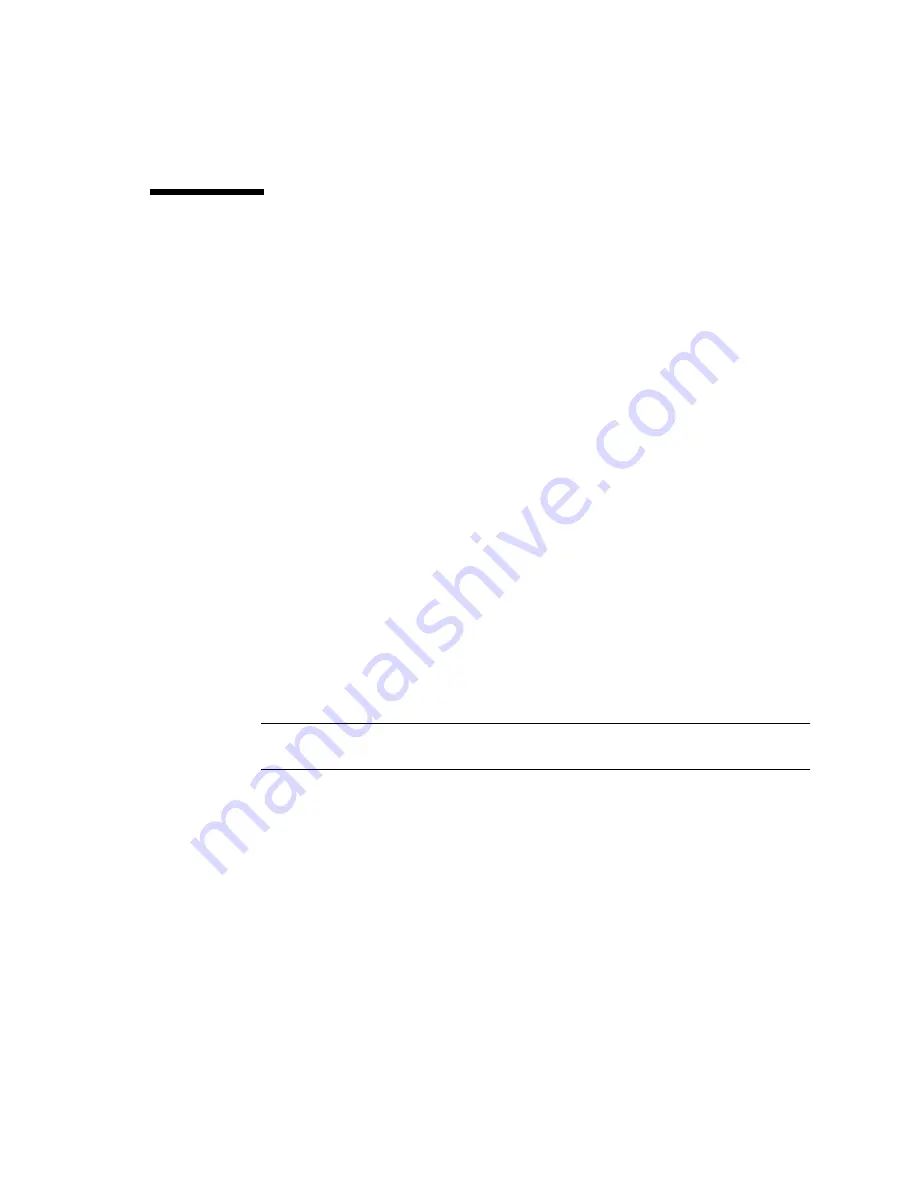
Chapter 4
Troubleshooting Procedures
4-5
4.3
Power Supply Test
This section describes how to test the power supply.
FIGURE 4-1
and
TABLE 4-2
identify power supply connector J2901.
FIGURE 4-2
and
TABLE 4-3
identify power
supply connector J2902.
FIGURE 4-3
and
TABLE 4-4
identify power supply connector
J2903.
1. Attach a wrist strap.
See Section 7.1 “To Attach the Wrist Strap” on page 7-1.
2. Power off the system and remove the power cord(s).
See Section 6.2 “To Power Off the System” on page 6-3.
3. Remove the top access cover.
See Section 7.2 “To Remove the Top Access Cover” on page 7-4.
4. Follow Step 4 to Step 9 in Section 8.1.1 “To Remove the Power Supply” on
page 8-1.
5. Lift the power supply from the chassis until it is restrained by the power supply
cables. Rest the power supply on the front crossmember of the enclosure to
expose connectors J2901 through J2903.
6. Reconnect the input power connector(s) and power on the system.
See Section 6.1 “To Power On the System” on page 6-2.
7. Using a digital voltage meter (DVM), check the power supply output voltages as
follows:
Note –
Power supply connectors J2901 through J2903 must remain connected to the
motherboard.
a. With the negative probe of the DVM placed on a connector ground (Gnd) pin,
position the positive probe on each power pin.
b. Verify voltage and signal availability as listed in the tables below.
Содержание Netra t 1120
Страница 10: ...x Netra t 1120 1125 Service Manual August 1998...
Страница 12: ...xii Netra t 1120 1125 Service Manual August 1998...
Страница 18: ...xviii Netra t 1120 1125 Service Manual August 1998...
Страница 24: ...1 6 Netra t 1120 1125 Service Manual August 1998...
Страница 26: ...2 2 Netra t 1120 1125 Service Manual August 1998...
Страница 58: ...5 2 Netra t 1120 1125 Service Manual August 1998...
Страница 62: ...6 4 Netra t 1120 1125 Service Manual August 1998 FIGURE 6 2 System Power Off Front Panel 1125...
Страница 65: ...Chapter 7 Internal Access 7 3 FIGURE 7 2 Attaching the Wrist Strap to the Rear of the Chassis...
Страница 67: ...Chapter 7 Internal Access 7 5 FIGURE 7 3 Removing the Top Access Cover 1125 Screws Tab...
Страница 69: ...Chapter 7 Internal Access 7 7 4 Replace the two fixing screws FIGURE 7 4 Replacing the Top Access Cover 1125...
Страница 70: ...7 8 Netra t 1120 1125 Service Manual August 1998...
Страница 80: ...8 10 Netra t 1120 1125 Service Manual August 1998 FIGURE 8 6 Removing and Replacing the LED Card 1125 LED card...
Страница 82: ...8 12 Netra t 1120 1125 Service Manual August 1998...
Страница 85: ...Chapter 9 Storage Devices 9 3 FIGURE 9 1 Removing and Replacing a Hard Disk Drive...
Страница 92: ...9 10 Netra t 1120 1125 Service Manual August 1998...
Страница 100: ...10 8 Netra t 1120 1125 Service Manual August 1998 FIGURE 10 4 Removing and Replacing the System Fan Assembly System fan...
Страница 106: ...10 14 Netra t 1120 1125 Service Manual August 1998 FIGURE 10 6 Removing and Replacing a PCI Card 1125 PCI card...
Страница 114: ...10 22 Netra t 1120 1125 Service Manual August 1998 FIGURE 10 9 Removing and Replacing the Alarms Card 1125 Alarms card...
Страница 122: ...10 30 Netra t 1120 1125 Service Manual August 1998...
Страница 124: ...A 2 Netra t 1120 1125 Service Manual August 1998 FIGURE A 1 System Exploded View 1 2 3 4 5 6 8 9 10 11 7 12 13 14...
Страница 130: ...B 4 Netra t 1120 1125 Service Manual August 1998...
Страница 148: ...Index 4 Service Manual August 1998...
















































