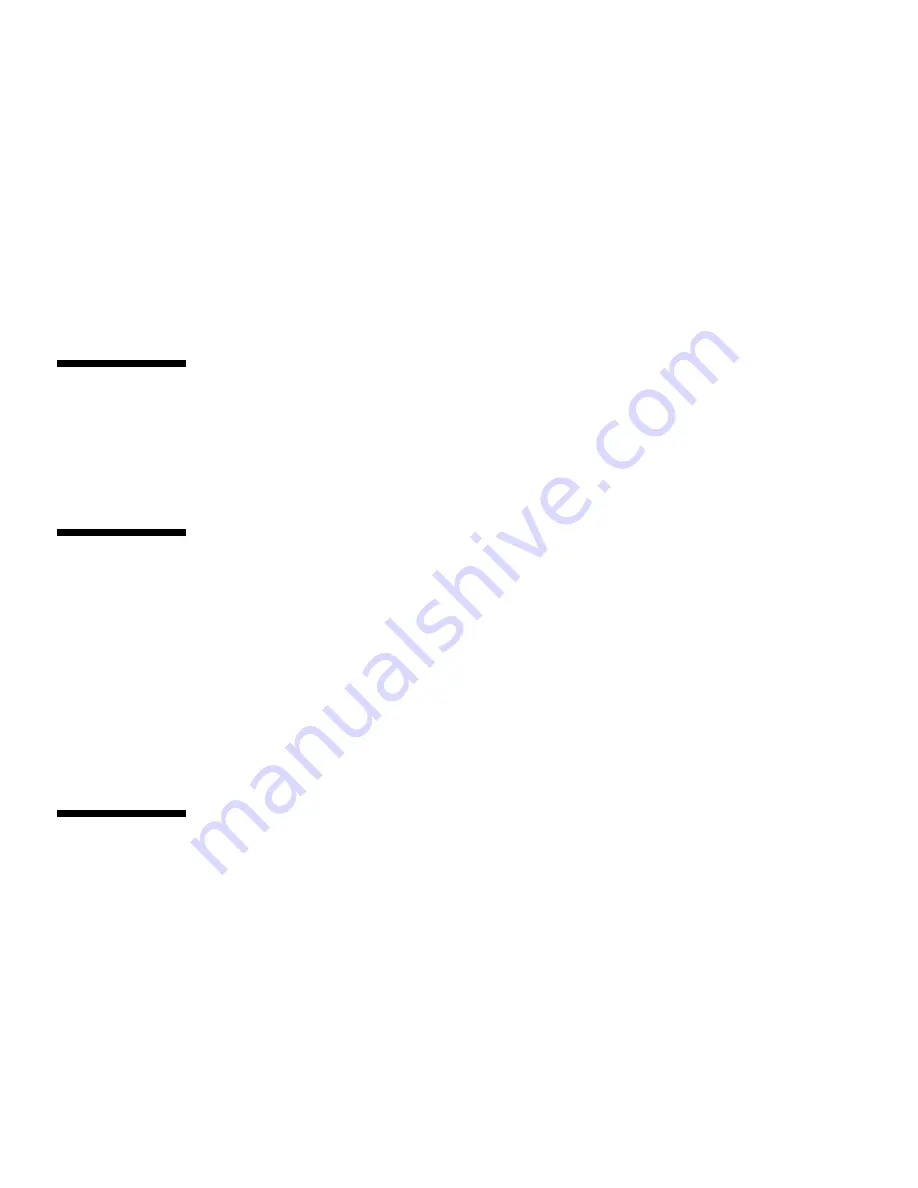
4
Sun Elite3D Graphics Card Installation Guide • May 1999
11. Using a number 2 Phillips-head screwdriver, secure the Elite3D backplate
connectors to the chassis with the provided screws (
FIGURE 1
).
12. Close and reboot your system.
13. Connect the monitor cable to the Elite3D 13W3 monitor connector (
FIGURE 1
).
14. Install Elite3D software.
Refer to the software installation instructions provided with your Elite3D
CD-ROM packaging.
Installing the Vertical Elite3D Graphics
To install the vertical Elite3D graphics into a platform (such as the Ultra 10, Ultra 30,
or Ultra 60), refer to the respective platform installation guide.
Changing the Monitor Screen Resolution
For most installations, the Elite3D automatically configures itself to the proper
screen resolution and refresh rate for your monitor. However, if a non-Sun monitor
is connected to the Elite3D, the monitor may have the wrong screen resolution.
To change the screen resolution, read the
afbconfig
man page and the Solaris
Handbook for Sun Frame Buffers document, which is available in your AnswerBook™.
The platform notes also describe how to configure your system for use with more
than one monitor.
Sun Documentation on the Web
The
docs.sun.com
SM
web site enables you to access Sun technical documentation
on the Web. You can browse the
docs.sun.com
archive or search for a specific book
title or subject at:
http://docs.sun.com











