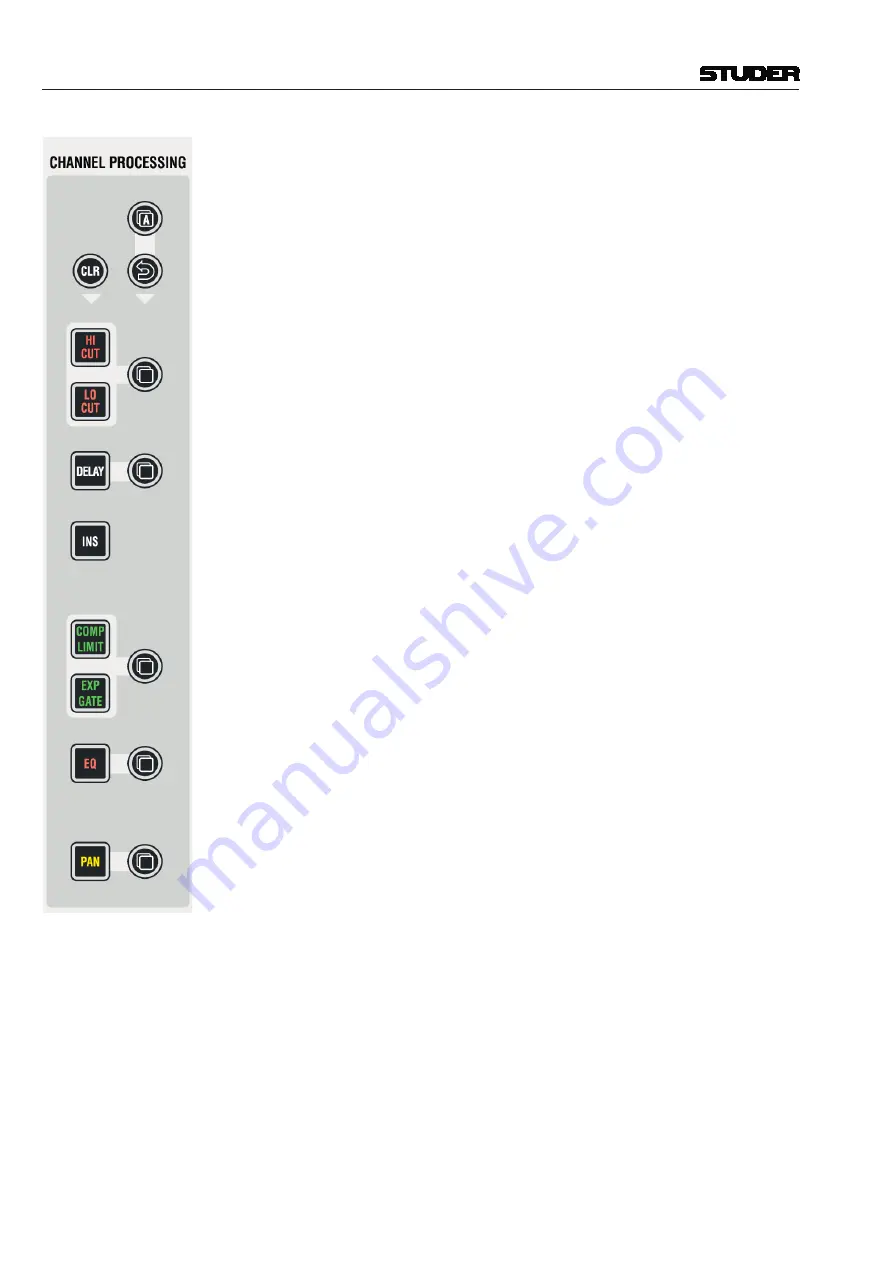
Vista 1 Digital Mixing System
2-22 Desk Operation
Document generated: 18.04.17
SW V5.3
HI CUT
LO CUT
DELAY
INS
COMP / LIMIT
EXP / GATE
EQ
PAN
Audio processing functions on/off; if lit, the corresponding audio function is
activated. If dark, the function is bypassed. For more details about functions
and their parameters refer to
chapter 3
).
(Copy/Paste)
Dedicated to each audio function, these keys act as copy (first step) and paste
(second step) at the same time. The philosophy of using the central key set
for copying and pasting is the same as when switching processing on and off.
First select source channel, press copy/paste of the corresponding function,
then select destination channel and press the same copy/paste
key again
in order to paste into this channel.
After having copied the value of the source channel into the internal clipboard
(first press), the source channel key is fully lit while all possible destination
channels are half-lit (see this after changing
LINK / SEL
). This guides the
user to select the destination channel efficiently. After having selected one of
them as destination key (second press), the copy/paste function is terminated.
Nevertheless there are several ways to paste the clipboard value to multiple
channels:
• Create a gang and paste the value into one of the members
• Hold
MULTI SEL
before pasting to channels of your choice.
Example 1:
The user wants to copy the EQ settings of channel 8 into channel 10.
1
Press
LINK / SEL
of channel 8 – or open e.g. the EQ view on channel 8 by
pressing the EQ graphics on the touch screen. Alternatively any view of
channel 8 could be opened, e.g. by touching the dynamics or pan graph-
ics – or selecting
CHANNEL
or
MISC
view on that channel.
2
Press Copy/Paste key next to EQ, located on central
CHANNEL PROC-
ESSING
keys.
3
Press
LINK / SEL
of channel 10 – or open e.g. the EQ view on channel 10
by pressing the EQ graphics on the touch screen. Alternatively any view of
channel 10 could be opened, e.g. by touching the dynamics or pan graph-
ics – or selecting
CHANNEL
or
MISC
view on that channel.
4
Press Copy/Paste key next to EQ, located on central
CHANNEL PROC-
ESSING
keys.
Example 2:
The user wants to copy a low cut filter from channel 1 into channels 11-20.
1
Select channel 1 by any of the ways described in example 1.
2
Press Copy/Paste
key.
3
Create a gang between channels 11 and 20 by press-and-hold
LINK / SEL
on channel 11, then press
LINK / SEL
on channel 20.
4
Press Copy/Paste key again.
5
Delete the gang by pressing any
LINK / SEL
key.
Содержание Vista 1
Страница 18: ...Vista 1 Digital Mixing System 1 2 Introduction Document generated 18 04 17 SW V5 3 ...
Страница 112: ...Vista 1 Digital Mixing System 2 72 Desk Operation Document generated 18 04 17 SW V5 3 ...
Страница 114: ...Vista 1 Digital Mixing System 3 2 Parameters Document generated 18 04 17 SW V5 3 ...
Страница 176: ...Vista 1 Digital Mixing System 3 64 Parameters Document generated 18 04 17 SW V5 3 ...
Страница 332: ...Vista 1 Digital Mixing System 5 2 D21m Stagebox Handling Document generated 18 04 17 SW V5 3 ...
Страница 338: ...Vista 1 Digital Mixing System 6 2 DSP Configurations Document generated 18 04 17 SW V5 3 ...
Страница 346: ...Vista 1 Digital Mixing System 7 2 DAW Control Document generated 18 04 17 SW V5 3 ...
Страница 356: ...Vista 1 Digital Mixing System 7 12 DAW Control Document generated 18 04 17 SW V5 3 ...
Страница 358: ...Vista 1 Digital Mixing System 8 2 RELINK Document generated 14 04 17 SW V5 3 ...
Страница 378: ...Vista 1 Digital Mixing System 1 2 Vista 1 FX Document generated 18 04 17 SW V5 3 ...
Страница 400: ...Vista 1 Digital Mixing System 1 24 Vista 1 FX Document generated 18 04 17 SW V5 3 ...
Страница 401: ...Vista 1 Digital Mixing System Vista FX 1 53 Document generated 18 04 17 SW V5 3 ...






























