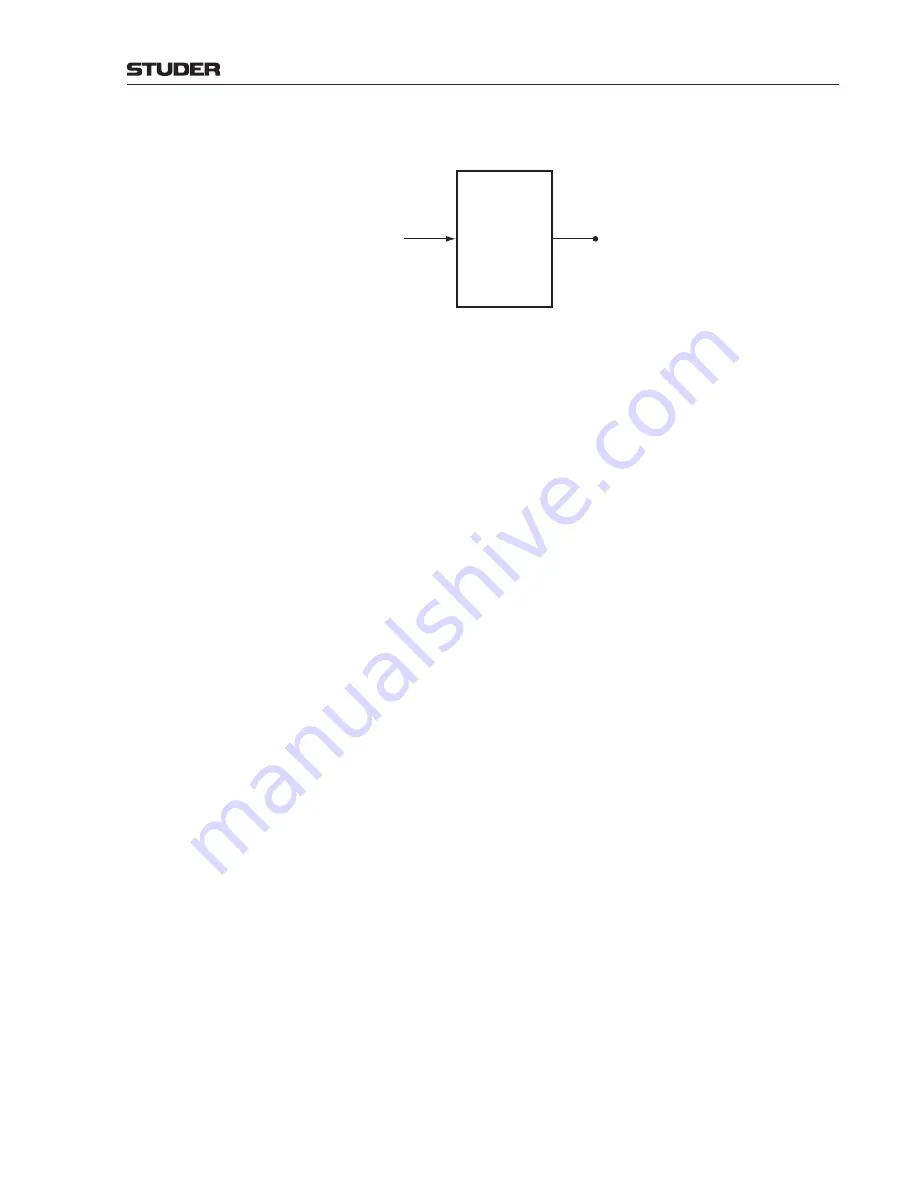
OnAir Digital Mixing Consoles
Configuration 6-75
Document generated: 06.08.14
SW V6.0
GPOutput
A GPOutput consists of a control output on a D21m GPIO or Ethersound card
and the appropriate output logic.
FixedLabel
Label
Time
Polarity
TriggeredEdge
Activate
Source
Physical
Input
Level
FixedLabel
is defined by the system and remains ‘read only’. It contains a
text specifying the location of the physical ouput, such as ‘Int, Slot 3, Out 2’.
Label
is initialized by the software as ‘GPOutput N’ by default. It can be
changed by the user.
Source
allows defining a ‘Level Producer’ since GPOutputs are (net-) con-
sumers. The following producers are allowed:
• Local or remote GPInput
• Local or remote GPOutput function
• Local or remote Custom Logic
For further details on the parameters and the ‘Level’ term, refer to
chapter
6.5.29.2.1
.
The number of GPOutputs is configured in the
D21m.xml
file. It has to
match the number of actually available physical GP outputs in the D21m
system.
Содержание OnAir 1500
Страница 1: ...Studer OnAir 1500 Digital Mixing Console SW Version 6 0 Operating Instructions ...
Страница 18: ...OnAir 1500 Digital Mixing Console 1 2 Introduction Date printed 06 08 14 SW V6 0 ...
Страница 24: ...OnAir 1500 Digital Mixing Console 1 8 Introduction Date printed 06 08 14 SW V6 0 ...
Страница 26: ...OnAir 1500 Digital Mixing Console 2 2 General Date printed 06 08 14 SW V6 0 ...
Страница 35: ...OnAir 1500 Digital Mixing Console General 2 11 Date printed 06 08 14 SW V6 0 ...
Страница 37: ...OnAir 1500 Digital Mixing Console 3 2 Setup Date printed 06 08 14 SW V6 0 ...
Страница 43: ...OnAir 1500 Digital Mixing Console 3 48 Setup Date printed 06 08 14 SW V6 0 ...
Страница 45: ...OnAir 1500 Digital Mixing Console 4 2 Operating Elements Document generated 06 08 14 SW V6 0 ...
Страница 56: ...OnAir 1500 Digital Mixing Console Operating Elements 4 13 Document generated 06 08 14 SW V6 0 ...
Страница 219: ...OnAir 1500 Digital Mixing Console Operation 5 163 Document generated 06 08 14 SW V6 0 ...
Страница 223: ...OnAir Digital Mixing Consoles 6 4 Configuration Document generated 06 08 14 SW V6 0 ...
Страница 372: ...OnAir Digital Mixing Consoles Configuration 6 153 Document generated 06 08 14 SW V6 0 ...
Страница 374: ...OnAir 1500 Digital Mixing Console 9 2 Networking Document generated 06 08 14 SW V6 0 ...
Страница 386: ...OnAir 1500 Digital Mixing Console 9 14 Networking Document generated 06 08 14 SW V6 0 ...
















































