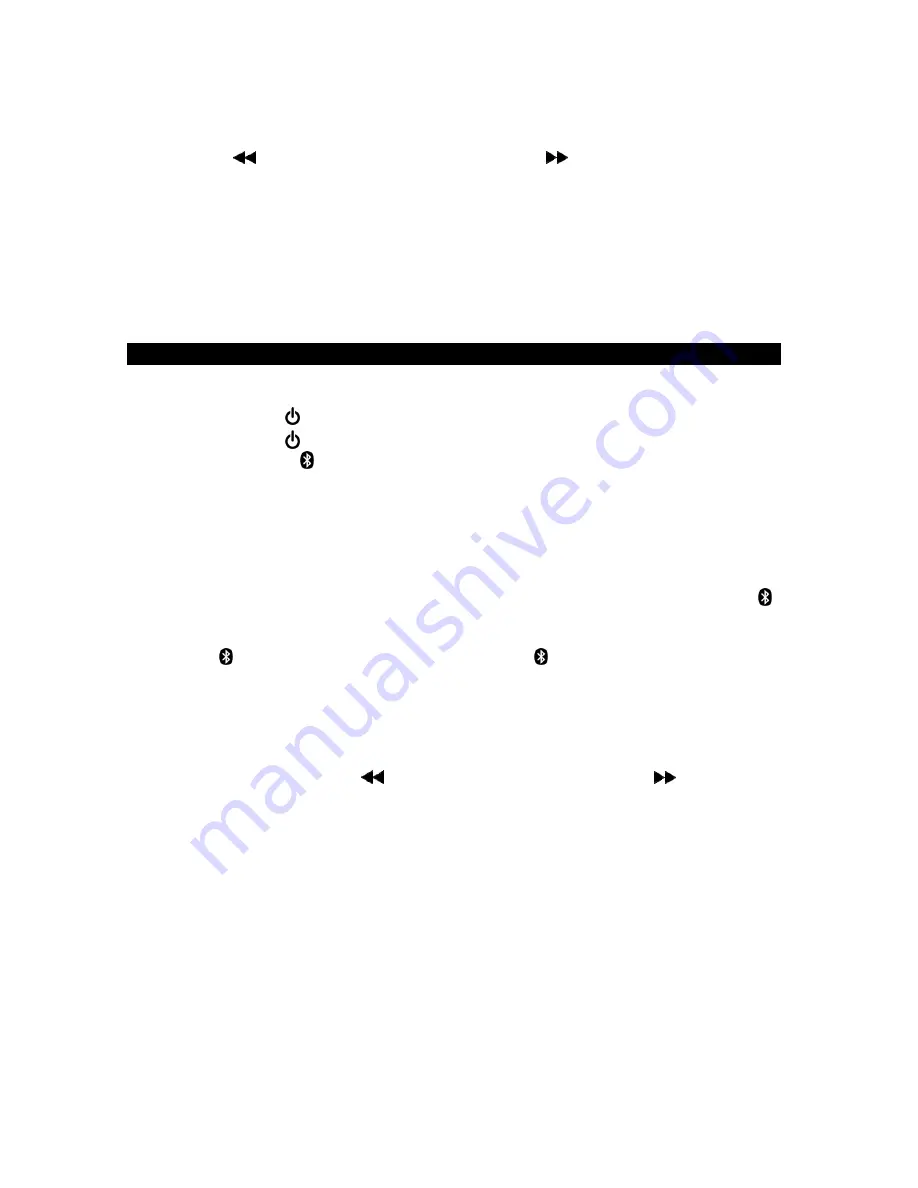
E-10
Recall a preset station
To recall one of the preset stations already programmed, tap the SET/MEM/M+
BUTTON (#2) repeatedly until you reach the desired preset number/radio station.
Alternatively, press the SET/MEM/M+ BUTTON (#2) once and then press the SKIP
BACKWARD
BUTTON (#3) or SKIP FORWARD
BUTTON (#9)
to select a
preset station
TIPS FOR BEST RADIO RECEPTION
AM - The AM antenna is built inside the radio. If AM reception is weak, change the
position of the unit until the internal antenna picks up the strongest signal.
FM - If FM reception is weak, fully extend the wire antenna and vary the position and
location of the antenna until you find the strongest signal.
BLUETOOTH OPERATION
Pairing a Bluetooth enabled device with the SB3500.
1. Tap the POWER /SOURCE BUTTON (#1) to turn on the unit.
2. Tap the POWER /SOURCE BUTTON (#1) repeatedly to select Bluetooth mode.
3. The Bluetooth icon will turn on and flash on the LCD display (#10).
4. Turn on the Bluetooth function of your device and enable the search or scan
function to find the SB3500.
5. Select SB3500 from the device list when it appears on your device screen. If
required, enter the pass code “0000” to pair (link) SB3500 with your device.
6. If you are pairing (linking) your computer to the speaker using Bluetooth, you may
need to set the SB3500 as your computer’s default sound device.
7. After pairing SB3500 with your Bluetooth device successfully, the Bluetooth icon
will light steadily.
8.
If you want
to change the SB3500 to pair
with another Bluetooth device, press and
hold the
PAIR BUTTON (#2), the Bluetooth icon
will flash. The unit will go into
pairing/Discoverable mode. Repeat steps 4 & 5.
Now you can play music from your Bluetooth device wirelessly to SB3500.
1.
Selecting your favorite song, press Play/Pause Button on your Bluetooth device or
Play/Pause Button (#2) on SB3500 to play or pause the Bluetooth device playback.
2.
Tap the SKIP BACKWARD
BUTTON (#3) or SKIP FORWARD
BUTTON (#9)
to select the Previous or Next track.
3.
Slowly adjust both
of
the volume controls o
n
your SB3500 and your Bluetooth
device until you reach a comfortable listening level.
Notes:
1. Refer to the manual of your cell phone, tablet PC, computer or other Bluetooth
enabled devices for Bluetooth operation since it may vary from model to model.
2. If your Bluetooth enabled device does not support A2DP profile, it will not play the
music through the speaker, even if paired (linked).
3. Remember to turn off the SB3500 when you have finished listening.
4. Don't forget to switch off the power of your external audio device as well.
Содержание SB3500
Страница 1: ......















