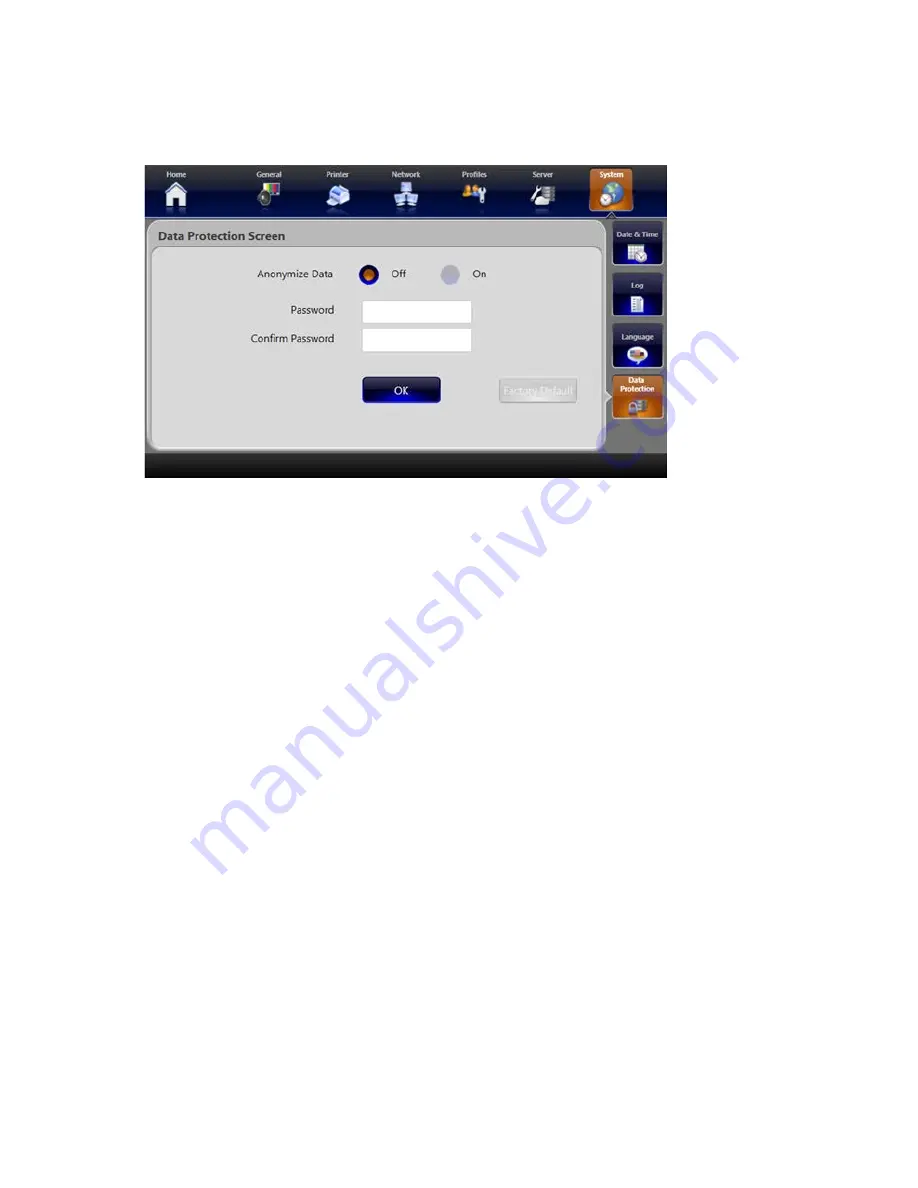
74
System Data Protection Settings
The SDC3 Data Protection Settings screen lets you anonymize the patient data stored on the
system� Always anonymize data before returning the unit to Stryker for repair�
Turning on Data Protection
1� Make sure you are using the default Surgeon Profile, and are logged in as an Administrator if
Access Control is on�
1� Select the Data Protection tab from the System screen to open the Data Protection Screen�
2� Enter a password and re-enter it to confirm�
Note: Keep the password in a safe location. This password is not stored in the system, and
cannot be recovered if it is lost.
3� Press the
FACTORY DEFAULT
button to change all system settings to the factory defaults�
4� Press
OK
�
5� The patient data stored on the system is made anonymous, and the system restarts�
Turning off Data Protection
1� Make sure you are using the default Surgeon Profile�
2� Go to Settings > System > Data Protection, or press the Archive button from the Home
screen�
3� On the Data Protection screen, re-enter the password and press
OK
� The system restarts
Содержание SDC3
Страница 1: ...SDC3 HD Information Management System PowerShare Package HD INFORMA TION MANAGEMENT SYSTEM SDC 3...
Страница 2: ......
Страница 6: ...Symbols 88 Technical Specifications 89...
Страница 97: ...91...
Страница 98: ......
Страница 99: ......






























