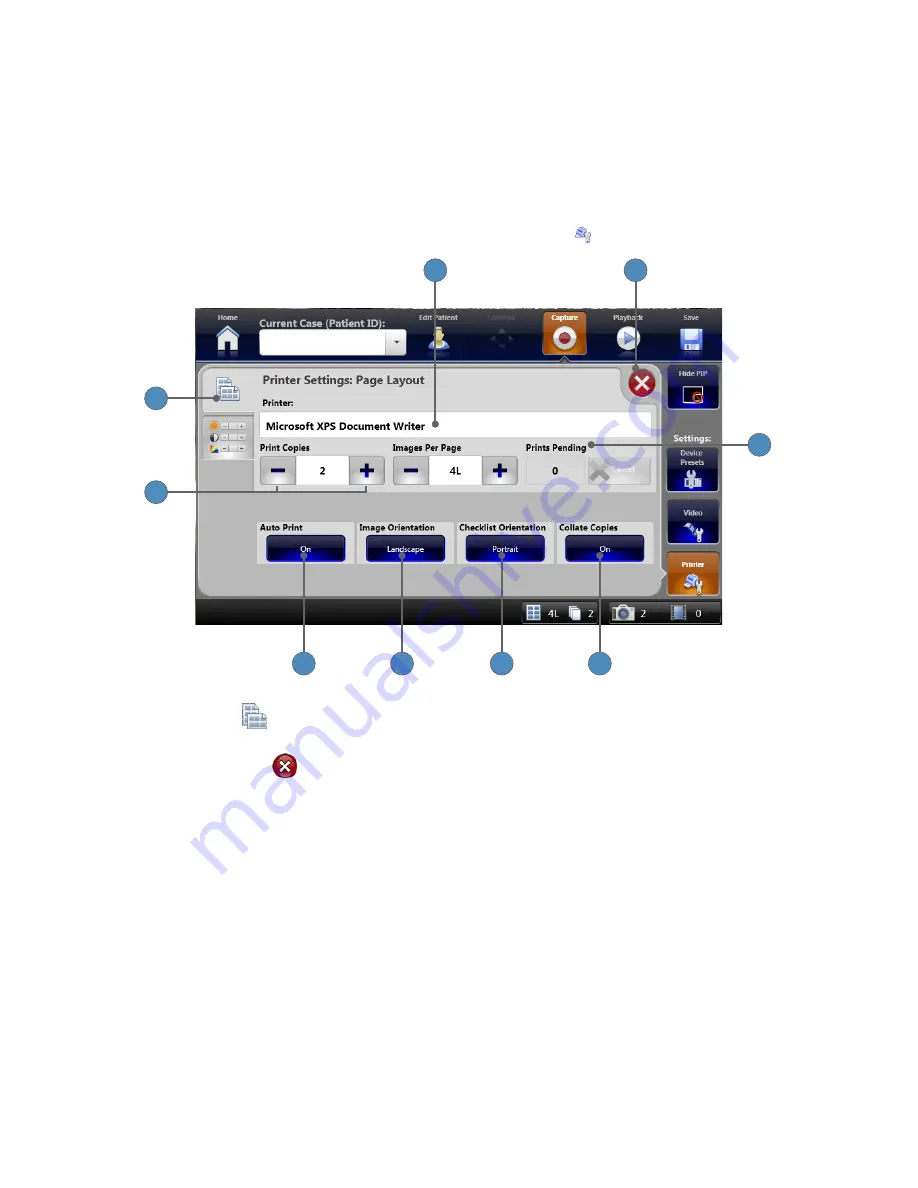
32
Printer Settings
From the Capture screen, you can adjust the printer settings according to your preference�
Printer Settings: Page Layout
Page Layout settings are accessible from the
PRINTER SETTINGS
tab�
1
9
6
5
8
7
4
3
2
1� Select the
PAGE LAYOUT
tab to show the “Printer Settings: Page Layout” screen�
2� The name of the connected printer appears here�
3� Press the
EXIT
button to close the settings screen and return to the Capture screen�
4� The Prints Pending window shows the number of images ready to be printed� Press the
CANCEL
button to cancel a pending print job�
5� Press the
COLLATE COPIES
button to toggle between On and Off�
6� Press the
CHECKLIST ORIENTATION
button to choose between Portrait and Landscape
layout for the Surgical Timeout Checklist�
7� Press the
IMAGE ORIENTATION
to choose between Portrait and Landscape for image
printouts�
8� Press the
AUTO PRINT
button to toggle between On and Off� When Auto Print is On, the
print job starts as soon as the required number of images is captured�
9� The
+⁄−
buttons change the number of copies printed, and how many images print per page�
Содержание SDC3
Страница 1: ...SDC3 HD Information Management System PowerShare Package HD INFORMA TION MANAGEMENT SYSTEM SDC 3...
Страница 2: ......
Страница 6: ...Symbols 88 Technical Specifications 89...
Страница 97: ...91...
Страница 98: ......
Страница 99: ......






























