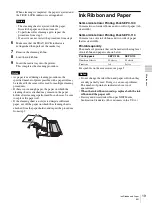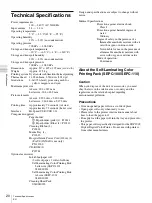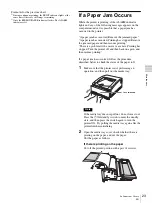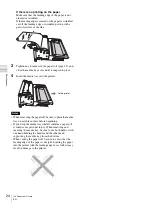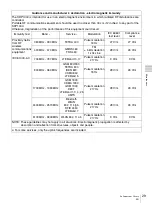Отзывы:
Нет отзывов
Похожие инструкции для 0240080230

CX-G2400
Бренд: Canon Страницы: 58

image Prograf iPF680 Series
Бренд: Canon Страницы: 132

i470D Series
Бренд: Canon Страницы: 44

imageClass LBP6230dw
Бренд: Canon Страницы: 16

i960 Series
Бренд: Canon Страницы: 2

imageprograf IPF785
Бренд: Canon Страницы: 42

CX 320
Бренд: Canon Страницы: 148

Color Bubble Jet BJC-8200
Бренд: Canon Страницы: 6

Color Bubble Jet BJC-1000 Series
Бренд: Canon Страницы: 2

BJC-S530D
Бренд: Canon Страницы: 2

BJC-S520
Бренд: Canon Страницы: 2

Color Bubble Jet BJC-8200
Бренд: Canon Страницы: 105

i9900 Series
Бренд: Canon Страницы: 2

i900D Series
Бренд: Canon Страницы: 68

i900D Series
Бренд: Canon Страницы: 4

i900D Series
Бренд: Canon Страницы: 2

i80 Series
Бренд: Canon Страницы: 2

imagePROGRAF iPF830
Бренд: Canon Страницы: 16