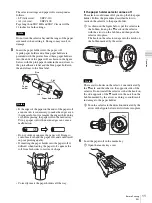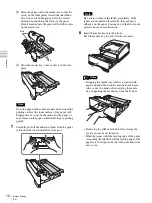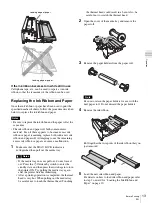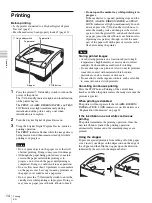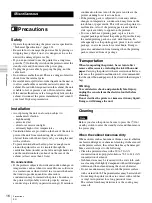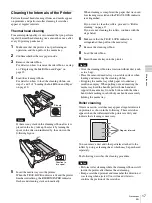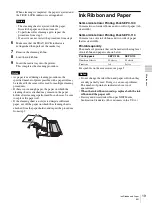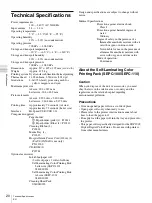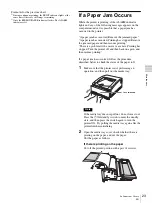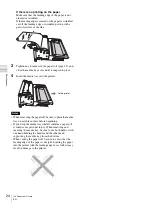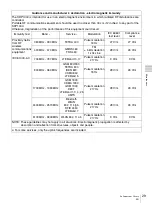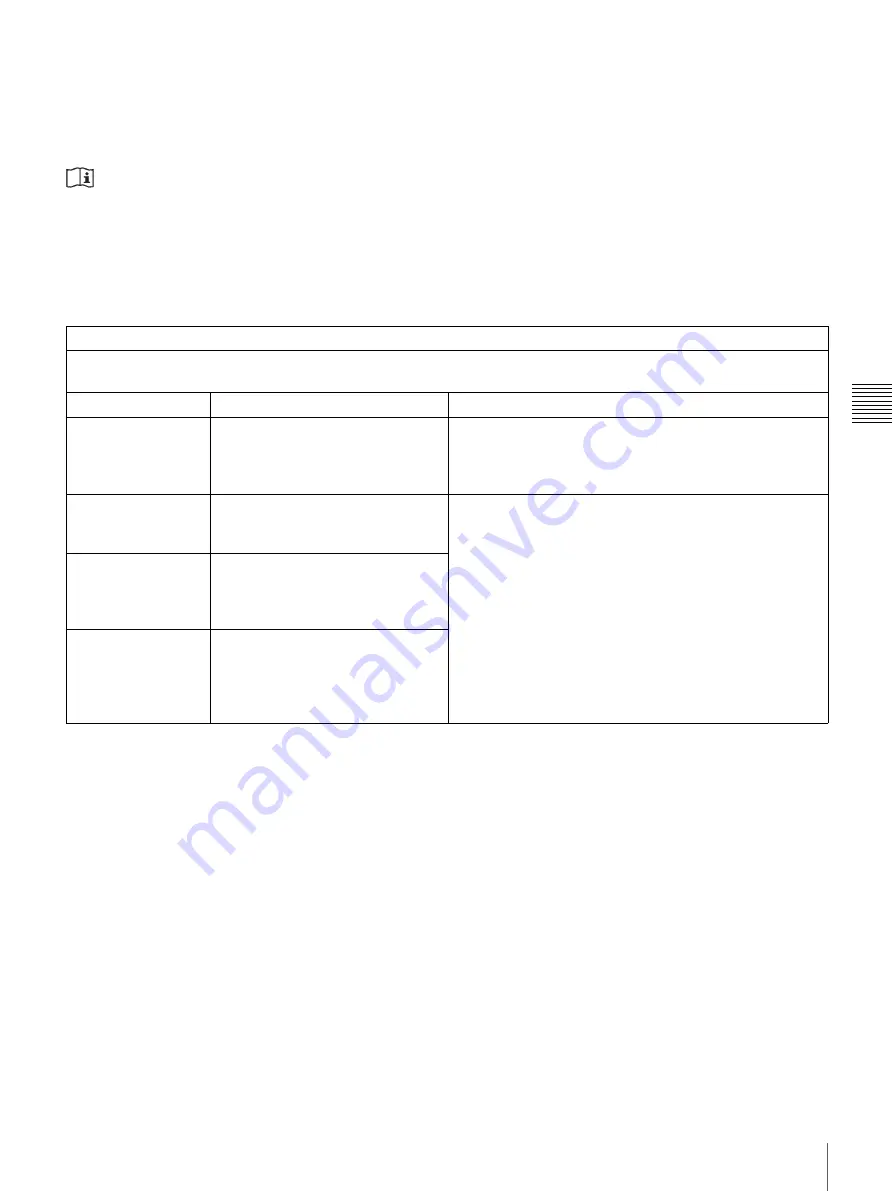
Mis
c
e
lla
neo
us
25
If a Paper Jam Occurs
EN
Important EMC notices for use in the medical environments
• The SDP1000 needs special precautions regarding EMC and needs to be installed and put into service according to the
EMC information provided in the instructions for use.
• The SDP1000 is intended for use in a professional healthcare facility environment.
• The portable and mobile RF communications equipment such as cellular phones can affect the SDP1000.
Warning
• Portable RF communications equipment should be used no closer than 30 cm (12 inches) to any part of the SDP1000.
Otherwise, degradation of the performance of this equipment could result.
• If the SDP1000 will be used adjacent to or stacked with other equipment, normal operation of the SDP1000 under such
configurations should be verified via observation.
• The use of accessories and cables other than those specified, with the exception of replacement parts sold by Stryker ,
may result in increased emissions or decreased immunity of the SDP1000.
Guidance and manufacturer’s declaration - electromagnetic emissions
The SDP1000 is intended for use in the electromagnetic environment specified below.
The customer or the user of the SDP1000 should assure that it is used in such an environment.
Emission test
Compliance
Electromagnetic environment - guidance
RF emissions
CISPR 11
Group 1
The SDP1000 uses RF energy only for its internal
function. Therefore, its RF emissions are very low
and are not likely to cause any interference in nearby
electronic equipment.
RF emissions
CISPR 11
Class B
The SDP1000 is suitable for use in all
establishments, including domestic establishments
and those directly connected to the public low-
voltage power supply network that supplies buildings
used for domestic purposes.
Harmonic
emissions
IEC 61000-3-2
Class A
Voltage
fluctuations/flicker
emissions
IEC 61000-3-3
Complies