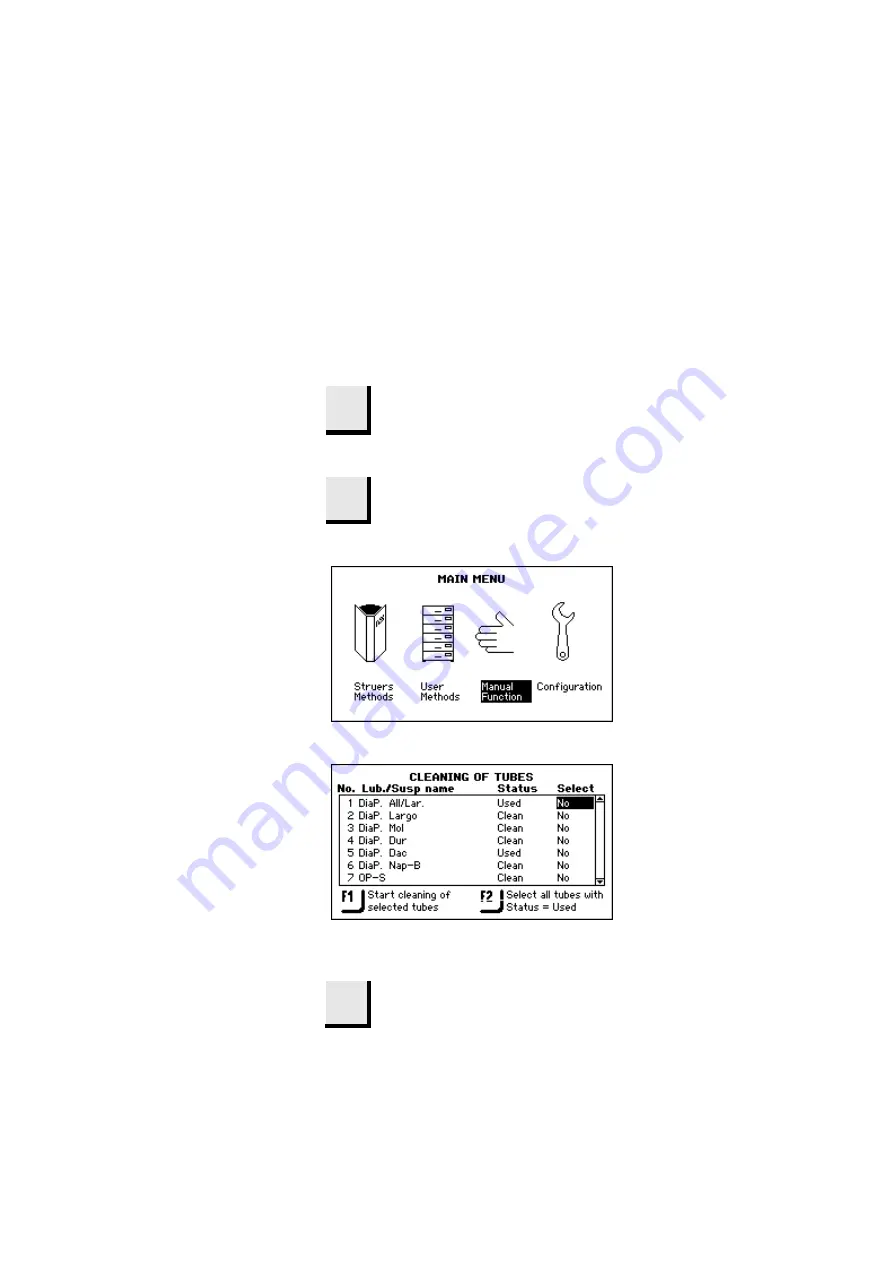
TegraDoser-5
Instruction Manual
60
7.
Maintenance
Clean all accessible surfaces with a moist cloth.
Check and refill the suspensions and lubricants in the bottles.
With the MAIN MENU displayed.
Use the Arrow buttons to select Manual Function
Press ENTER
to activate the MANUAL FUNCTION
MENU.
The Status column indicates which pumps and tubes have
been used
F2
By pressing
F2
the used tubes are selected for cleaning
Daily Service
Cleaning of Tubes
Содержание TegraDoser-5
Страница 1: ...Manual No 15607001 TegraDoser 5 Instruction Manual Date of Release 25 02 2009 ...
Страница 62: ...TegraDoser 5 Instruction Manual 58 Press ENTER to reset the IP address to 192 168 0 1 ...
Страница 70: ...TegraDoser 5 Gebrauchsanweisung Handbuch Nr 15607001 Auslieferungsdatum 25 02 2009 ...
Страница 71: ......
Страница 75: ......
Страница 136: ...TegraDoser 5 Gebrauchsanweisung 61 ENTER drücken um IP Adresse auf 192 168 0 1 zu stellen ...
Страница 145: ...TegraDoser 5 Mode d emploi Mode d emploi no 15607001 Date de parution 25 02 2009 ...
Страница 207: ...TegraDoser 5 Mode d emploi 59 Presser ENTER pour remettre l adresse IP à 192 168 0 1 ...
Страница 216: ...Manual No 15 07001 Date of Release 0 200 TegraDoser 5 Spare Parts and Diagrams Update 11 08 2010 ...






























