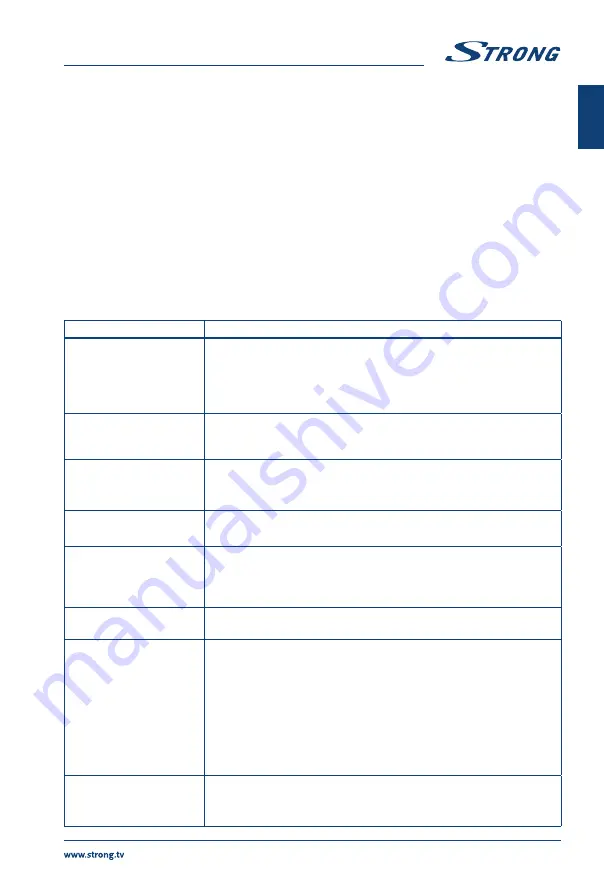
6.2.5 Software update via USB
From time to time you can check if there is an improved software version available. This can be viewed
and downloaded from our website www.strong.tv. Search the model number on our website's service
support section. If there is an improved software version you can download the fi le and copy it to the
root of a USB device. Then press
button to select
Software Update (USB)
from the
SETUP
menu
on your TV. Afterwards plug your USB device into the USB slot and press
OK
to update the respective
software. Confi rm with
Yes
using
. When the update is completed, remove the USB stick, disconnect
your device from the main power supply and plug in again.
7.0 TROUBLESHOOTING
Before calling a service technician, review following information for possible causes and solutions for the
problem you are experiencing. If the TV does not work properly after checking it, please contact your
local service line or STRONG dealer. Alternatively, you can send a support mail via our website www.
strong.tv.
Problem
Possible cause and solution
No picture,no sound
1. Check if the fuse or circuit breaker is working.
2. Plug another electrical device into the outlet to make sure it is
working or turned on.
3. The power plug is in bad contact with the outlet
4. Check the signal source.
No colour
1. Change the colour system.
2. Adjust the saturation.
3. Try another channel. Black-white programme may be received.
The remote control does
not work
1. Change the batteries.
2. The batteries are not installed correctly.
3. Main power is not connected.
No picture, normal sound
4. Adjust the brightness and contrast.
5. Broadcasting failure may happen.
Normal picture, no sound
1. Press the volume up button to increase the volume.
2. The volume is set to mute, press
!
to restore the sound.
3. Change the sound system.
4. Broadcasting failure may happen.
Unorderly ripples on the
picture
It is usually caused by local interference, such as cars, daylight lamps and
hair driers. Adjust the antenna to minimize the interference.
Snowy dots, blocking and
interference
If the antenna is located in the fringe area of a television signal where
the signal is weak, the picture may be marred by dots, show blocking
or break-ups. When the signal is extremely weak, it may be necessary to
install a special antenna to improve the reception.
1. Adjust the position and orientation of the indoor/outdoor
antenna.
2. Check the connection of the antenna.
3. Fine tune the channel.
4. Try another channel. Broadcasting failure may happen.
Radio frequency
interference
This interference produces moving ripples or diagonal streaks, and in
some case, loss of contrast in the picture. Find out and remove the radio
interference source.
17
English



































