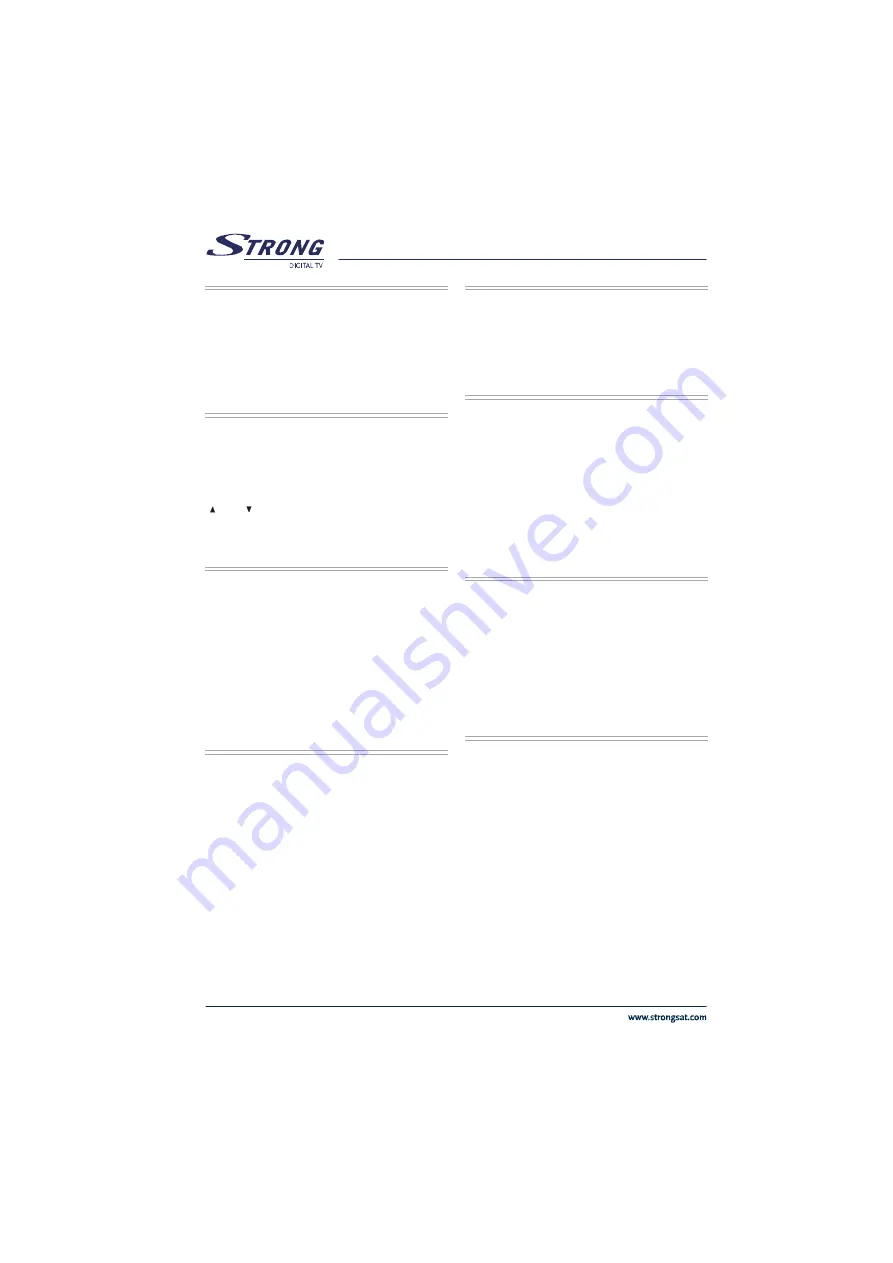
10
&OHMJTI
5.2. STANDBY ON / OFF
After making cable connections, the receiver goes out of
stand-by mode. After getting out of stand-by mode, the
receiver tunes immediately to the last watched/listened
channel.
When the STANDBY ON/OFF key on front panel is
pressed, it goes directly to the stand-by mode.
5.3. MENU
By pressing MENU key on the remote control, main menu
is accessed, MENU key will be also used to go out of the
menus (Channel Organiser, channel list, electronic
channel guide ) to no menu or go out of the submenus to
upper menu.
“ ’’
and
“ ’’
are used to move up and down in the menus
to access the submenus. OK key on the remote control is
used to enter the submenu selected.
5.4. TV / RADIO TOGGLE ( EXIT )
When the TV/RADIO key is pressed either on the remote
control, the receiver changes mode (from TV to Radio or
from Radio to TV). When the mode is changed, receiver
tunes to the last watched / listened channel. In Radio
mode, if display is available, point at the end of 4 digit
display glows.
There are special TV and Radio icons in the channel banner
and channel info OSD.
TV/RADIO key will be also used to get out of the menus
and submenus to no menu.
5.5. PROGRAM UP / DOWN
When CHANNEL (CURSOR) UP/DOWN key is pressed
either on the remote control or on the front panel, the
receiver tunes to the next (respectively previous) channel
in selected channel mode (in the channel organiser,
channel list or electronic channel guide menus, it tunes the
channel after OK key is pressed). If a channel that will be
tuned is locked, the user must enter the password. If a
wrong password is entered, (a banner will not warn the
user) it can not tune the desired channel, it can tune to the
previous or next channel by pressing P- and P+ keys
respectively.
5.6. VOLUME UP / DOWN
When V+ or V- is pressed, either on the remote control or
on the front panel, a banner is displayed, which shows
graphically the present volume. The sound is increased or
decreased by moving the cursor on volume scale by
pressing V+ and V- keys respectively.
5.7. LIST / PAGE UP (RED BUTTON)
When the LIST key is pressed whole channel list or one of
4 favourite lists is displayed. If the last watched/listened
channel is one of the favourite channels then the favourite
list in which the last watched/listened channel takes place
is displayed.
RED key is also used to display channels page by page
in channel table and channel list, also to display the
extended event information page by page in electronic
channel guide. The upper page is accessed with this key.
5.8. AUDIO MODE SELECTIONS
(YELLOW BUTTON)
The YELLOW key (LRS) will toggle the sound mode. The
mode is stereo as default. If the user wants to listen to only
the left or right audio channel, the sound mode can be
changed with this key. On single sound channel modes
(left or right channel) same sound channel will be switched
to both left and right outputs. When the mode is changed
an appropriate OSD will be displayed for a while. And this
will be stored for this channel to be able to switch to
requested audio mode next time.
5.9. INFO / HELP (? BUTTON)
When INFO (?) key is pressed an informative menu OSD
is displayed. It gives information related to currently
watching channel. This info includes channel number,
channel name, channel mode (TV or Radio), transponder
name, transponder frequency, favourite list name (if the
channel is one of the favourite channels), audio mode,
whether the channel has teletext or not and short event
description, additionally audio, video, and PCR PID values
of the channel.
INFO key is also used to show help window which describe
some remote control functions in the menus according to
the menu function.
This help window must be closed (by pressing INFO key
again) to be able to perform the options in the menu.
All manuals and user guides at all-guides.com











































