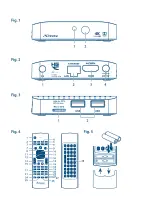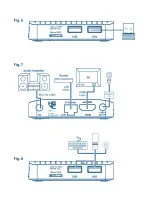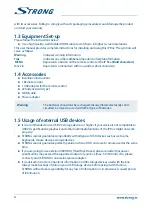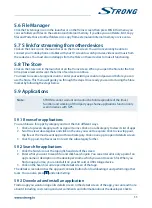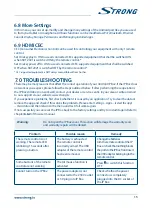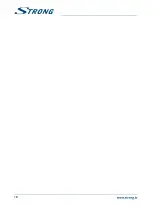1.0 inTRODucTiOn
Thank you for choosing the Android IP Box from STRONG. It has been produced with the latest new
technology and offers extensive entertainment and great versatility. We wish you many hours of new
great experiences exploring the Android world and watching IPTV in High Definition quality!
1.1 safety instructions
DO nOT insTALL YOuR iP bOx:
In a closed or poorly ventilated cabinet; directly on top of or under any other equipment; on a
surface which might obstruct the ventilation slots.
DO nOT exPOse THe iP bOx OR iTs AccessORies:
To direct sunlight or any other equipment that generates heat; to rain or intense moisture; to
intense vibration and to any shock which may cause permanent damage to your IP Box or to
any magnetic objects, such as loudspeakers, transformers, etc.
Do not use a damaged power cord. It may cause a fire or an electric shock. Do not touch a
power cord with wet hands. It may cause an electric shock.
When the IP Box is not used for a long period of time, you should unplug the power cord from
the wall socket.
Do not use alcohol or ammonia based liquids to clean the IP Box. If you wish, you may clean
your IP Box with a soft lint-free cloth slightly made damp with a mild soap solution, and only
after disconnecting from the mains voltage supply. Make sure no foreign objects fall through
the ventilation slots because this could cause fire or an electric shock.
Do not place any objects on top of the IP Box because this might prevent proper cooling of the
components inside.
safety Precautions
Never try to open the IP Box. Opening the IP Box will void the warranty of the product. Refer all
maintenance or servicing to suitably qualified personnel.
When you are connecting cables, be sure that the IP Box is disconnected from the mains
supply voltage. Wait a few seconds after switching off the IP Box before you move the IP Box or
disconnect any equipment.
It is a necessity that you only use an approved extension and compatible wiring that is suitable
for the electrical power consumption of the installed equipment. Please ensure that the
electrical power supply corresponds with the voltage on the electrical identification plate at the
back of the IP Box.
If the IP Box does not operate normally even after strictly following the instructions in this user
manual, it is recommended to consult your dealer.
1.2 storage
Your IP Box and its accessories are stored and delivered in a packaging designed to protect against
electric shocks and moisture. When unpacking it, make sure that all the parts are included and keep
the packaging away from children. When transporting the IP Box from one place to another or if you
are returning it under warranty conditions, make sure to repack the IP Box in its original packaging
3