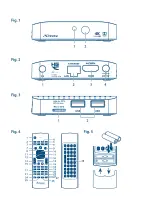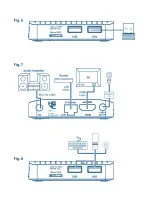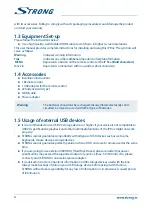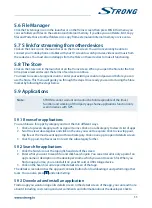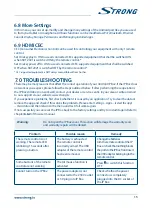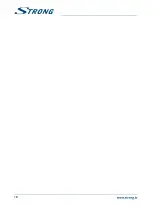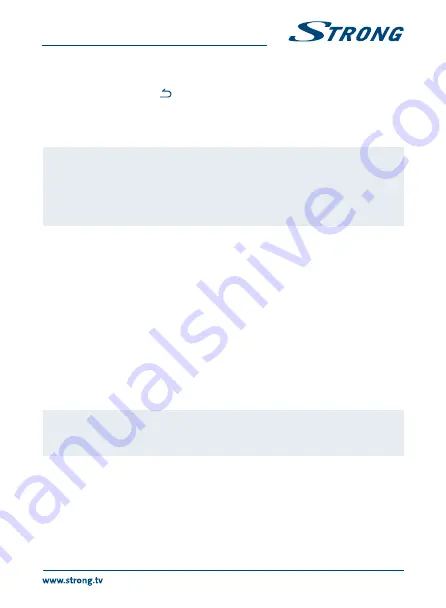
3. Remove the batteries from the remote control and insert them again. The LED on the remote
control starts flashing.
4. Press and hold the
OK
and
buttons at the same time for a few seconds. The LED on the
remote control flashes more quickly.
5. Insert the USB adapter into a free USB port of the box and wait until the LED on the remote
control stops flashing (fig. 6).
6. Now the remote control is paired with the USB adapter.
nOTe:
The function of Standby on the remote control is limited or not possible if
there are obstacles in front of the remote control sensor on the front panel
of the IP Box. If only the Standby button is working and there is no reaction
when pressing any other button it could be that the batteries are empty or
the USB adapter was removed or, as mentioned above, you need to pair
the USB adapter to the remote control manually.
3.0 cOnnecTiOns
3.1 basic connection
Fig. 7
a. Connect one end of a good quality HDMI cable to the HDMI output on your IP Box and the
other end to the HDMI input of your TV.
b. Connect the LAN cable from your router/Internet connection into the RJ45 LAN input.
c. Plug in the power plug from the 5 V adapter and insert the adapter into a suitable wall outlet.
3.2 connecting to the internet
Fig. 7
a. For the best performance we advise using a wired connection to your router.
b. Alternatively, you can use the in-built wireless adapter to connect to the Internet via your
wireless router.
note:
Be aware that the Internet speed will be reduced by walls or long distance
between the IP Box and the router when using wireless connection. This
will lead to lower quality of video streams from the Internet.
3.3 connecting to a Digital Audio Amplifier
Fig. 7
Use the HDMI output to connect your IP Box to the HDMI input of your Hi-Fi system or audio amplifier
and connect the HDMI output from your Hi-Fi system to the HDMI input of your TV. In the Android
sounds menu, you can select the
Digital sounds
option to activate Dolby digital audio by selecting
HDMI
or select
PCM
for downmix to stereo audio.
7