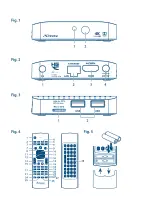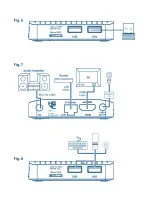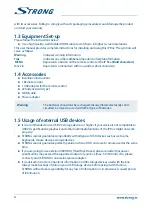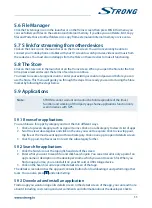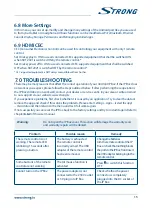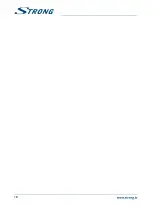download and install the app. (If it is a paid app, the button is labelled with the price.) Wait until it is
installed and shows “open” to use this new app.
5.9.4 create a Google wallet
TM
account
You can pay for the items you purchase from the
Store
with a Google Wallet
TM
account. Set up a
Google Wallet
TM
account the first time you purchase an item from the
Store
or prior in a web browser.
In a web browser, go to https://wallet.google.com/ to establish a Google Wallet
TM
account. Another
possibility is to set up a Google Wallet
TM
account the first time you use your Android IP Box to buy an
item from the Store when you are asked to enter your billing information.
warning:
When you have used Google Wallet
TM
account once to purchase an app
from the
Store
, the Android IP Box remembers your password. For this
reason, you should secure your Android IP Box to prevent others from
using it without your permission.
5.9.5 Managing your downloads
After downloading and installation of an app, you can access the Store and enter the app name
again. Here you can rate it, view it in a list with your other downloaded apps and configure it
to update itself automatically and much more. Also you have the option to uninstall the app.
Alternatively you can select
Settings
,
More Settings
from the
Home
screen and click on
Apps
. In this
menu you can clear data, force stop or even uninstall the selected app.
note:
Be careful what you do in these menus as it can lead to deletion of settings,
app or users data.
5.9.6 View your downloaded applications
You can view a list of the apps that you have downloaded from the
Store
and use the list for a number
of purposes. On the
Home
screen, select the
All App
icon and press
OK
to see the installed apps.
5.10 Open all applications
Click on the
All Apps
icon in the launcher or on the home screen. This menu displays all your apps
short links on one or more screens. Press
q
once and then use
tu
to see all apps. If you select one,
you can open it by pressing
OK
or press
to manage apps or go directly to the
Settings
menu.
6.0 seTTinG Of sYsTeM
Click on the
Setting
icon in the launcher or in the home screen. This menu allows you to set up all your
important settings such as
Network, Bluetooth, Display, Sounds, Language
and more.
6.1 network
In this menu you can change or setup connection to the Internet by Wi-Fi or LAN (RJ45 cable). Enter
and store your passwords and/or gateway ports here.
12