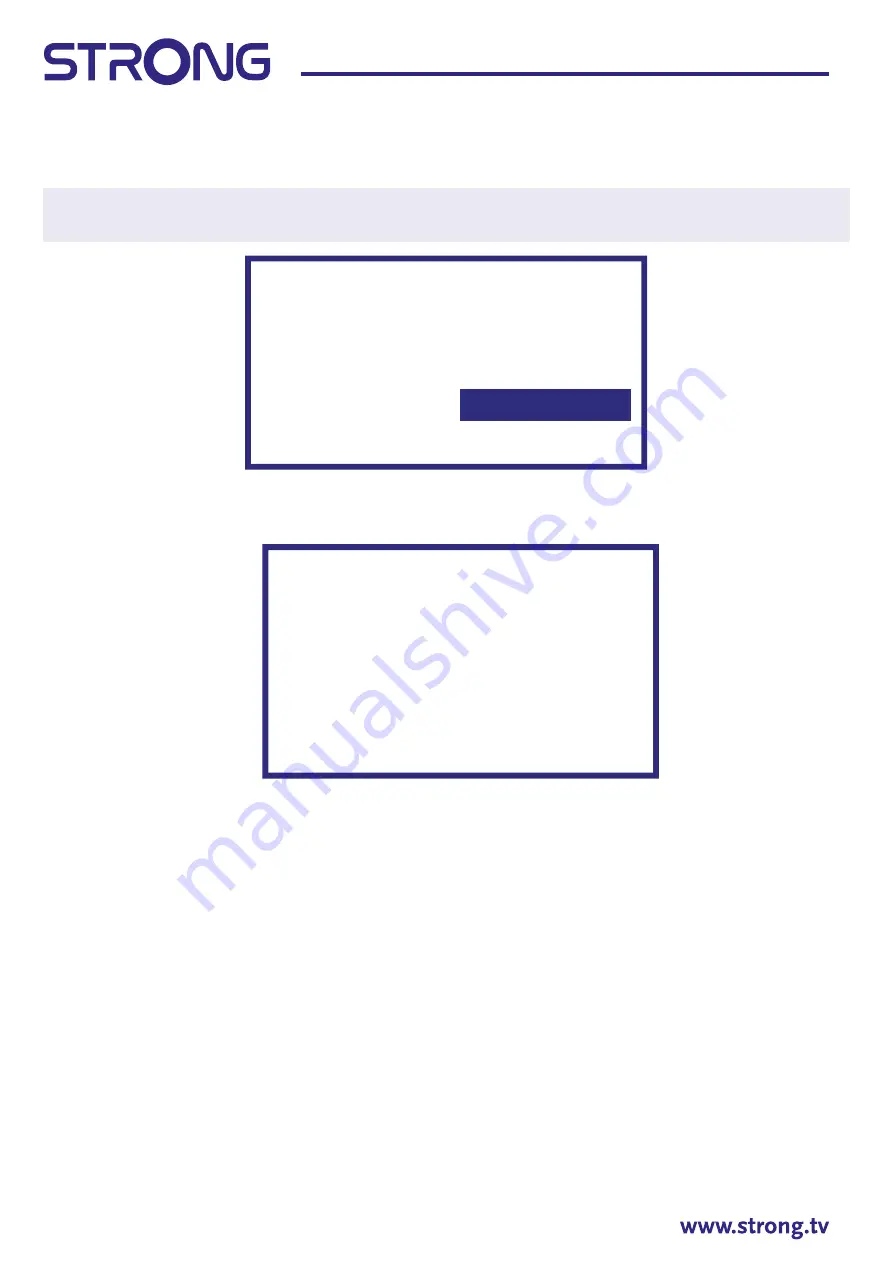
18
With
you can select the satellite (or satellites) to which your dish is addressed. Press
OK
to access the
submenu that allows you to activate or deactivate the selected satellite and to set its various parameters.
After all settings have been made, select
8
to continue.
NOTE: To configure the DiSEqC or Unicable parameters it is necessary to select MORE in the previous
steps.
First step is to connect the satellite. Then you must start the channel scan. If you skip this step, the channel
scan can be done later by accessing the TV menu. Press
OK
for your selection.
In the next step, the channel search is started and takes a few minutes.
Congratulations! You have successfully completed the First time installation of your TV.
4. HOME SCREEN
The Home screen is the main screen of this model of TV.
It divided on few zones and lines and contains
- Search line with possibility to enter text to search information or content, related with this text.
- Notification corner, which provide information about system notifications and messages. It also gives
quick access to TV inputs, connections, settings and show current system time.
- Application line
Apps
, which contain the list of most used applications, including
Live TV
application
and others, and icon
Apps
– for access to complete applications list, installed in the system, and to
Application Store to get to other new applications.
- Few more lines, which also called
Channels
, which shows detailed content, specific for each
application. It is possible to customize this area. Use
Customize channels
to make changes. Please note,
S-Channel
line contains the list of recommended, but not installed on your TV applications.
Channel scan
First, please connect the cable.
Star the channel scan now?
If you skip this step,
the channel scan could
be performed in Menu.
Digital and analog channels
Only analogue channels
Only digital channels
Skip scan
Scanning
The channel scan
may take a while
to complete.
Digital Channels: 0
Analog Channels: 0
Progress: 7%






























