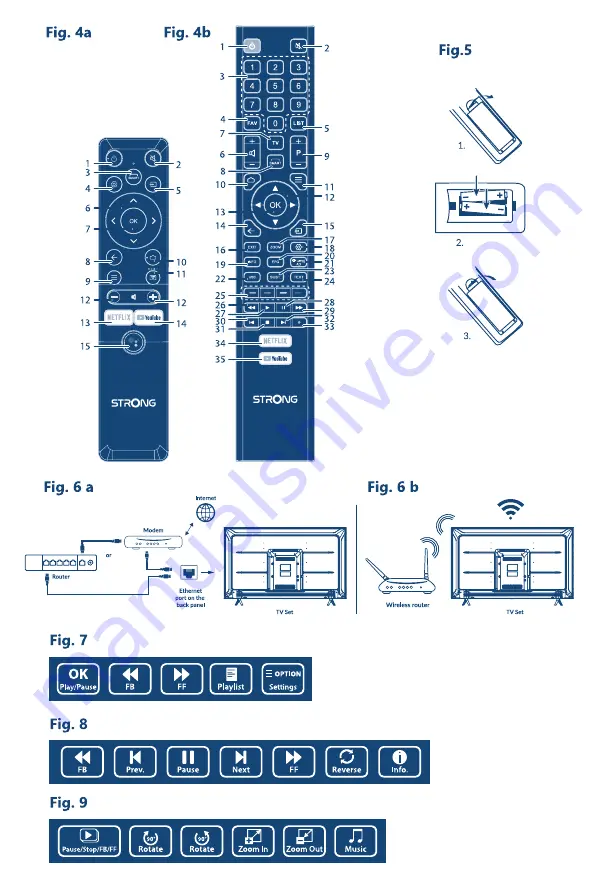Отзывы:
Нет отзывов
Похожие инструкции для 32HC5433

50ME336V
Бренд: Magnavox Страницы: 14

L49P3CFS
Бренд: TCL Страницы: 41

SQ3202
Бренд: Quasar Страницы: 45

32LF51 Series
Бренд: LG Страницы: 328

6420FMG
Бренд: Sylvania Страницы: 4

50PFL5766/F7
Бренд: Philips Страницы: 2

50PFL5604
Бренд: Philips Страницы: 2

43PFL5604/F7
Бренд: Philips Страницы: 2

5000 Series 43PFL5602
Бренд: Philips Страницы: 18

50PFL5604
Бренд: Philips Страницы: 39

32PHT5505
Бренд: Philips Страницы: 30

32PFL5505
Бренд: Philips Страницы: 41

43PUS7607
Бренд: Philips Страницы: 68

43PFL4864
Бренд: Philips Страницы: 67

50PUT7303
Бренд: Philips Страницы: 83

50PUT7303/79
Бренд: Philips Страницы: 88

32PFK5300
Бренд: Philips Страницы: 77

43PUT7303
Бренд: Philips Страницы: 83