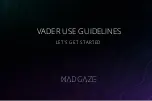Via the channel list using
LIST
and
buttons. Use
P+/P-
buttons in the list to move through
list Page Up or Down, use
keys to switch between different channel lists type, like TV
channel, Radio channel, Scrambled channel and other, including favourites channel Lists.
Info Banner
While watching TV you can press
INFO
button to get information about current / next program and
event on broadcasting and also some other useful information about it*.
*Event information is displayed when available. Availability depends on the broadcast.
5.3 Electronic Program Guide (EPG)
EPG stands f or Digital Electronic Program Guide. It is suppli ed by the programme providers and offers
information about broadcasted programmes. You can access it in digital mode by pressing
EPG
on the
remote control or through TV options with
OK
button in
Channels
chapter. Select
Program Guide
icon to
get into EPG.
Use
to select channel and
to see detailed information for program.
Press
BACK
to stop and return to viewing modes.
Press
COLOUR
buttons to make required actions:
RED
jump to Previous Day of EPG
GREEN
jump to Next Day of EPG
NOTE:
Vertical line in time bar shows current time. Selected program has progress
bar in different colour, which shows how much time passed from the
beginning of the program.
5.4 TV Menus
You can use access to menus of
Live TV
application to make changes in channels viewing and set other
options.
Application has several different branches to get access to TV options and settings:
by
OK
button;
by
button;
by button.
TV options, available by OK button
It has 2 levels
Channels
(default) and
TV options
. This menu organized as lines of icons.
- 1st TV options level
This level called
Channels
and gives access to some information and parameters of broadcasting.
It contains such items:
Program Guide, CH+ (New Channels Available)
.
Program Guide
gives access to EPG. Please refer to
Chapter 5.3
for more information how to use it.
P+ (New Channels Available)
tool allows quickly add/install new channel to channel list. Please refer to
Chapter 5.1
for more information how to use it.
20