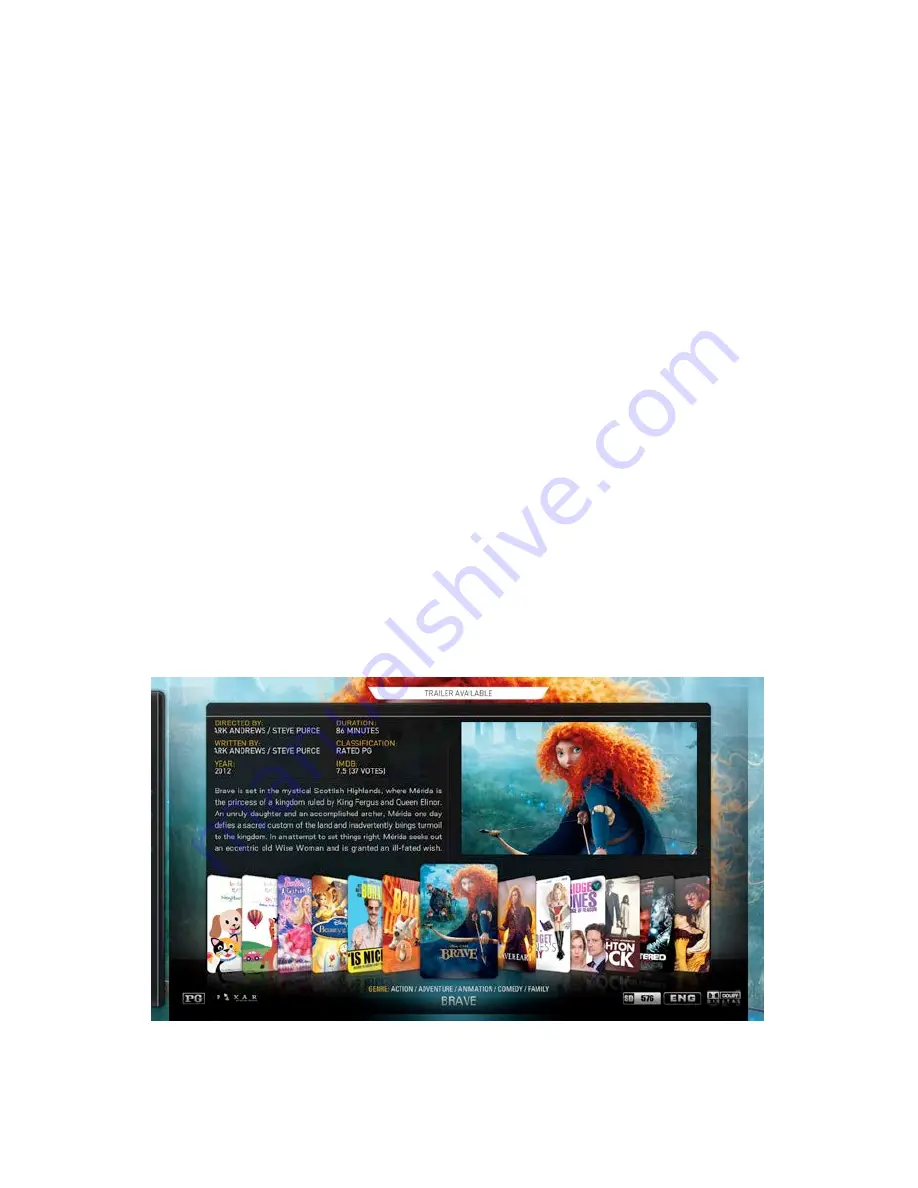
ContentPlayer - Selecting and Playing Movies and TV
Shows
From the Main Screen navigate left or right to either Movies or TV
Shows and press select.
After a short wait the ContentPlayer will display the Movie or TV
Show library on the screen. By default this is displayed in !
mode. Use the left and right navigation keys to select a Movie or TV
show.
You can change the view type at any time by pressing using either
the Up or Left navigation key (depending on the view type you are
2DAA4=C;HDB8=6+78BF8;;1A8=60BD1<4=D5A><C74;45CF8C7C74E84F
type hilighted. Subsequent presses of the Select buttons switch
between the available views. Note that you can change the view
types available from this submenu as well. Press the Back button to
return to navigate through your selected view type.
Depending on the view type selected the display may offer more
information on the TV Show or movie hilighted after a short while, or
access to an online trailer through a button shortcut.
Stream Media System Installation and User Guide - 27
Содержание ContentCentre
Страница 1: ...Stream Media System Installation and User Guide v2 0 ...
Страница 2: ......
Страница 4: ......
Страница 36: ...32 Stream Media System Installation and User Guide ...





















