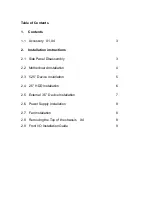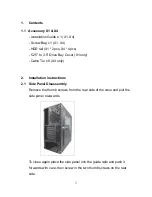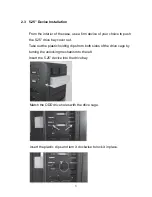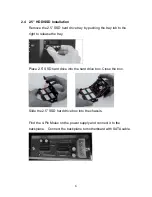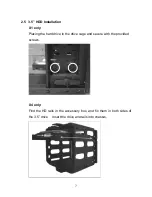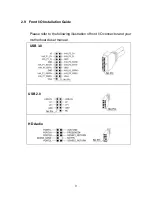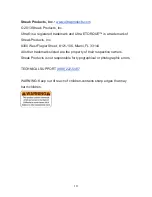5
2.3 5.25”
Device
Installation
From the interior of the case, use a firm device of your choice to push
the 5.25” drive bay cover out.
Take out the plastic holding clips from both sides of the drive cage by
turning the unlocking mechanism to the left.
Insert the 5.25” device into the drive bay.
Match the ODD drive holes with the drive cage.
Insert the plastic clips and turn it clockwise to lock it in place.