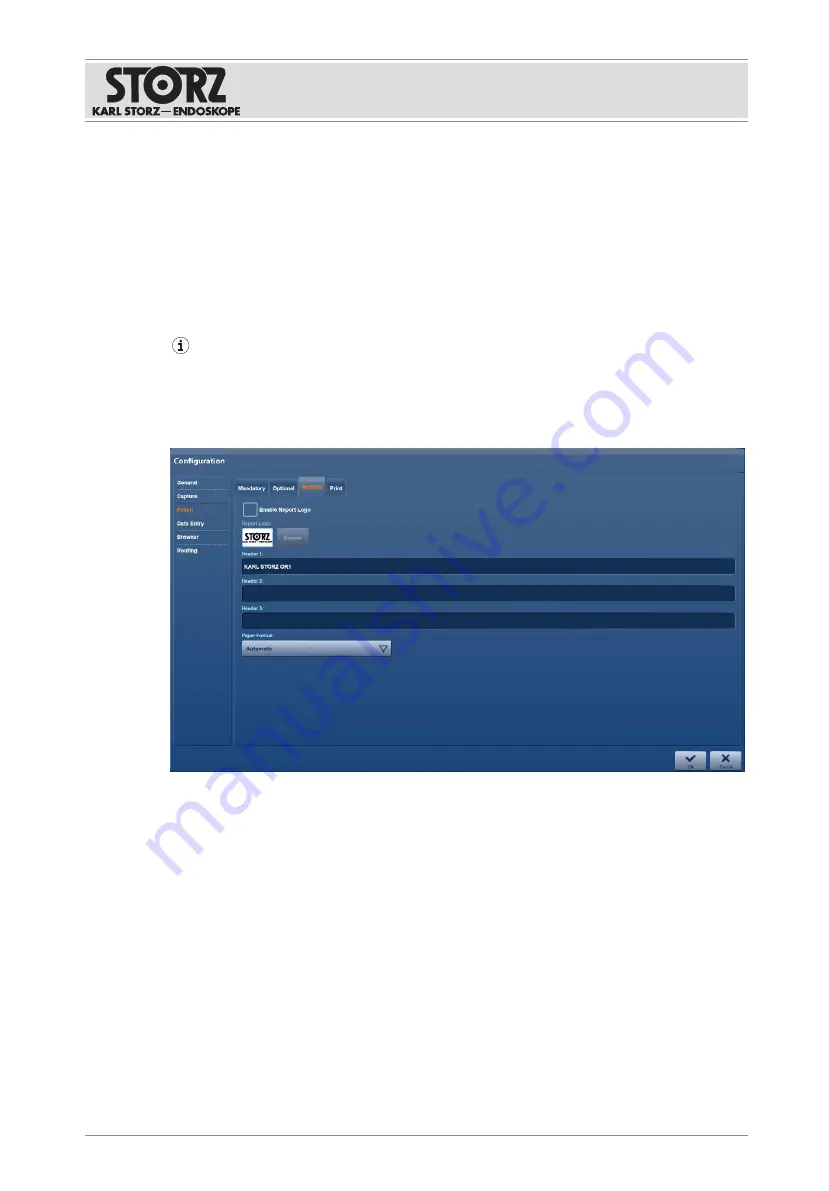
Installation and commissioning
Instructions for use • AIDA C WD310 • AAB272_EN_V2.0_12-2021_IFU_CE-MDR
42
Report at the end of the procedure
1.
For each destination (apart from the DICOM server), specify whether a data storage
report should be added as a PDF.
ð
The Template field appears.
2.
Select a template from the drop-down menu.
3.
If the report is to be printed, select an additional layout from the templates.
4.
Tap the Print tab to specify an alternative layout.
5.
Check the Use print layout checkbox to use the alternative layout.
When printing an anonymous report, patient data may be mixed up.
6.1.4.3 Reports
The Reports tab is used to set up the surgical report.
1.
Tap the Reports tab.
2.
Place a check mark next to Enable Report Logo to enable the watermark for the report.
3.
Tap the button below Report Logo to select a logo.
4.
In the Header 1 field, enter a standard title for the report.
5.
Add further headings in fields Header 2 and Header 3.
6.1.4.4 Print
The Print tab is used to set up the settings for automatic printing.
Содержание AIDA C WD310
Страница 1: ...Instructions for use AIDA C WD310 Release 1 1 en...
Страница 113: ...Subsidiaries Instructions for use AIDA C WD310 AAB272_EN_V2 0_12 2021_IFU_CE MDR 113...
Страница 114: ...Subsidiaries Instructions for use AIDA C WD310 AAB272_EN_V2 0_12 2021_IFU_CE MDR 114...
Страница 115: ...Subsidiaries Instructions for use AIDA C WD310 AAB272_EN_V2 0_12 2021_IFU_CE MDR 115...






























