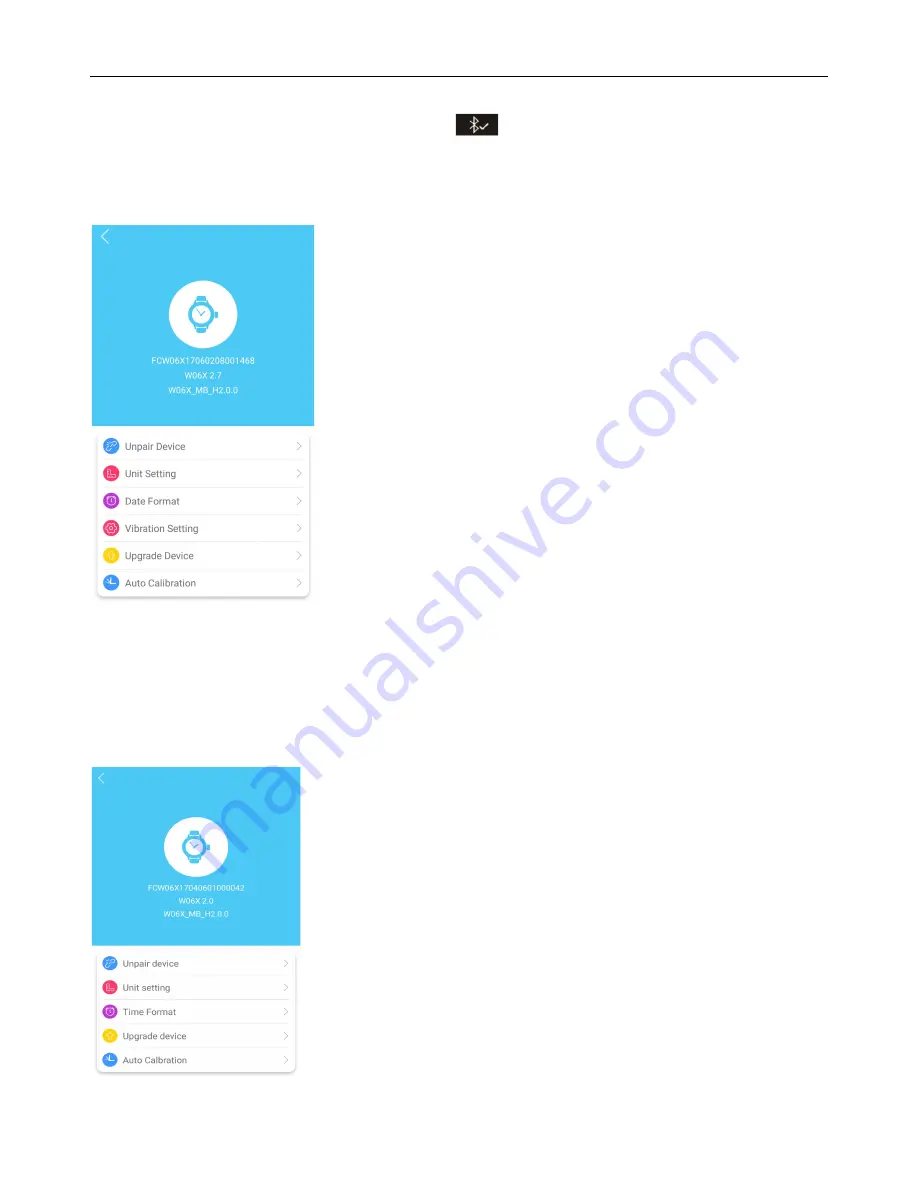
5.The LED screen of your watch will follow a small bluetooth symbol with a question mark. To accept the device
pairing press the button on the side of the watch once.
6.Once paired, the your watch will show the following icon
.
The app will return to the homescreen and will indicate a paring has been successful.
6. Once your phone is successfully paired, from the homescreen of the app, select the small arrow in the top right
hand corner of the screen.
From the below screen, select the ‘
Upgrade Devic
e’ option to ensure that your watch is running on the latest update.
Once updated, select
Auto Calibration
.
6. Auto Time Calibration
Auto calibration is required to set up the time of your watch and ensure that this stays in sync with your app. You will
need both the watch and phone for setup.
1.To setup Auto Calibration, once your smartphone is paired with the watch, from the homescreen of the app tap the
small arrow in the top right hand corner to go to
Setup
.
From the below screen, select
Auto Calibration.
Page 5 – Page 13































