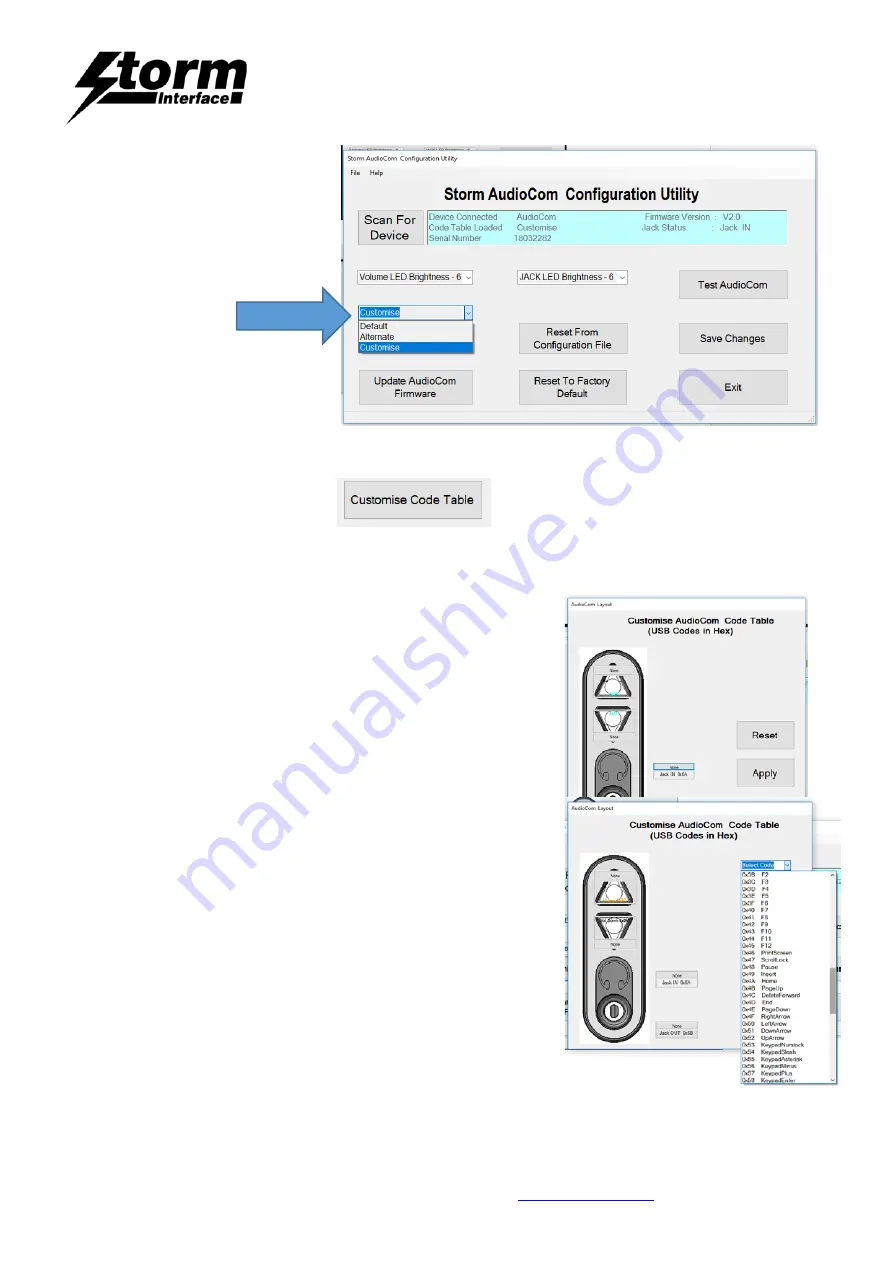
AudioComm
Technical Manual : Using the Windows Utility
The content of this communication and/or document, including but not limited to images, specifications, designs, concepts and information is
confidential and is not to be used for any purpose or disclosed to a third party without the express and written consent of
Keymat Technology Ltd., Copyright 2018. All rights reserved.
AudioComm Technical Manual - Using the Windows Utility Rev 1.0
Page 9 of 28
Customise Code Table
Select the Customise table, and then click on
Note that Multimedia Control Codes ( Vol Up / Down ) are not available in Customised Table.
The following will be displayed when “Customise code” is clicked.
The current customised code table will be displayed from
memory on the keypad.
Attached to each key is another button (“NONE”), this shows the
modifier for each key.
To customize a key, click on the key and
Key Code combo box will appear, with “Select Code”
.
Now press on the down arrow on the combo box:
This will display all the codes that can be selected.
These codes are the ones defined by USB.org.
Once code is selected, the code will be displayed
on the selected button.
In this example I have selected “e” and code is represented by
0x08 and button colour will change to Aqua.
SELECT
























