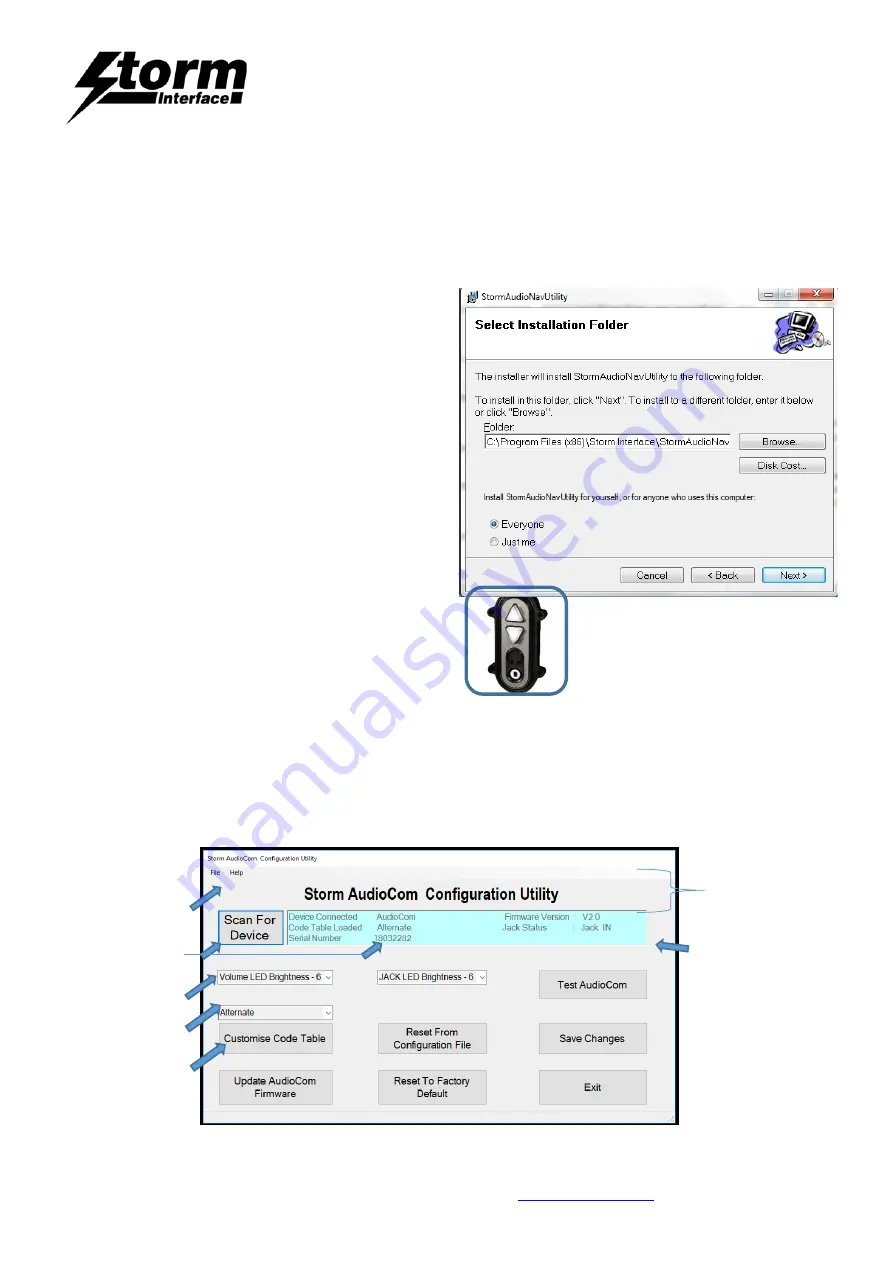
AudioComm
Technical Manual : Using the Windows Utility
The content of this communication and/or document, including but not limited to images, specifications, designs, concepts and information is
confidential and is not to be used for any purpose or disclosed to a third party without the express and written consent of
Keymat Technology Ltd., Copyright 2018. All rights reserved.
AudioComm Technical Manual - Using the Windows Utility Rev 1.0
Page 6 of 28
Installing the Configuration Utility
To
install the Configuration Utility
doubleclick on the downloaded .exe file and the Setup Wizard will launch
Select the folder where you would like this installed
Choose you would like to install for all users of this pc
(everyone) or just yourself (just me)
Click Next to start the installation
On complete a shortcut will be installed on your desktop.
Double-click this to start the Utility and the following screen will appear. If an Audio Comm is connected it will be
detected automatically and the details displayed.
The available functions are described in detail on the following
pages
Check for connected
Device status
Devices.
Change brightness
Test device
Select code table
Customise codes
Update the firmware





















