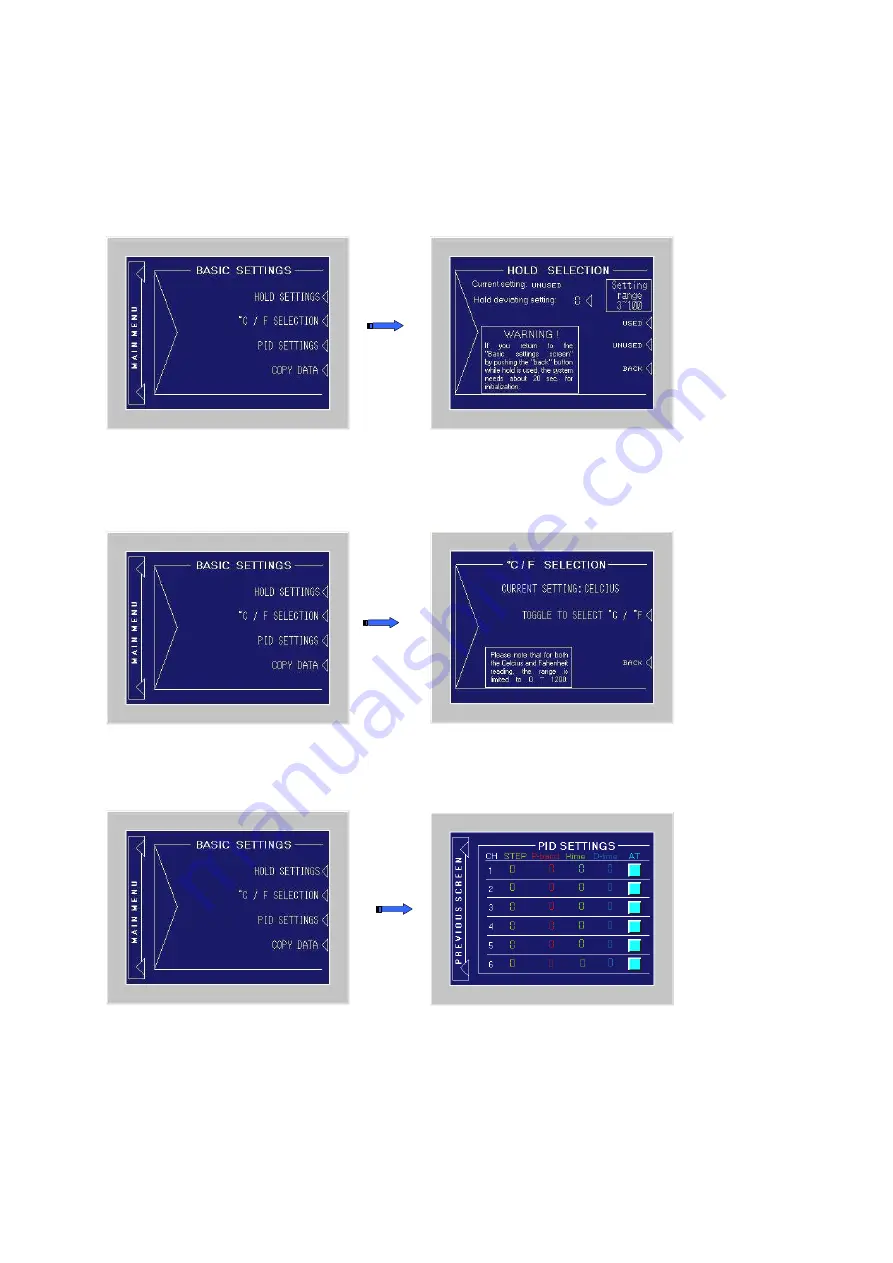
6
Touch the “BASIC SETTINGS” text on the Main Menu screen to swap to the Basic Setting screen. As the basic settings
are Password protected, you have to type-in the word “p3t3r”, to enter the “Basic Setting mode”.
Please note that the BASIC SETTING mode is only mentioned for skilled personnel. As the BASIC SETTINGS do have
serious influence on the control of the unit, all channels have to be in STOP mode. If one or more channels are still in
RUN mode when you try to enter the “BASIC SETTINGS” mode, you will get an ATTENTION screen. Push “Back” to
return to the BASIC SETTINGS and go back to the Operation RUN / STOP screen to STOP all channels, before you can
enter the “BASIC SETTINGS” mode.
After you have entered the “BASIC SETTINGS” mode you can select if you want to change the HOLD SETTINGS, the
display unit (°C or F), or the PID parameters.
a) Push the “HOLD SETTINGS” text to enter the Hold setting menu, where you can switch between used and unused by
pushing the corresponding text.
A small pop-up touchpad will allow the operator to set the correct value between 3 and 100. Factory settings for the
HOLD function is “used” and a deviation value of “10” degrees. Push “BACK” to return to the Basic Setting menu.
b) Push the “°C / F SELECTION” text to go to the selecti on screen, where you can switch between deg. Celsius and
Fahrenheit by toggling the text. Push “BACK” to return to the Basic Setting menu. Please note that the Fahrenheit range
is limited to 0~1200 degree. F, just like the Celsius range.
.
c) Push the “PID SETTINGS” text to enter the PID settings menu, where you can edit the PID settings. Please note that
the factory settings are carefully chosen for this application and will work well in most situations.
Also, start the Auto tuning by pushing the “AT” button.
*Note that you can set different PID settings for each step of each channel. By touching the step-number, a small touch-
pad will pop-up to change the step. After you have changed the step, you can edit the PID valued for that step using the
same pop-up touchpad. Push “Back” to return to the “BASIC SETTINGS” screen.







