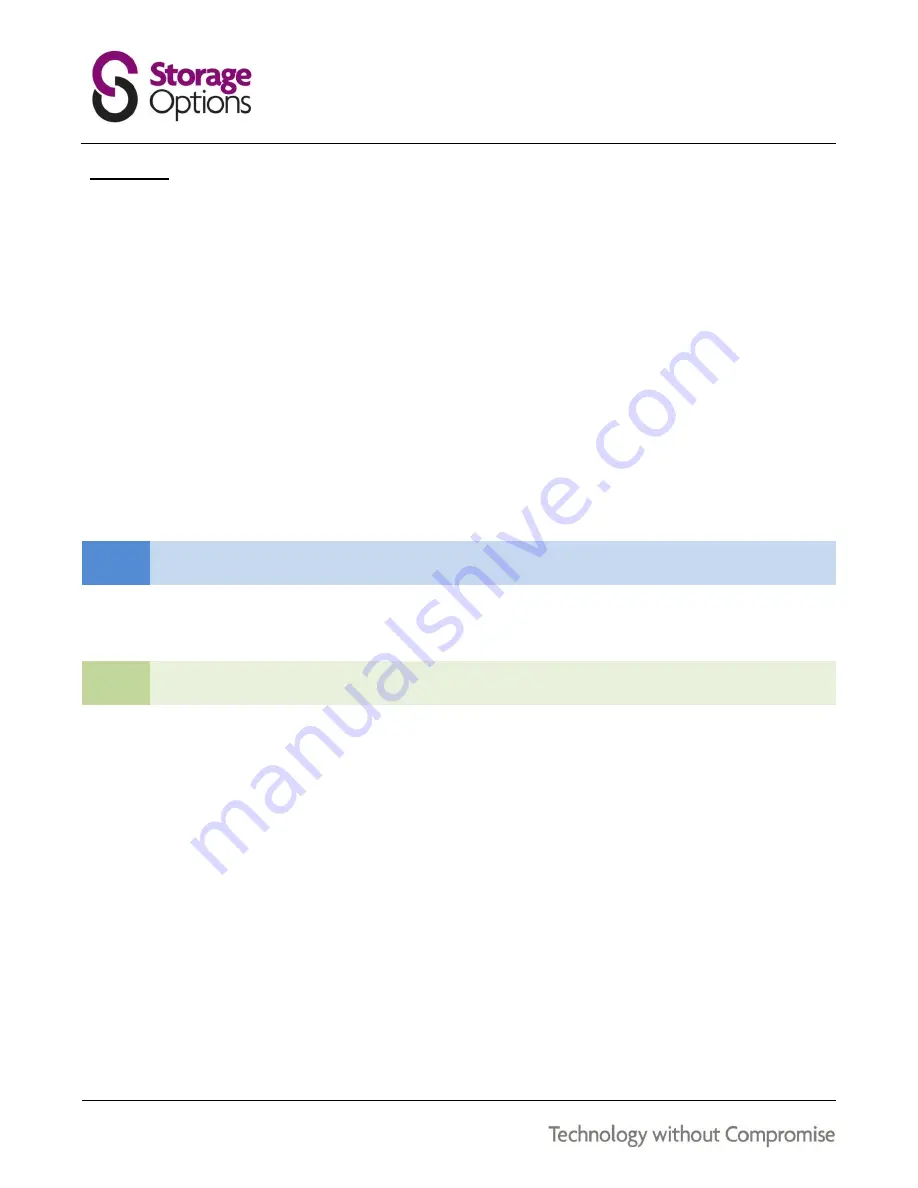
42
8.14 – UPNP
The UPnP Forum is an industry initiative designed to enable simple and robust connectivity among consumer
electronics, intelligent appliances and mobile devices from many different vendors. As a group, they are dedicated
to making the “connected home and lifestyle” mainstream experiences for consumers.
To configure UPnP settings:
1.
Enable UPnP in your router (refer to your router’s instruction manual for information on how to do this).
2.
On the DVR, open the Main Menu and click ADVANCE.
3.
Click NETWORK.
4.
Under UPNP, select OPEN.
5.
Click APPLY to save changes, then click OK on the confirmation window.
6.
Using a remote computer, (i.e. not connected to the same network) open Internet Explorer browser.
NOTE
If using Internet Explorer 9 Web browser, it may be necessary to enable “compatibility” mode.
7.
In the address bar, enter your router’s WAN IP address, followed by a colon (“:”), then the WEB PORT.
(e.g. http://xxx.xxx.xxx.xxx:81)
TIP
It is recommended to change the WEB PORT to something other than 80 (e.g. 81).
8.
Enter your system admin password and select INTERNET, then click LOGIN.






























