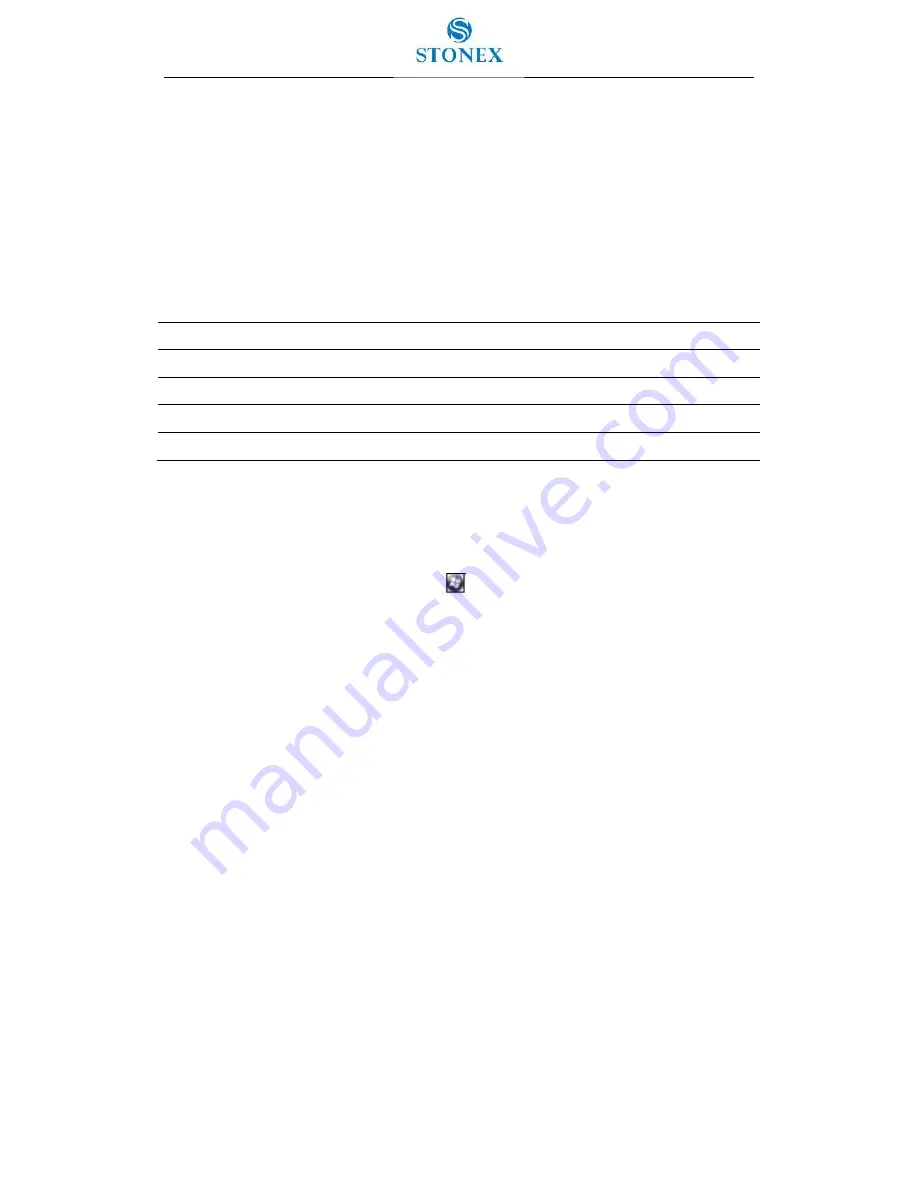
52
Adjusting camera settings
To access the camera settings:
1. Start the camera application and then tap the Menu button.
The available camera settings are displayed in a list.
2. Tap the required setting or change the current value.
The list of available settings varies depending on whether you are in Video mode or
Still mode.
Table 5.1 - Camera settings
Mode
Setting
Options
Video
Resolution
640x480, 320x240,
Still
Resolution
2560x480, 640x480, 320x240
Still & Video
Compression
Low quality, Medium quality, High quality
Still & Video
Full Screen
Hides the tile bar
Camera and Video options
To access to the Camera options, tap
/ Pictures & Videos / Camera / Menu /
Options.
Use the camera options to customize where still photos and videos are stored, and
to customize storage settings for still photos.
Save files to: If you have a storage card installed you can choose to save
photos in either the main memory of the device or to a folder on the storage
card. Photos saved to the main memory are saved in the My Pictures folder.
Still filename prefix: Use this option to give still photos a customized filename
prefix.
Video filename prefix: Use this option to give videos a customized filename
prefix.
Time limit for videos: To set the automatic time limit for videos, choose a
suitable time limit from the options list.















































