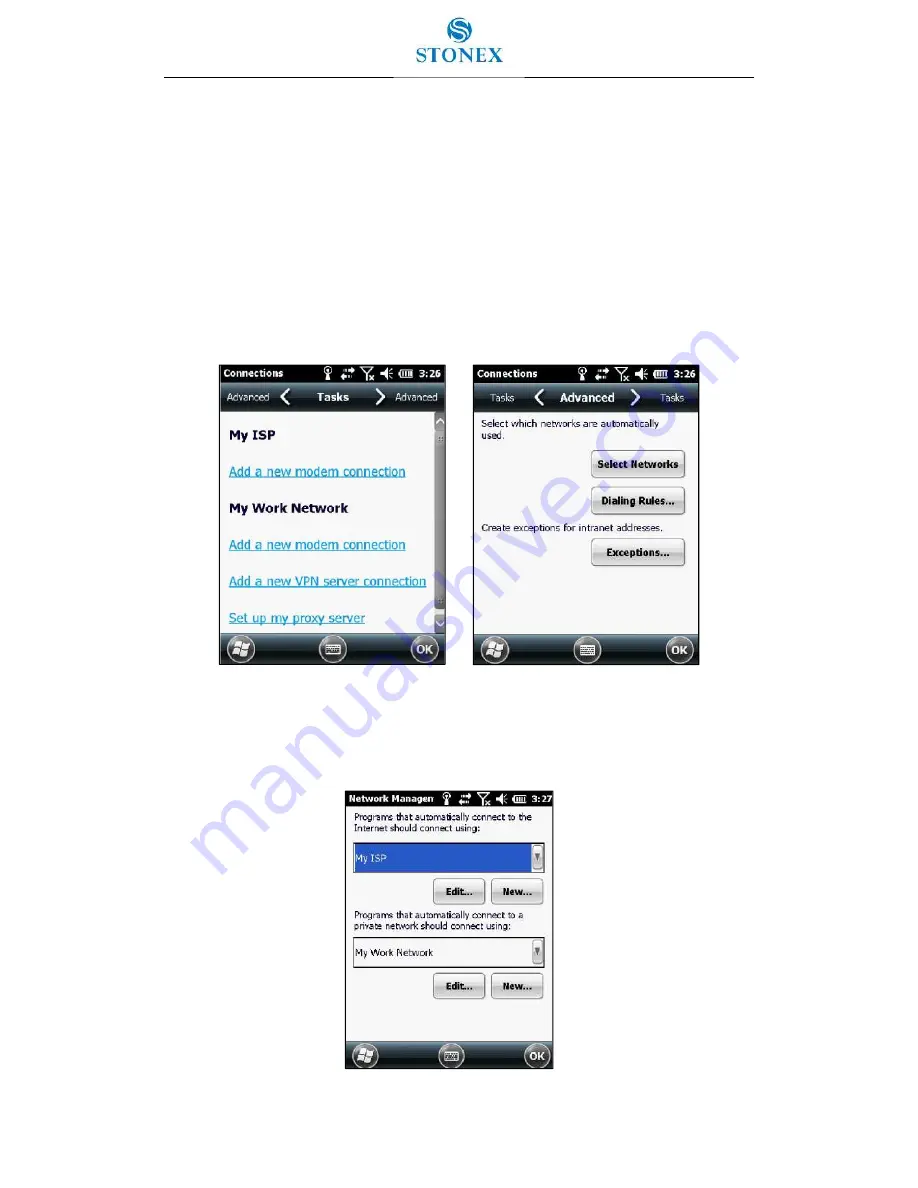
41
3.6. GPRS network setting
Use GPRS to connect the internet, you can receive and send messages through the network.
You need to apply for GPRS Service from your service provider.
Add new GPRS connecting
1. Click the start menu-setting-connections-connections.
2. Choose “advanced”, and then click “select networks” in advanced page.
Remarks:
if internet had been set, you can turn to step 5.
3. Choose “My ISP” in drop-down box and click “Ok” to return to first chart and then
click the “tasks” tag in the upside, while the network connecting is setting main
screen will appear.
Remarks:
if internet had been set, you can turn to step 5.
















































