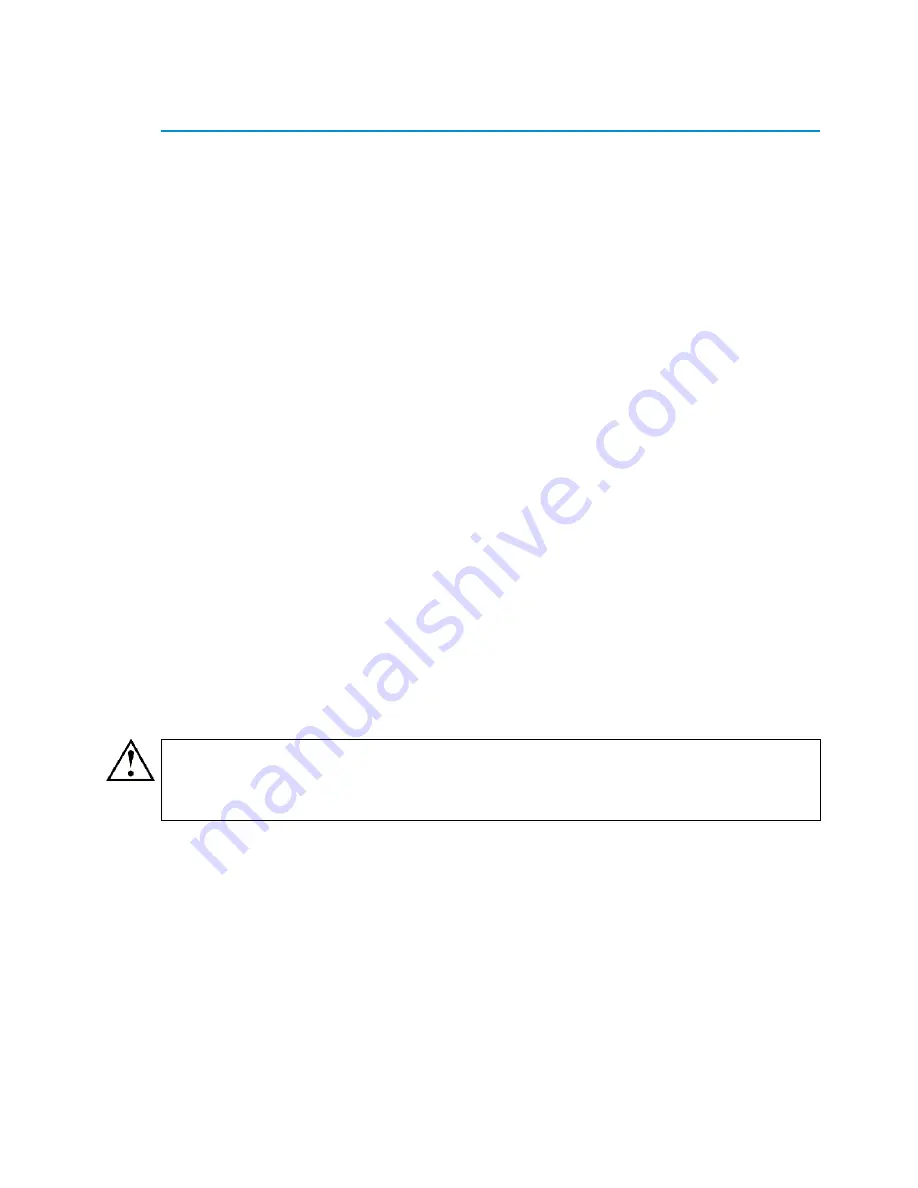
Safety Precautions
5
Safety Precautions
The following safety information and procedures should be followed
whenever working with electronic equipment. However, please be
advised that StoneGate Appliances are not end-user serviceable, and
you should never open the appliance covers for any reason. Doing so will
void any hardware warranty that may be associated with your appliance.
Electrical Safety Precautions
Basic electrical safety precautions should be followed to protect yourself
from harm and the appliance from damage:
• Be aware of the locations of the power button as well as the room's
emergency power-off switch, disconnection switch, or electrical
outlet. If an electrical accident occurs, you can then quickly cut power
to the system.
• Do not work alone when working with high voltage components.
• Use only one hand when working with powered-on electrical
equipment. This is to avoid making a complete circuit, which will
cause electrical shock. Use extreme caution when using metal tools,
which can easily damage any electrical components or circuit boards
with which they come into contact.
• Do not use mats designed to decrease electrostatic discharge as
protection from electrical shock. Instead, use rubber mats that have
been specifically designed as electrical insulators.
• The power supply cord must include a grounding plug and must be
plugged into a grounded electrical outlet.
General Safety Precautions
Follow these rules to ensure general safety:
• Keep the area around the appliance clean and free of clutter.
• We recommend using a regulating uninterruptible power supply (UPS)
to protect the appliance from power surges, voltage spikes and to
keep your system operating in case of a power failure.
Caution –
Never open the appliance covers! There are no user
serviceable parts inside. The covers must be in place to ensure
proper cooling. Opening the covers will also void your warranty.
Содержание StoneGate IPS-1205
Страница 1: ...Appliance Installation Guide IPS 1205...





































