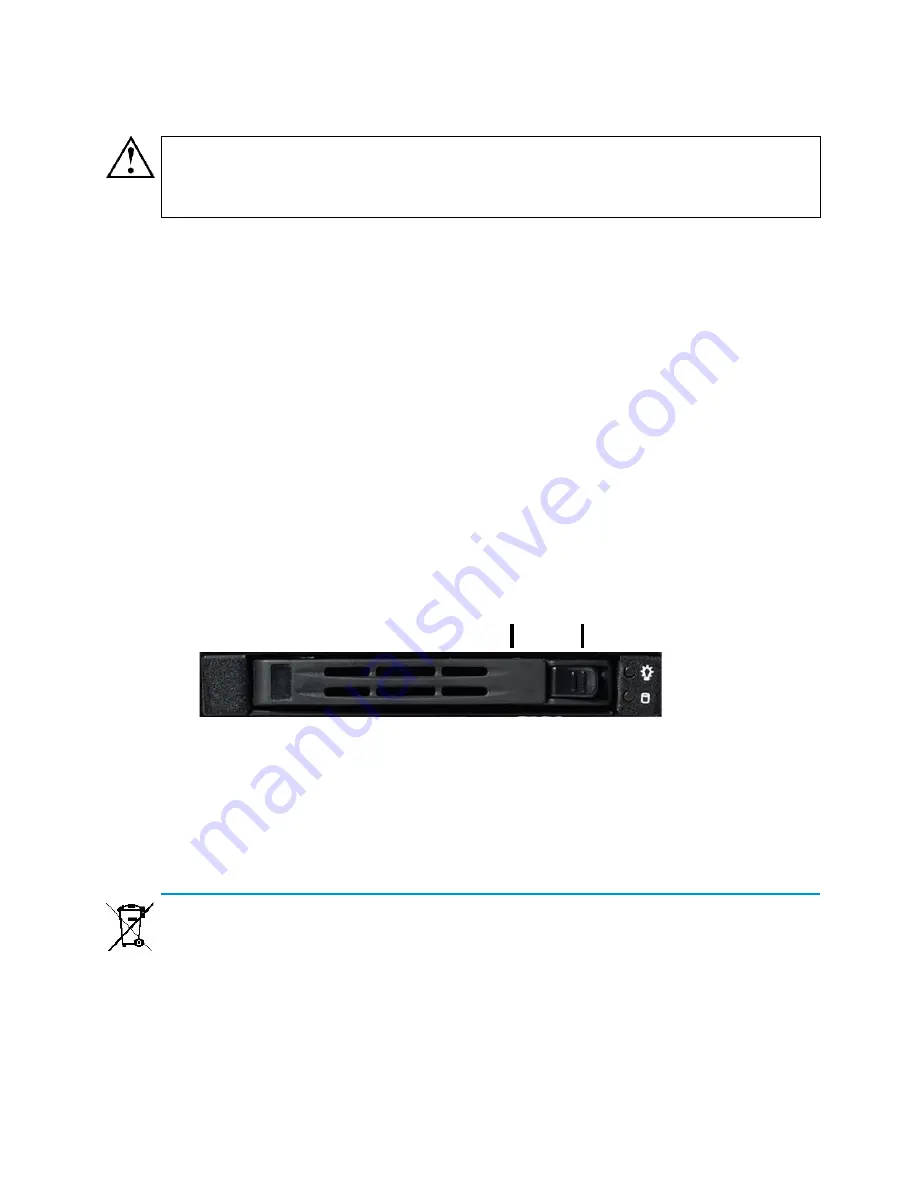
Disposal Instructions
29
Replacing the Solid State Disk
If necessary, you can replace the Solid State Disk in the appliance with
another one of the same model.
To replace the Solid State Disk
1.
Connect to the engine command line as described in
Connecting
to the Engine Command Line
(page 27).
2.
Shut down the engine:
•
If the appliance is powered on, press
Enter
, log in as the user
root
with the password you have set for the appliance, and
issue the command
halt.
3.
Unplug all power cords from the system or the wall outlets.
4.
Locate the Solid State Disk drive on the appliance’s back panel
(see the illustration in
Back Panel
(page 9)).
5.
Press the release button to release the lever that locks the disk
into position.
6.
Pull the lever carefully to remove the disk from the drive.
7.
Press the release button on the new disk to release the lever.
8.
Insert the disk into the drive.
9.
Press the lever down to lock the disk into position.
Disposal Instructions
Dispose of the appliance separately from household waste at an
appropriate waste disposal facility at the end of its useful service life.
Caution –
We recommend using a grounding strap when handling a
Solid State Disk (SSD). Uninstalled SSDs are sensitive to ESD
damage.
Release button
Lever
Содержание StoneGate IPS-1205
Страница 1: ...Appliance Installation Guide IPS 1205...
















