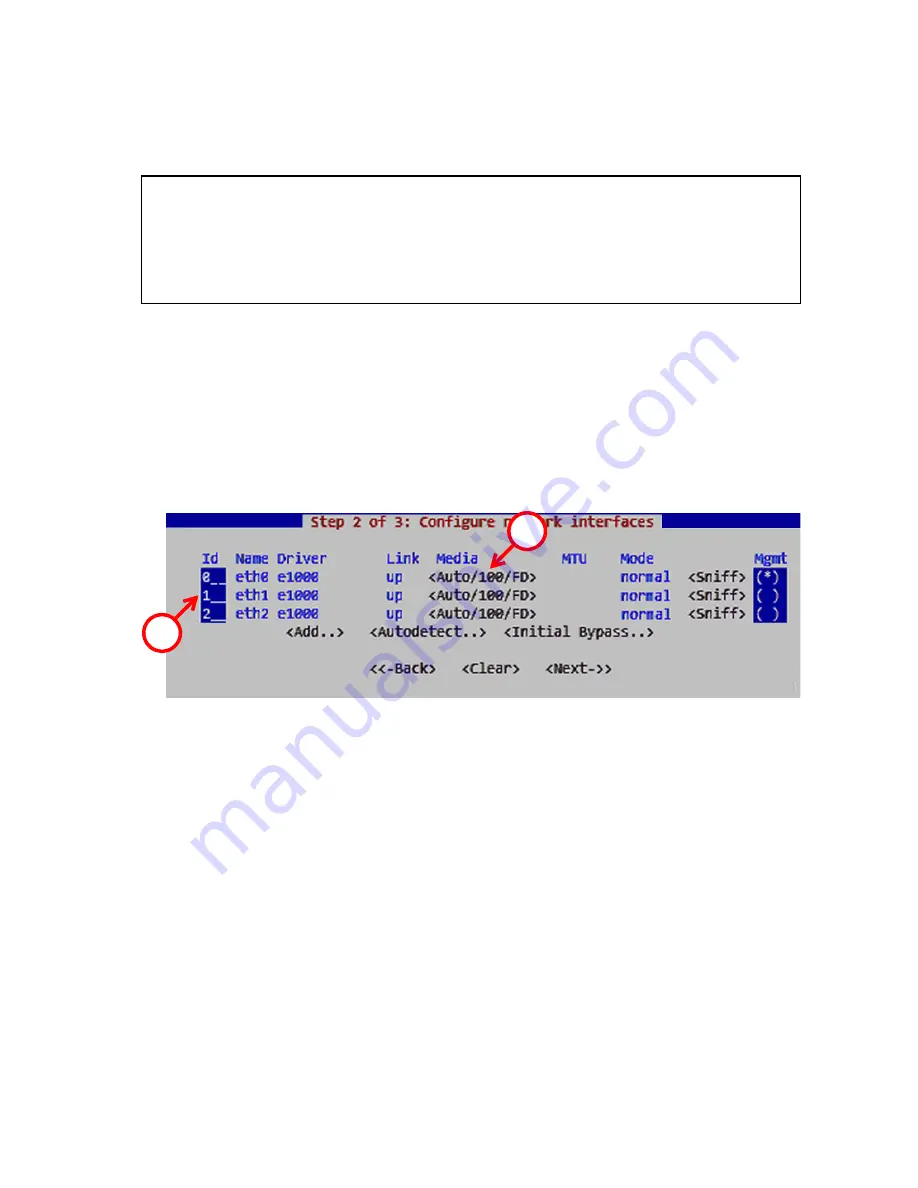
22
Initial Configuration
3.
(
Optional
) Highlight
Enable SSH Daemon
and press the spacebar
on your keyboard to select the option and allow remote access to
engine command line using SSH.
4.
Highlight
Next
and press Enter. The Configure Network Interfaces
window is displayed.
Configuring the Network Interfaces
To map the physical interfaces to Interface IDs
1.
Type in the Interface IDs to define how physical interfaces are
mapped to the Interface IDs you defined in the engine element.
2.
Highlight the
Media
column and press E
NTER
to match the speed/
duplex settings to those used in each network.
•
Make sure that the speed/duplex settings of network cards are
identical at both ends of each cable. Also make sure that the
speed/duplex settings of inline interfaces match the speed/
duplex settings of both links within each inline interface pair.
3.
(
Optional; only sensors and sensor-analyzers
) You can set your
sensor or sensor-analyzer temporarily to the initial bypass state that
allows traffic to flow through one or more soft-bypass interface
pairs. High-light
Initial Bypass
and press E
NTER
to define the soft-
Note –
It is not necessary to enable the SSH daemon now for ongoing
management, as this option can also be set through the Management
Client. We recommend that you enable the SSH access in the
Management Client when needed and then disable the access again
when you are done.
1
2
Содержание StoneGate IPS-1205
Страница 1: ...Appliance Installation Guide IPS 1205...























