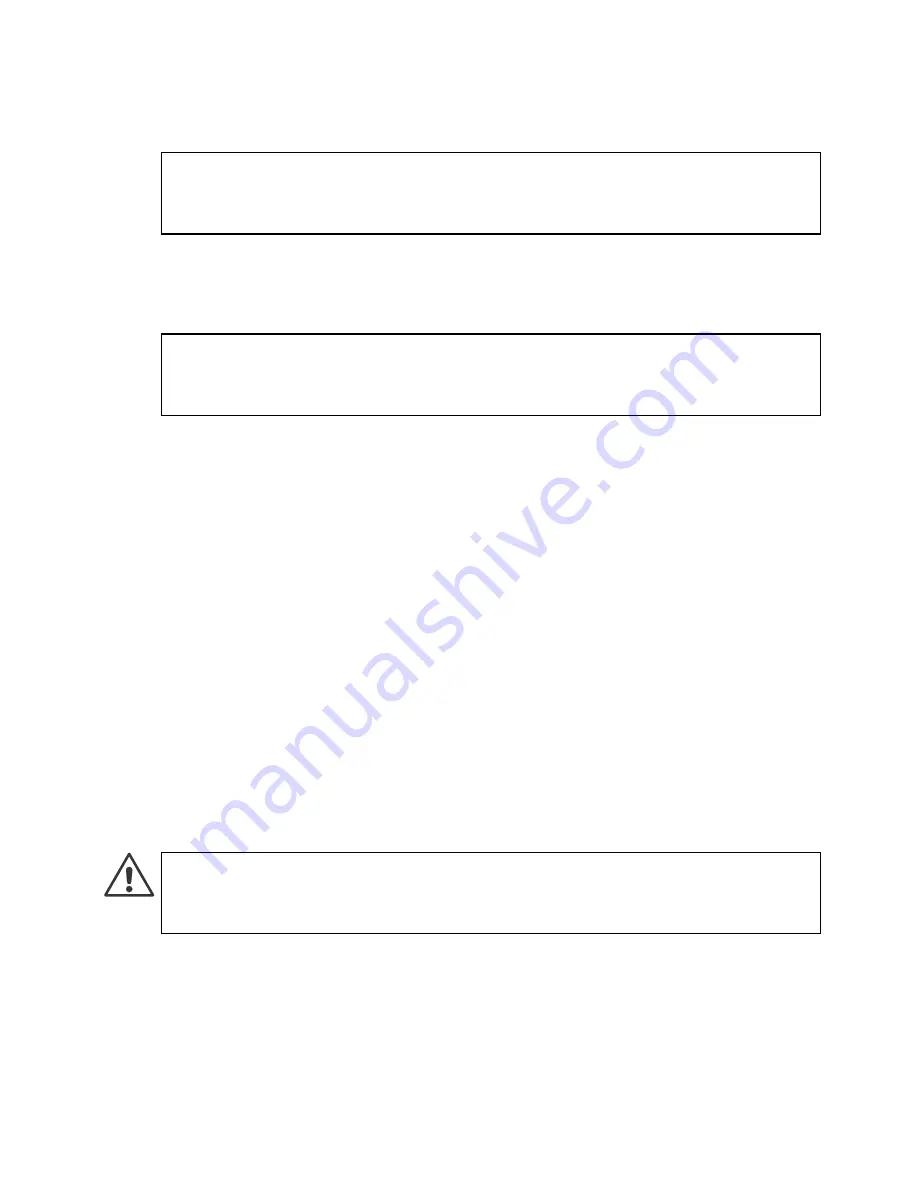
Maintenance Operations
25
6.
Refresh the policy on the firewall or firewall cluster to synchronize
the policy and other configuration data between components.
If you want to undo this operation, repeat the steps exactly as above.
Resetting the Appliance to Factory Settings
To reset to factory settings
1.
Connect to the engine command line as described in
Connecting
to the Engine Command Line
(page 24).
2.
(Re)start the appliance:
•
If the appliance is powered on, press
Enter
, log in as the user
root
with the password you have set for the appliance, and
issue the command
reboot
.
3.
Wait until a boot menu or a list of partitions is shown. Proceed to
Step 5 if the boot menu is shown.
4.
(
If a list of partitions is shown
) The currently active partition is
highlighted. Press
Enter
. A list of available commands opens.
5.
Select
System Restore Options
and press
Enter
.
6.
Type
1
and press
Enter
to clear the settings. A confirmation
prompt is shown.
7.
Type
YES
and press
Enter
to perform the reset. If you decide to
cancel the operation, type
NO
and press
Enter
.
To use the appliance after a factory reset, you must configure it as
explained in
Initial Configuration
(page 16).
Note –
If the certificate for system communications on the previously
used partition is not valid anymore, see the
Troubleshooting
section in
the Management Client’s
Online Help
for renewal instructions.
Note –
Perform a factory reset only if you have a specific need to do
so. Consult Stonesoft Support before performing this operation if you
are unsure of whether this operation is necessary or not.
Caution –
Do not unplug the power from the appliance or interrupt the
reset in any way. If the reset is interrupted, the appliance may
become unusable until serviced.

















