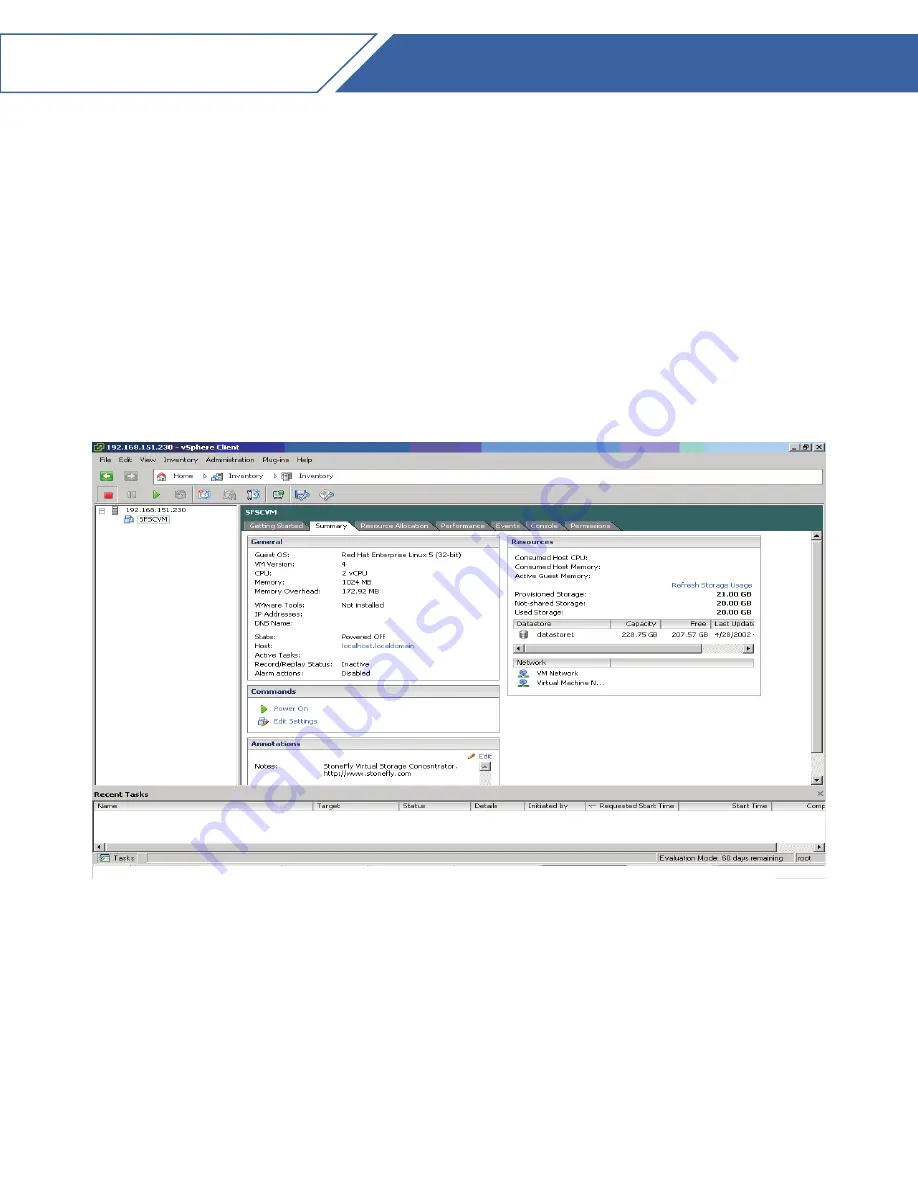
8.
After the client is installed, it will create an icon on your desktop for launching the
client. Double click on the client icon and it will give you a screen to enter the user
name and password. Enter
root
for the username and
stonefly
for the password.
9.
You will see a screen like the one shown below:
DR365-HA
Quick Start Guide
15
Содержание DR365-HA
Страница 1: ...Quick Start Guide STONEFLY DR365 HA Cluster High Availability HyperConverged Appliance...
Страница 15: ...DR365 HA Quick Start Guide 12 Figure 8 Storage Array Expansion Connection...
Страница 25: ...26250 Eden Landing Rd Hayward CA 94545 510 265 1122 support StoneFly com www StoneFly com...






















