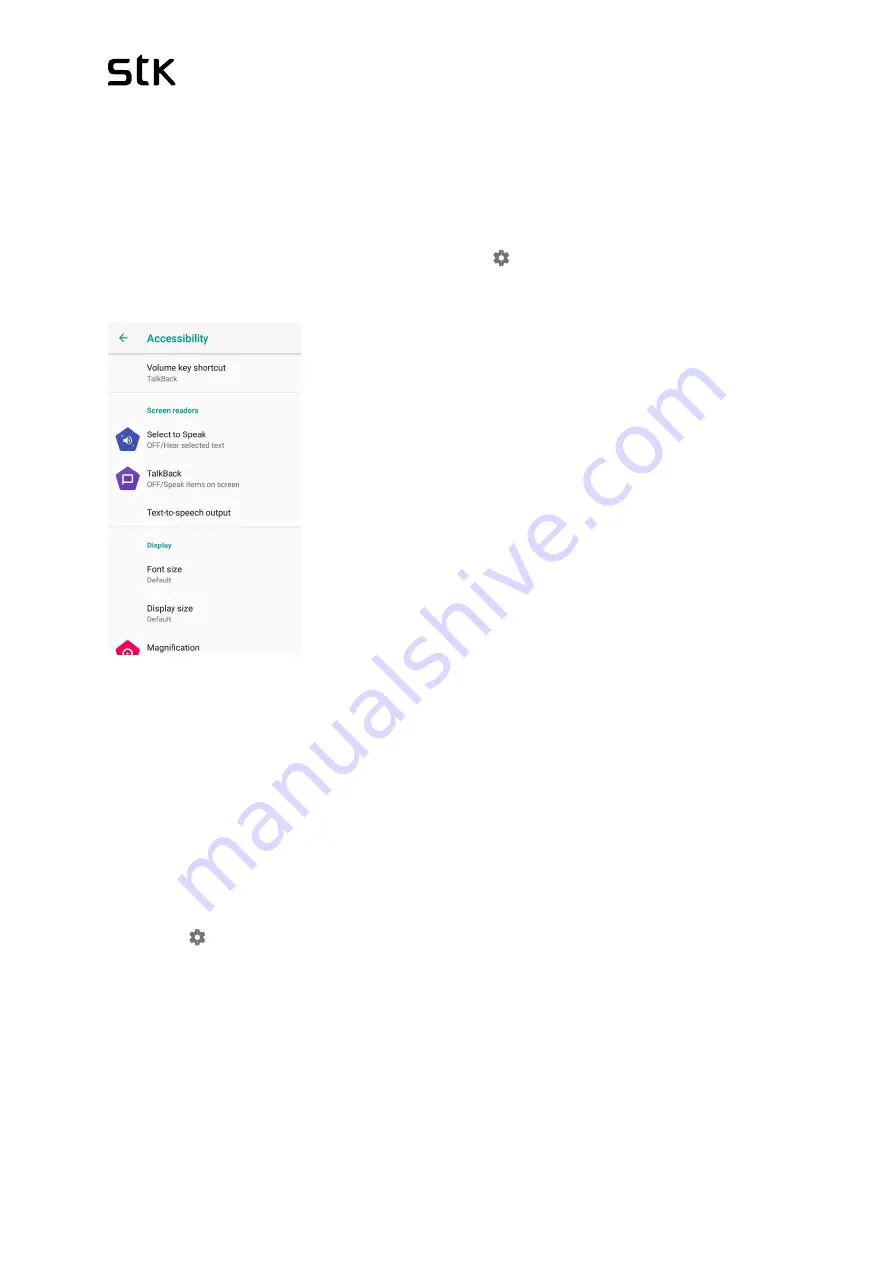
STK Life 7S | User Manual & Set up Guide
27
4.6 Accessibility
Accessibility features are designed to help people with disabilities use technology
more easily. For example, a text-to-speech feature may read text out loud for people
with limited vision, while a speech-recognition feature allows users with limited
mobility to control the computer with their voice.
To use the accessibility options, open
Settings
[ ]
> Accessibility
.
TalkBack
is a screen reader from Google that comes with
your Android phone and tablet. It uses spoken feedback to
describe events, such as notifications, and the results of
your actions, such as opening an app. When TalkBack is
on, you have to double-tap to select something. TalkBack
settings let you control the nature of TalkBack speech,
feedback, and touch exploration (Explore by touch).
Captions:
You can turn on captions for your device and
specify the language, text size, and style. For some apps,
you should turn on the captions in the app itself.
Explore by touch:
It is a system feature that works with TalkBack, allowing you to
touch your device’s screen and hear what’s under your finger via spoken feedback. It
is helpful to people with low or no vision. In TalkBack settings, you can change the
settings of Explore by touch, like managing gestures and how lists are scrolled.
System and display
options include increasing the text size, changing the speed at
which text is spoken, colour inversion, colour correction, and high contrast text.
You can also try magnification gestures, which allow you to zoom in and out, as well
as temporarily magnify what’s under your finger. To try magnification gestures, go to
Settings
[ ]
> Accessibility > Magnifications
.
Содержание Life 7S
Страница 36: ...STK Life 7S User Manual Set up Guide 36...


























