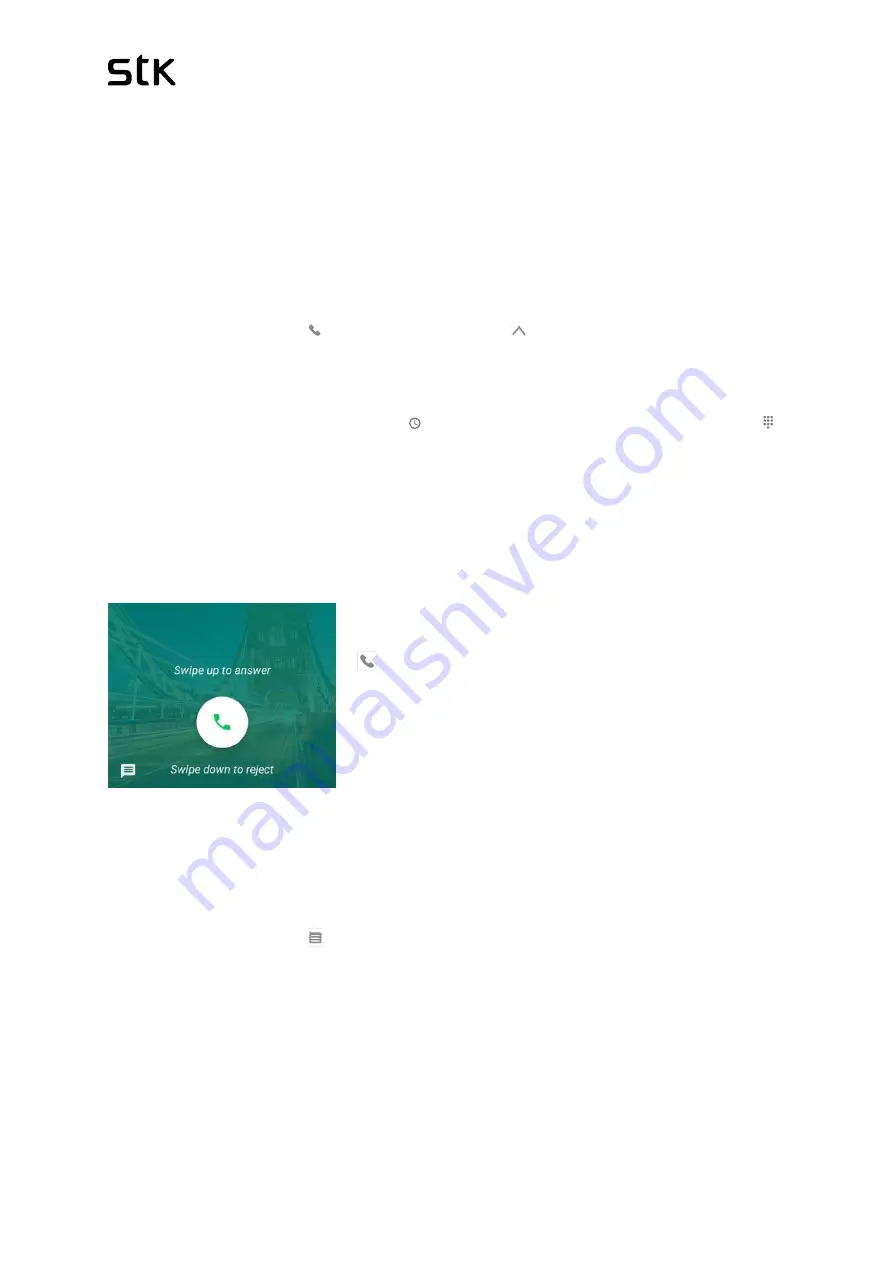
STK Life 7S | User Manual & Set up Guide
18
3
Call, Message and E-mails
3.1 How to make calls
Using a STK phone, you can place calls from the Phone app, the Contacts app, or other apps
or
shortcut
s that display contact information. Wherever you see a phone number, you can
usually touch it to dial.
To place a call to one of your contacts:
1.
Touch Phone icon [ ]
on a Home or All Apps [ ] screen.
2.
To choose someone to call, scroll or search. If the keypad is in the way, touch the Back
button to lower it.
3.
To place a call, touch the contact’s name.
To view recent calls, touch the Recent [ ] tab. To use the keypad, touch the keypad [ ]
button.
TIP
: Caller ID by Google identifies inbound and outbound numbers, even for callers that you
haven’t saved in the Contacts app.
3.2 How to answer incoming call?
Tap and swipe’ the
Green icon
[ ]
up towards to accept or swipe down to reject.
You can also ‘tap at the left corner’ to reject and send
a quick message.
3.3 How to send a text message?
Send a text message (SMS)
To send an SMS from a STK phones:
1. Touch message icon
[ ]
on your Home screen.
2. Touch the icon that says, ‘
Start Chat
’.
3. At the top of the screen, enter a phone number or a contact name, type your
message, then touch.
You can also start a group conversation by adding multiple recipients on
‘To’
section.
To change your default messaging app, open the app you want to use for messaging
and change your preferences in the Settings for that app.
Содержание Life 7S
Страница 36: ...STK Life 7S User Manual Set up Guide 36...






























