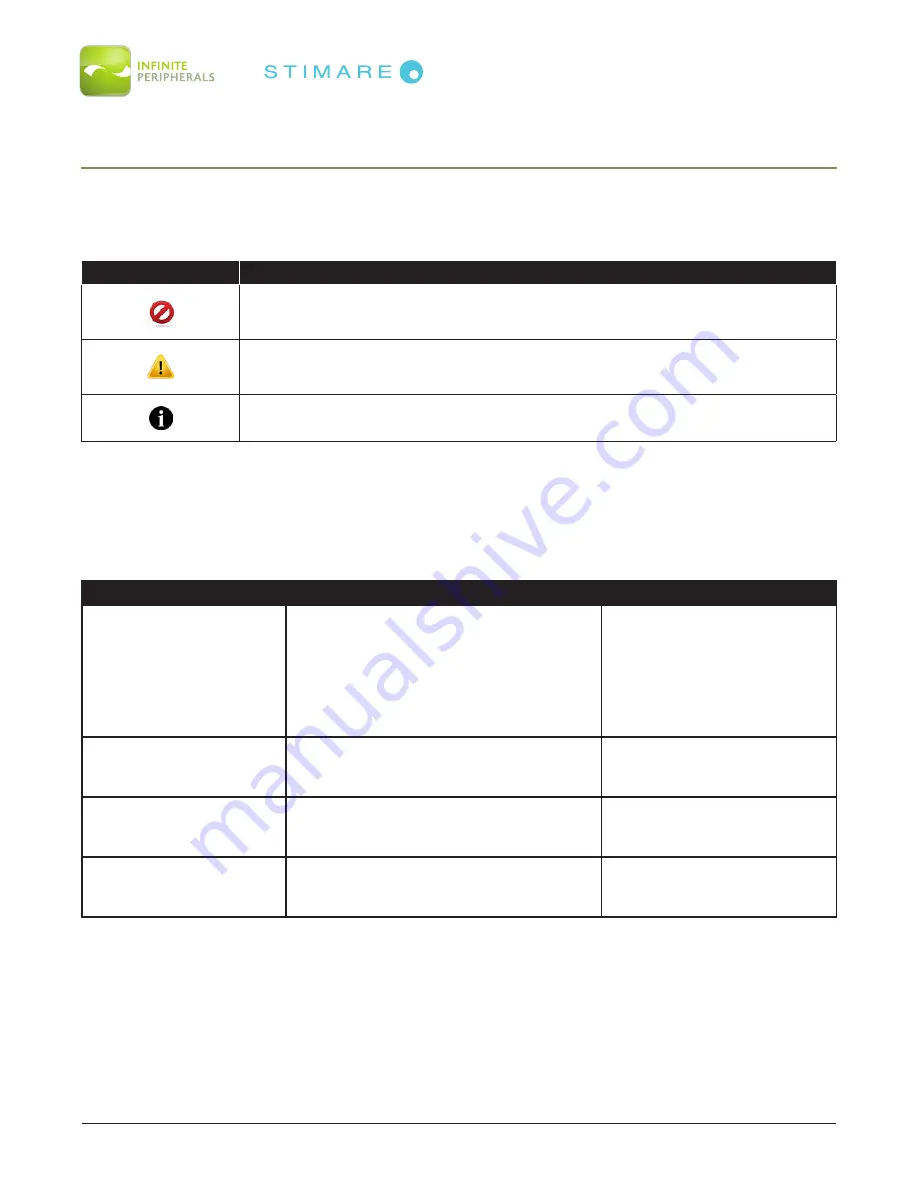
Infinea Omni User Manual
Page 5 of 18
UM-00005 Version: A
GETTING STARTED
Warnings, Cautions and Notes
Please observe the
Warnings
,
Cautions
and
Notes
presented throughout this manual. An explanation
of these items is provided below:
Symbol
Description
WARNING:
Actions may result in a serious outcome (
e.g., injury, death or
other adverse affect
) to the user.
CAUTION:
Special care is required to avoid damage to the product or oth-
er property.
Note:
Important points and tips about the product are being provid-
ed.
First Steps
The Infinea Omni converts the iPad Air into a powerful solution for the retail industry. The Infinea Omni
includes a 2D barcode scanner, allowing barcodes to be scanned directly into the iPad Air.
Step
Purpose
Additional Information
1. Prepare for Mounting
(optional)
Preparation of the mounting surface
requires installation of the necessary
hardware to support and mount the
Infinea Omni. If mounting of the unit
is desired, the preparation step should
be completed prior to Assembling the
Infinea Omni (
Step 2
).
Refer to assembly guide
documentation provided
with the Wall Mount Bracket
accessory.
2. Assembling the
Infinea Omni
Integrate the iPad Air and the Infinea
Omni.
See manual section:
ASSEMBLING THE
INFINEA OMNI
3. Install Software
Use of the Barcode Scanner feature
requires the installation of software on
your iPad Air.
See manual section:
DEVELOPING
APPLICATIONS
4. Power On the Infinea
Omni
Initialize barcode scanner for use.
See manual section:
POWERING ON THE
INFINEA OMNI




































