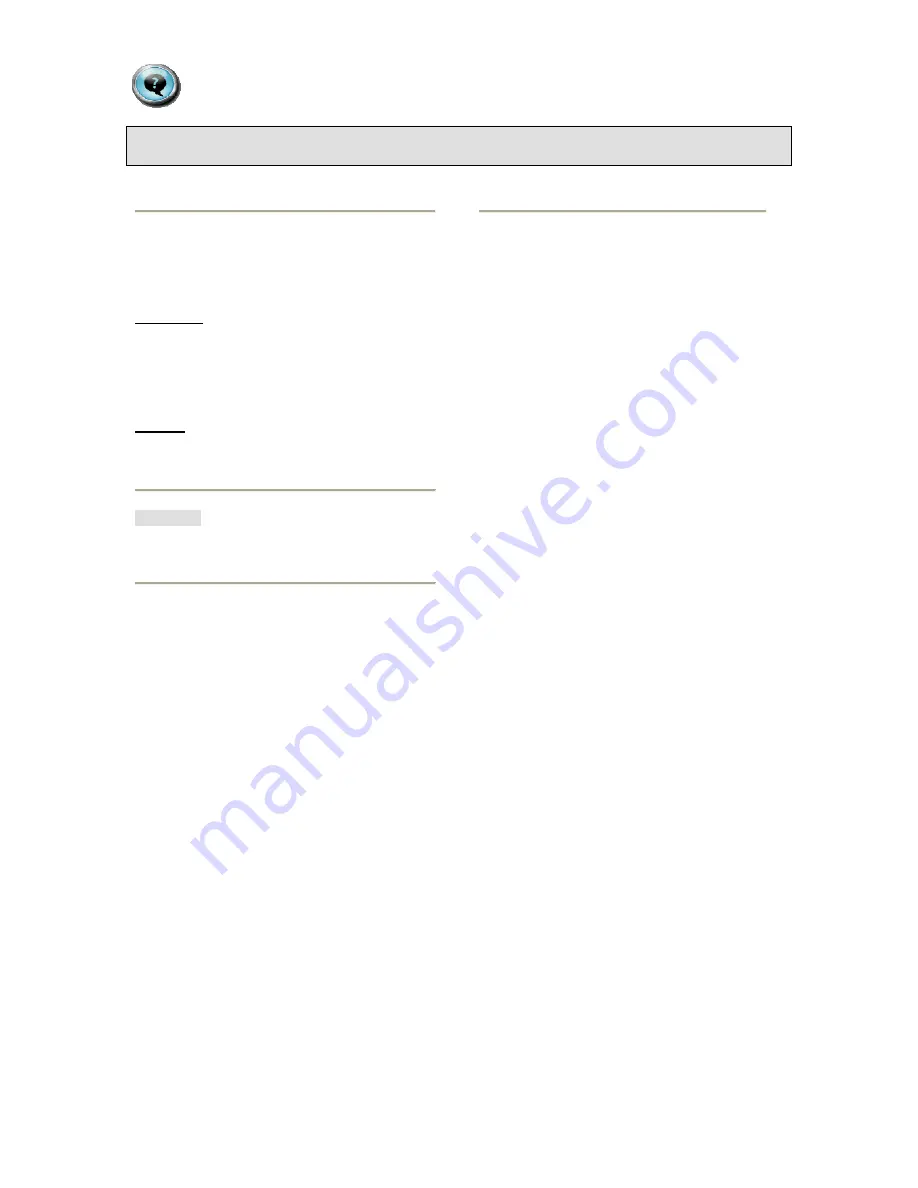
Document #
Revision Date
82070-275, Revision A
18 of 22
1/16/2009
Monitor Care / Troubleshooting
Monitor Care
Always remove the plug from the AC outlet when
cleaning the monitor.
LCD Panel
Use a mild soap & water mixture with a soft
cleaning cloth. Do not use ammonia based
cleaning solutions. LCD cleaning wipes, available
where electronics are sold, can also be used.
Cabinet
The monitor cabinet (all but the screen) can be
cleaned with any alcohol based glass cleaner.
CAUTION!
Never use an organic solvent such as thinner,
benzine, alcohol or glass cleaner on the screen.
Storage
If the monitor will not be used for a long period of
time, be sure to remove the power plug from the
AC outlet (if accessible). Store in its original
carton if available. Store in a dry location in
temperatures between -4 and 140 degrees
Fahrenheit, as listed on the Specifications page of
this manual.
Troubleshooting
Please follow these troubleshooting tips prior to
contacting customer support.
The image is not displayed on the screen
- Is the power cord connected properly?
- Are the power cord and AC outlet functional?
- Are the computer and/or video source(s)
connected to the monitor properly?
- Are the computer and/or video source(s)
turned on?
- Is the Vacation switch on the back of the
monitor turned on?
- Has an input (video) signal been selected that
correlates to the video input(s) on the monitor?
- Is the monitor connected to a computer that is
in power-saving mode (check computer
manual for this feature)?
- Is the video cable functional?
OSD is not sized properly
- Use the OSD Image Adjust controls to
increase or decrease the total size.
Not tilting / rotating
- Refer to “Monitor Set-up and Connections”
section of this manual.
The image is glaring or dark
- Decrease/Increase the brightness of the
monitor by using the “Brightness” submenu.
- Decrease/Increase the “Black Level” of the
monitor by using the “Black Level” submenu.
- If using a camera as the video source, perform
a “White Balance” and check the “Iris Control”
on the camera (see camera’s operating
manual for instructions), if applicable.



















