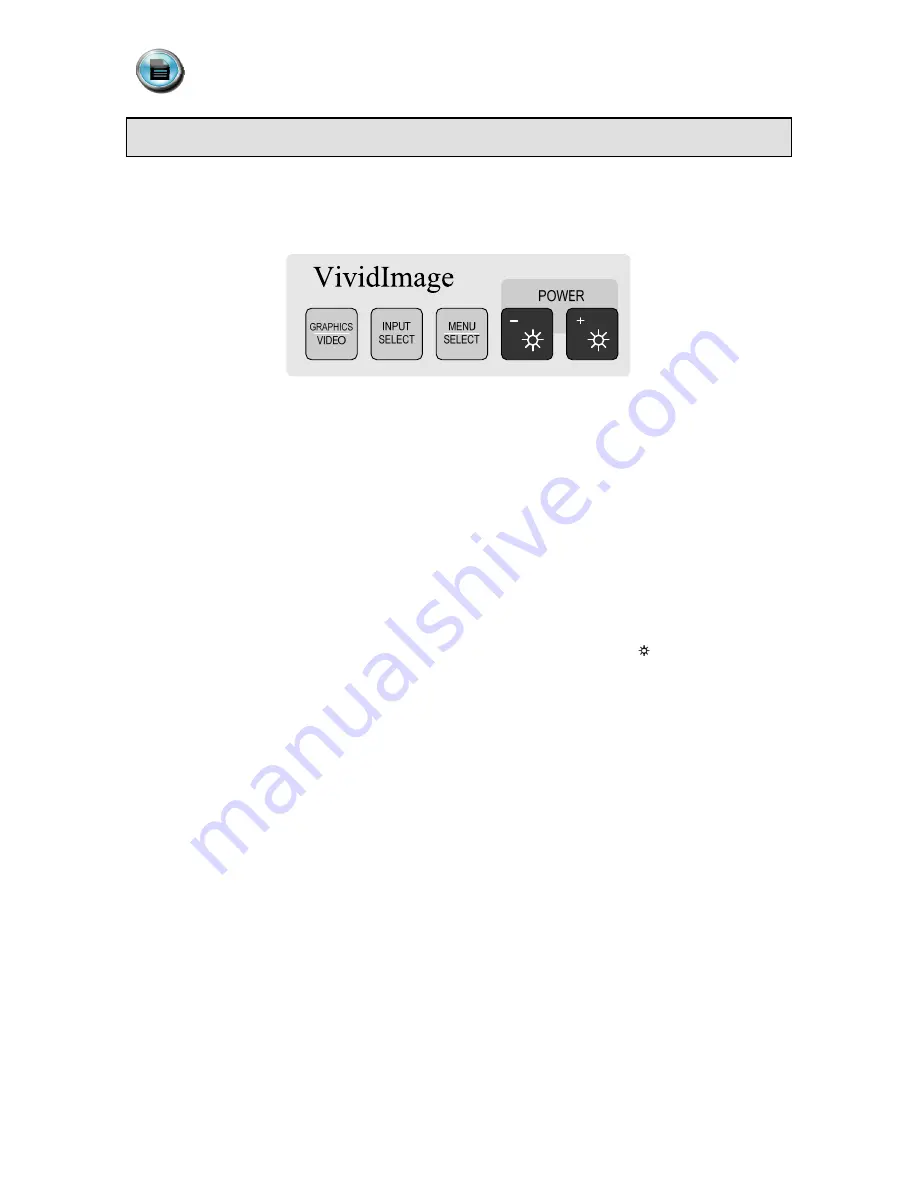
Document #
Revision Date
82070-243, Revision F
9 of 22
11/24/2009
User Interface
User Interface Buttons
The user interface consists of five buttons, shown below in Figure 3, which are located on the front, lower
right of the monitor.
Figure 3: User Interface Buttons
Power Control
The monitor turns on automatically when connected to a power source. Power is turned off by pressing both
the “+” and “-” buttons simultaneously. To turn the monitor on again, press any one of the five buttons.
Video Source
The video source is selected using the buttons labeled “GRAPHICS / VIDEO” and “INPUT SELECT”.
GRAPHICS / VIDEO switches between graphics mode (DVI and Analog RGB) and video mode (Composite,
Y/C, RGBS/YPbPrS, RGB/YPbPr and SDI). In graphics mode, INPUT SELECT switches the video source
between DVI and Analog RGB. In video mode, “INPUT SELECT” switches the video source between
Composite, Y/C, RGBS and SDI.
Direct Brightness Adjustment
Pressing the “+” or “-” button brings up the brightness control OSD (on screen display), which allows the
user to adjust the brightness of the screen. Brightness controls are identified by the symbol.
Partial Reset
Simultaneously pressing “+”, “-”, “GRAPHICS / VIDEO” and “INPUT SELECT” restores the user adjustments
for the currently active signal to the factory default state (see Table 1). To reset all signal types to the
factory default, refer to “Complete Reset” below.
Complete Reset
To restore all settings to the factory defaults, press the “MENU / SELECT” and “+” buttons simultaneously
while the unit is powered on. Any previously saved and/or current changes made by the user will be lost
and replaced with the factory default settings (see Table 1). This process may take up to 20 seconds to
complete. Following a “Complete Reset” the currently active signal will default to “Composite”.
Keyboard Lock
The keyboard lock switch is located on the back of the monitor (see Figure 1) next to the SDI connector.
The keyboard lock is active (on) when the switch is toward the back of the monitor. When keyboard lock is
active the MENU / SELECT, GRAPHICS / VIDEO and INPUT SELECT buttons are disabled. When
keyboard lock is active, the user may only adjust brightness and turn the monitor on or off. To exit the
brightness adjustment menu when keyboard lock is active, wait for the OSD menu to timeout (disappear
from the screen) or turn the monitor off and then back on.






















