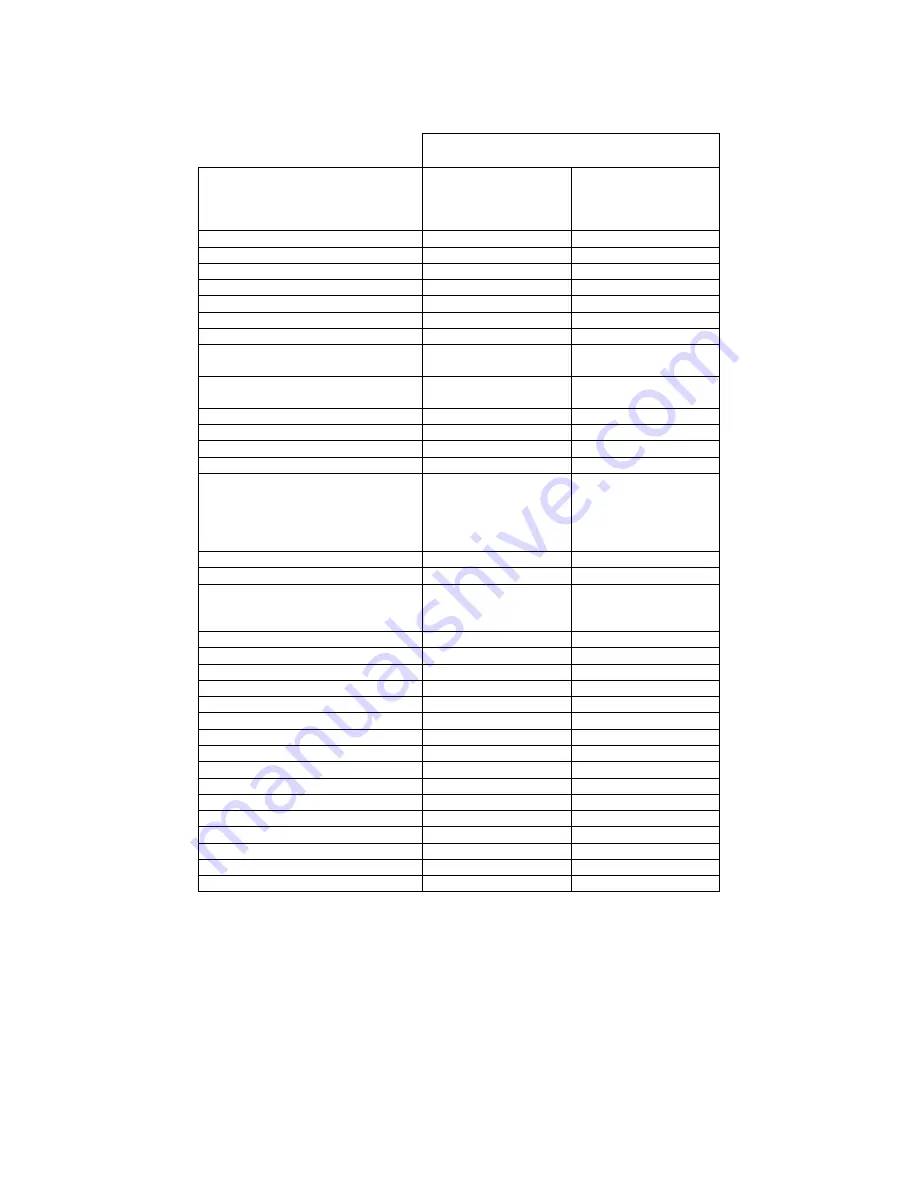
Document #
Revision Date
82070-243, Revision F
12 of 22
11/24/2009
Default Settings
STERIS Part Number
Setting
MON-STE19HD
MON-STE19HDM
MON-STE19HDR
MON-STE19HDMR
MON-STE21HD
MON-STE21HDM
MON-STE21HDR
MON-STE21HDMR
Brightness
100 100
Contrast
50 50
Geometry
Left Edge
0
0
Right Edge
1280
1600
Top Edge
0
0
Bottom Edge
1024
1200
Clock
Changes upon
signal selection
Changes upon
signal selection
Phase
Changes upon
signal selection
Changes upon
signal selection
Sharpness 0 0
Zoom 0
0
Aspect Ratio
Overscan
Overscan
Color
Color
55 composite
55 S-video
82 SDI
50 RGBS + RGB
50 YPbPr
55 composite
55 S-video
82 SDI
50 RGBS + RGB
50 YPbPr
Contrast 50
50
Black Level
50
50
Hue
48 composite
48 S-video
50 SDI
48 composite
48 S-video
50 SDI
Color Temperature
6500k
6500k
Component Type
RGB
RGB
Red Bias
50
50
Green Bias
50
50
Blue Bias
50
50
Red Gain
50
50
Green Gain
50
50
Blue Gain
50
50
System
OSD Timeout
15 seconds
15 seconds
OSD X Position
5
5
OSD Y Position
50
50
Deinterlace Mode
Best motion
Best motion
Display Sharpness
Normal
Normal
Component Standard
All standards All
standards
Component Format Search
N/A
N/A
Table 1: Default Settings
Note: The default settings are the same for all of the 19
″
and the 21
″
monitors. Part numbers with
an integrated microphone are represented with an “M” in the STERIS part number. Part
numbers that are UL Recognized end with an “R”. All other part numbers are UL Classified.








































