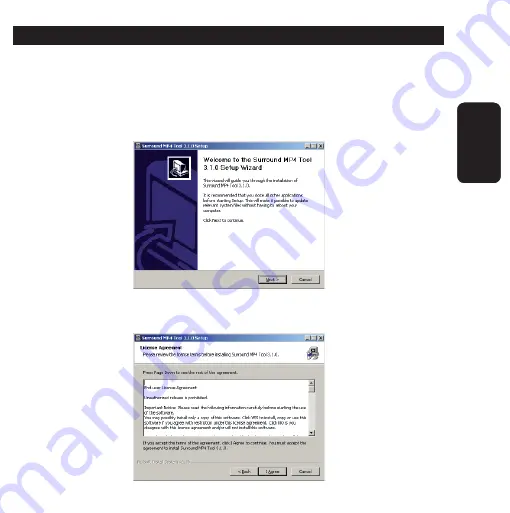
INSTALACIÓN DE SOFTWARE DE CONVERSIÓN DE VÍD
EOS
1.- Inserte el disco de instalación suministrado en el paquete.
2.- Presione dos veces sobre el ícono de la carpeta MP4Tool-310E para
ver su contenido.
3.- Presione dos veces sobre el ícono de MP4Tool-310E.
4.- En pantalla se muestra una ventana de Bienvenida. Presione Next
para continuar.
5.- Lea el Acuerdo de Licencia, y presione sobre I Agree.
ESPAÑOL-30
ESP
AÑOL












































