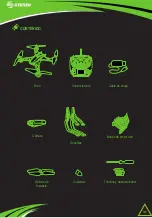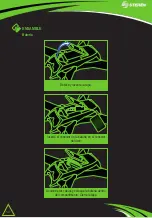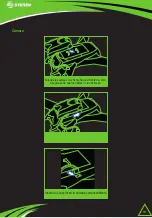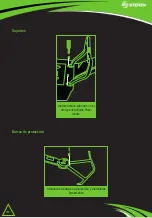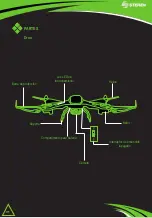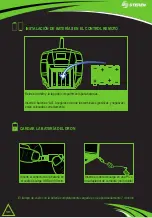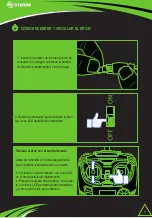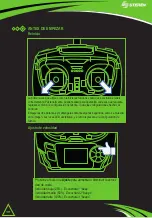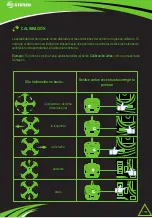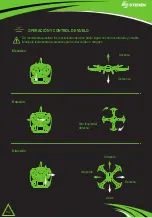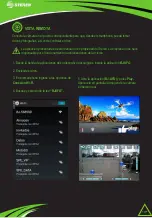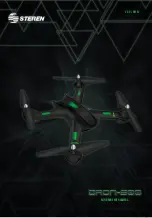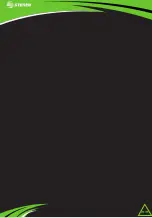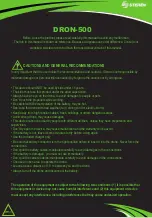9
Control remoto
Antena
Modo headless
Palanca de
aceleración:
Elevación/descenso
Rotación:
Izquierda/Derecha
Ajuste de aceleración
Encendido/apagado
Sin función
Sin función
Calibración de giro
Ajuste de velocidad
Calibración Izquierda/
Derecha
Calibración Adelante/
Atrás
Palanca de dirección:
Adelante/Atrás/
Izquierda/Derecha
Botón de salto
Control de luces
Содержание DRON-600
Страница 1: ...1 Dron Wi Fi con VISTA REMOTA Y CÁMARA v0 0 0816v ...
Страница 22: ...22 WiFI DronE WITH CAMERA v0 0 0816v ...
Страница 23: ...23 ...
Страница 27: ...27 Camera Set the camera without the cables stay front the lens Insert the cables into the corresponding port ...
Страница 30: ...30 PARTS Drone Propeller Protection bar Engine Battery compartment In use LED Support On off switch Camera ...
Страница 44: ...44 ...