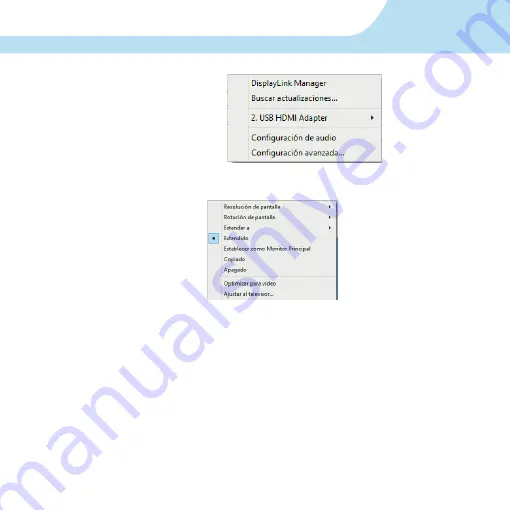
13
Aparecerá el siguiente menú:
Elija la opción 2. USB HDMI Adapter para ver las siguientes opciones:
1.
Resolución de Pantalla
Permite seleccionar la resolución de la pantalla.
2.
Rotación de pantalla
Permite elegir el modo de rotación de la pantalla: Normal, A la izquierda, A la
derecha, Boca abajo.
3.
Extender a
Extiende el escritorio de la pantalla original hacia la Derecha, Izquierda, Arriba
o Abajo.
4.
Extendido
Extiende el escritorio de la pantalla original hacia los otros monitores.














































