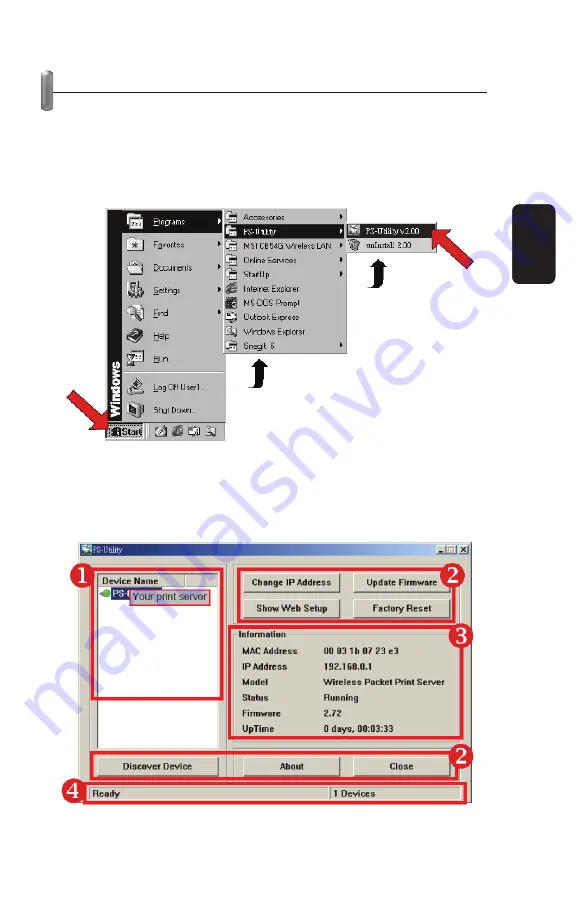
USING PS-UTILITY
This section describes the operation of PS-Utility. To launch
PS-Utility:
1. Click Start -> Programs -> PS-Utility, and then click the
PS-Utility v2.00 item.
2. The main screen will appear as below, and it starts to search
the connected print server within the network.
ENGLISH
ENGLISH-8
Содержание COM-280
Страница 1: ......
Страница 3: ...CONTROLS Front View Rear View ENGLISH ENGLISH 3 ...
Страница 17: ...ABOUT This screen displays the information of the print server ENGLISH ENGLISH 17 ...
Страница 22: ...6 Click OK to leave the LPR for TCP IP Printing Properties window ENGLISH ENGLISH 22 ...
Страница 32: ...Click Next Click Finish ENGLISH ENGLISH 32 ...
Страница 35: ...ENGLISH ENGLISH 35 ...
Страница 39: ...Select LPR and put the Port name in the field labeled Queue Name Then Click OK Click Next ENGLISH ENGLISH 39 ...
Страница 43: ......
Страница 45: ...CONTROLES Panel frontal Panel trasero ESPAÑOL ESPAÑOL 3 ...
Страница 59: ...ACERCA DE Despliega información del servidor de impresión ESPAÑOL ESPAÑOL 17 ...
Страница 64: ...6 Presione OK para salir de la ventana de propiedades de impresión TCP IP ESPAÑOL ESPAÑOL 22 ...
Страница 68: ...7 Windows le preguntará si desea imprimir o no una página de prueba ESPAÑOL ESPAÑOL 26 ...
Страница 74: ...9 Presione OK y Next 10 Presione Finish ESPAÑOL ESPAÑOL 32 ...
Страница 75: ...Ahora el asistente de nuevas impresoras le solicitará los controladores 10 Presione Next ESPAÑOL ESPAÑOL 33 ...
Страница 79: ...5 Establezca un nuevo Puerto Estándar TCP IP 6 Presione Next ESPAÑOL ESPAÑOL 37 ...























