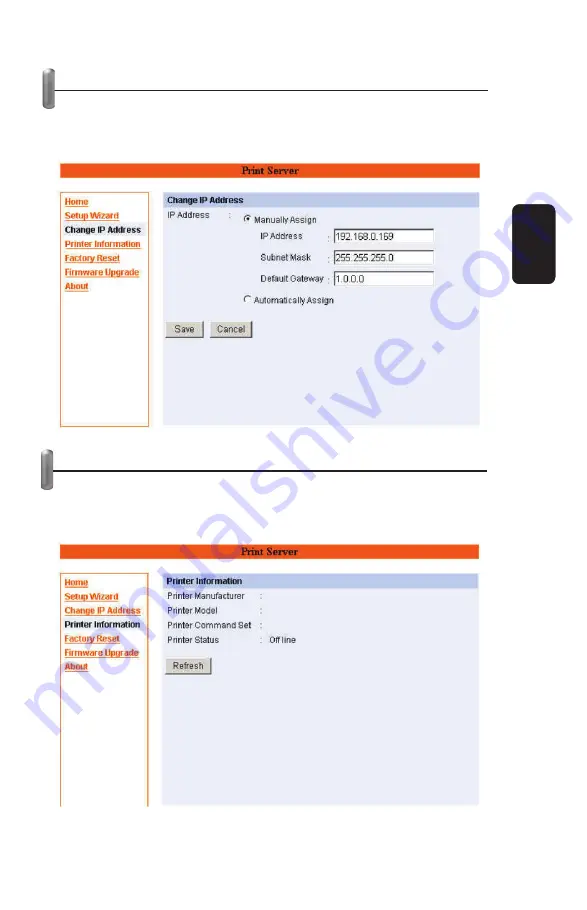
CHANGE IP ADDRESS
If you only need to change the print server’s IP address without
any other con
fi
guration. Please click the “Change IP Address”
icon and change it to what you want.
PRINTER INFORMATION
The items in this
fi
eld display the information of the printer, such
as the given name for the printer, printer status, and status of
your printing tasks, etc.
ENGLISH
ENGLISH-15
Содержание COM-280
Страница 1: ......
Страница 3: ...CONTROLS Front View Rear View ENGLISH ENGLISH 3 ...
Страница 17: ...ABOUT This screen displays the information of the print server ENGLISH ENGLISH 17 ...
Страница 22: ...6 Click OK to leave the LPR for TCP IP Printing Properties window ENGLISH ENGLISH 22 ...
Страница 32: ...Click Next Click Finish ENGLISH ENGLISH 32 ...
Страница 35: ...ENGLISH ENGLISH 35 ...
Страница 39: ...Select LPR and put the Port name in the field labeled Queue Name Then Click OK Click Next ENGLISH ENGLISH 39 ...
Страница 43: ......
Страница 45: ...CONTROLES Panel frontal Panel trasero ESPAÑOL ESPAÑOL 3 ...
Страница 59: ...ACERCA DE Despliega información del servidor de impresión ESPAÑOL ESPAÑOL 17 ...
Страница 64: ...6 Presione OK para salir de la ventana de propiedades de impresión TCP IP ESPAÑOL ESPAÑOL 22 ...
Страница 68: ...7 Windows le preguntará si desea imprimir o no una página de prueba ESPAÑOL ESPAÑOL 26 ...
Страница 74: ...9 Presione OK y Next 10 Presione Finish ESPAÑOL ESPAÑOL 32 ...
Страница 75: ...Ahora el asistente de nuevas impresoras le solicitará los controladores 10 Presione Next ESPAÑOL ESPAÑOL 33 ...
Страница 79: ...5 Establezca un nuevo Puerto Estándar TCP IP 6 Presione Next ESPAÑOL ESPAÑOL 37 ...






























