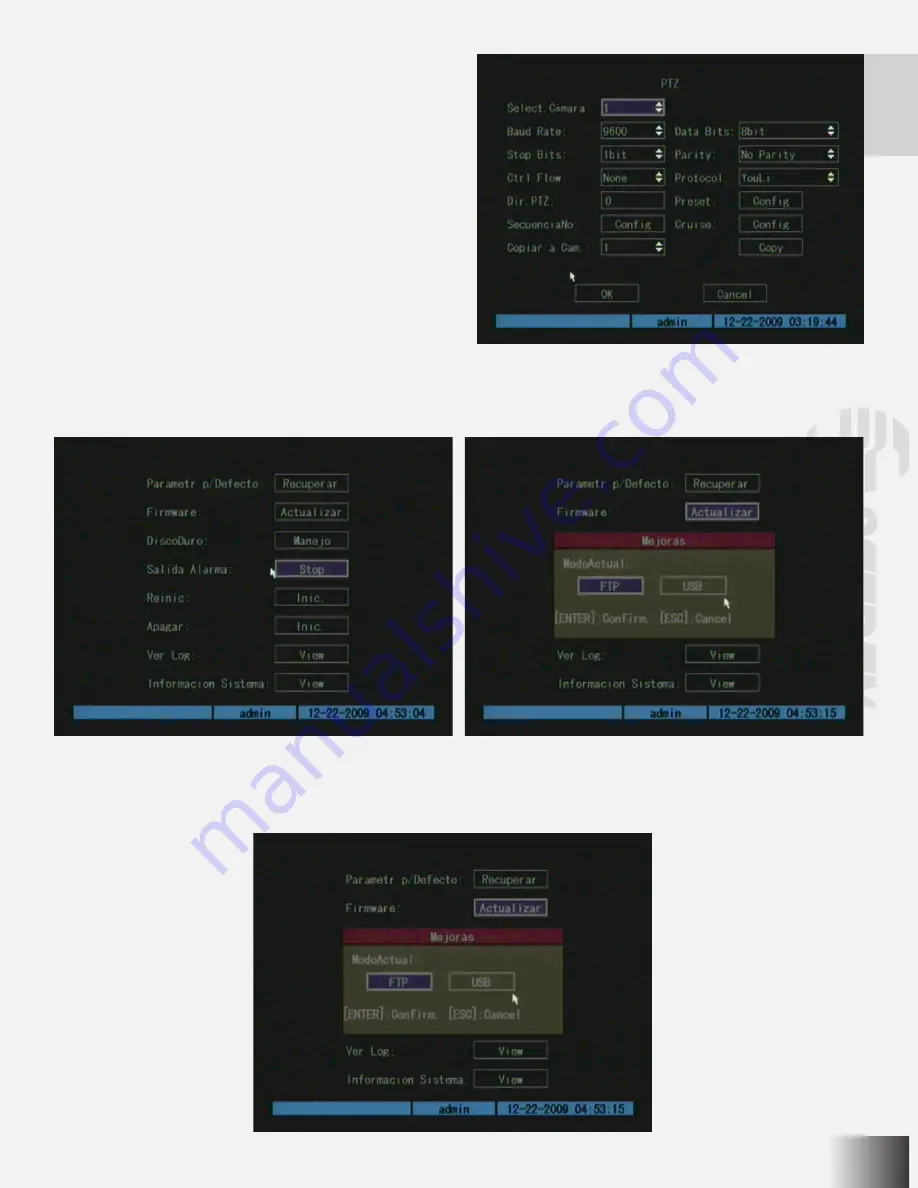
Select a camera: choose a PTZ camera.
In this menu you can ser the parameters for each PTZ
camera, plus recording sequence, factory settings, camera
movements and copy all the parameters for other cameras.
Please, refer to camera’s instruction manual for details.
Utilities
With this menu you can set some system functions. The
functions included are: factory reset, firmware, hard disk,
alarm output, restart, power off, registry view and system
information.
- Factory parameters: press to back to factory parameters.
Network parameters won´t be modified.
Update: use it to update the firmware. The file containing new firmware must be stored in an USB flash memory in root
directory. After update, please restart DVR.
Содержание CCTV-965
Страница 1: ......
Страница 6: ...6 O V IN V OUT VGA A OUT V IN ETHERNET POWER USB MONITOR MODEM 2WIRE CAMARAS ADAPTADOR DE CORRIENTE ...
Страница 31: ......
Страница 36: ...6 O V IN V OUT VGA A OUT V IN ETHERNET POWER USB MONITOR MODEM 2WIRE CAMERA AC POWER ADAPTER ...
Страница 61: ......






































