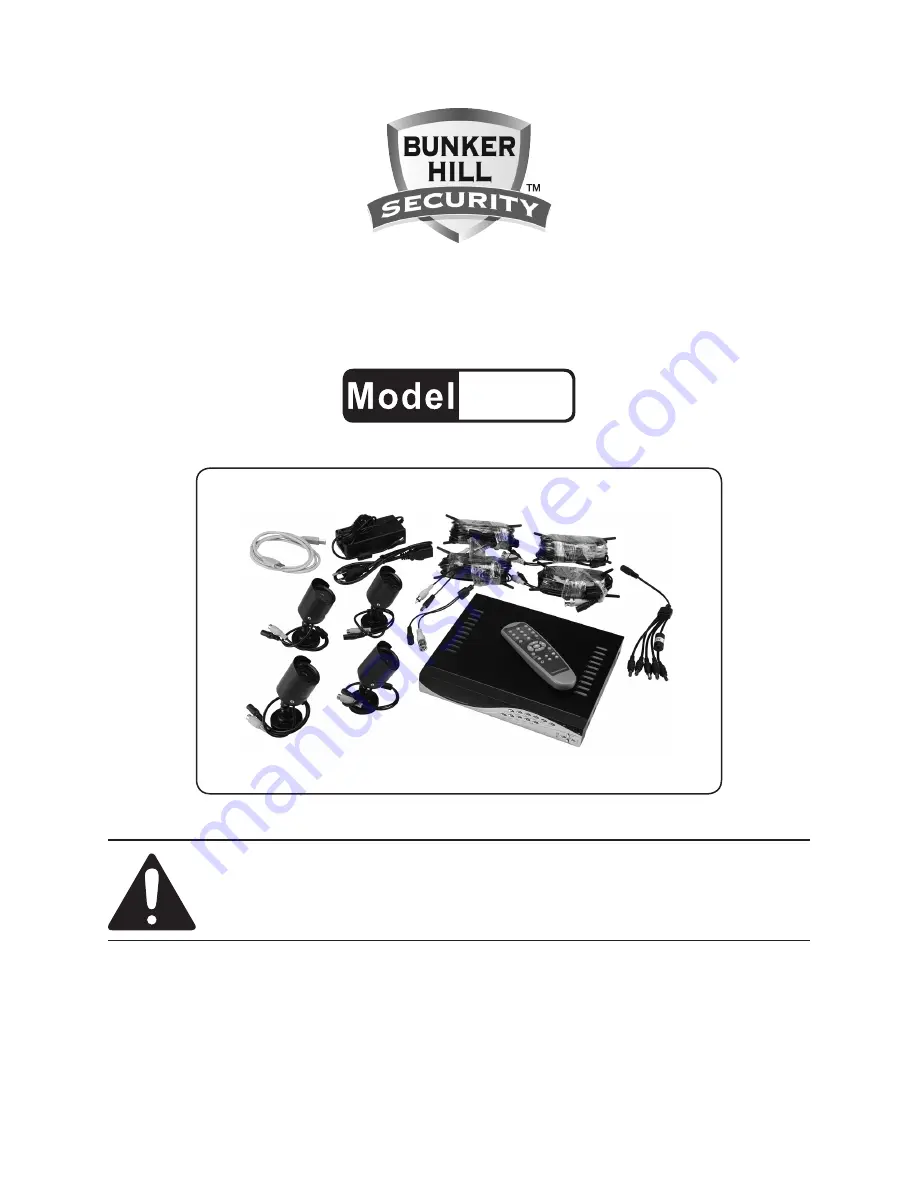
4 channel surveillance
dvr kit
with 4-ir cameras
67139
set up and Operating instructiOns
visit our website at: http://www.harborfreight.com
read this material before using this product.
Failure to do so can result in serious injury.
save this manual.
Copyright
©
2009 by Harbor Freight Tools
®
. All rights reserved. No portion of this manual or any artwork
contained herein may be reproduced in any shape or form without the express written consent of
Harbor Freight Tools. Diagrams within this manual may not be drawn proportionally. Due to continuing
improvements, actual product may differ slightly from the product described herein. Tools required for
assembly and service may not be included.
For technical questions or replacement parts, please call 1-800-444-3353.
manual revised 10h


































